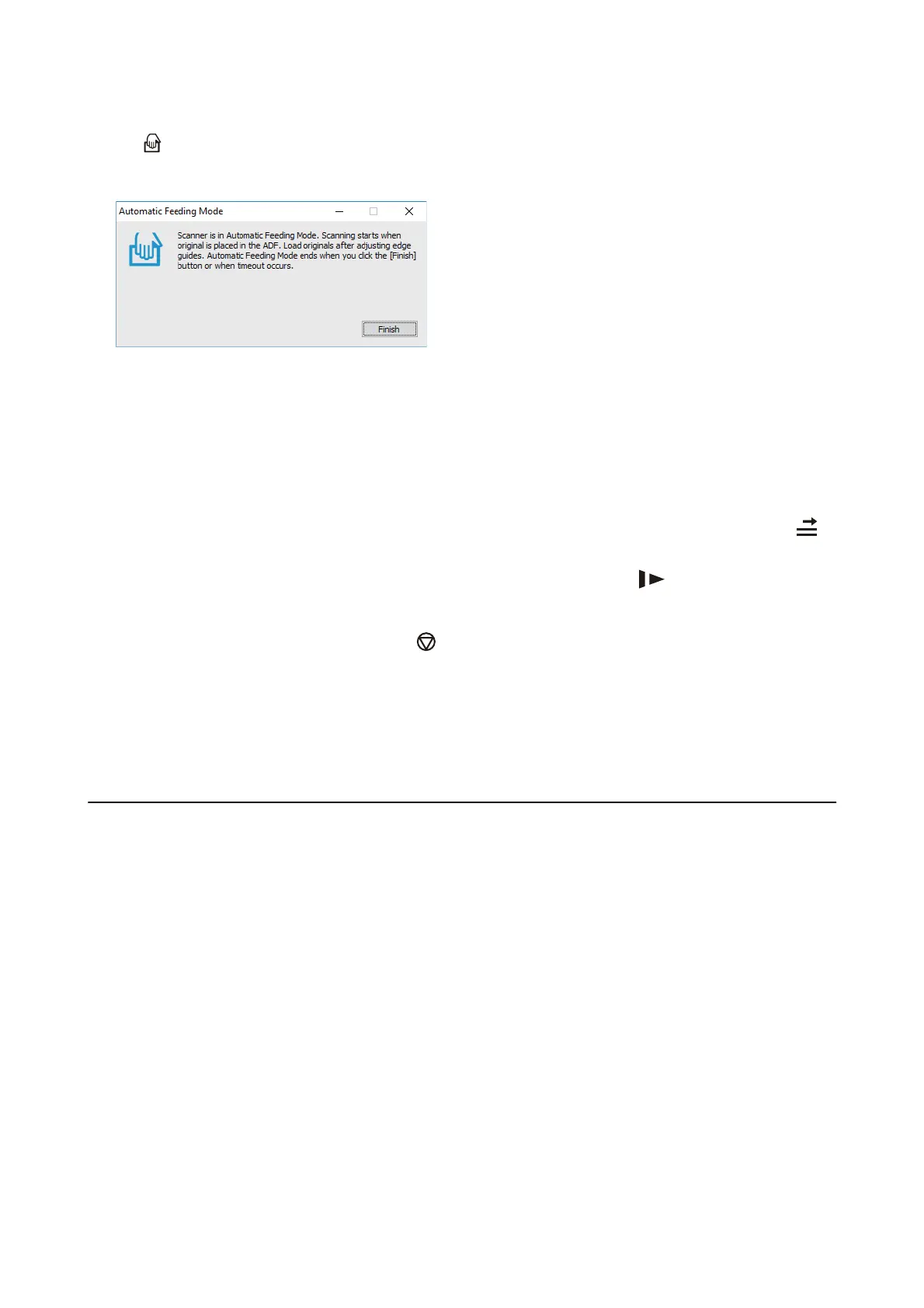e
light on the scanner turns on, and the Automatic Feeding Mode window is displayed on your
computer.
9. Adjust the edge guides, and then place the original in the ADF.
Scanning starts automatically.
10. Aer
scanning stops, place the next original in the ADF.
Repeat this procedure until you have scanned all originals.
Note:
❏ If you want to scan originals that are detected as double feeds, for example plastic cards or envelopes, press the
button before placing the original to skip double feed detection.
❏ If you want to scan originals that are likely to jam, for example thin paper, press the
button before placing the
original to slow down the scanning speed.
11.
Aer
you have scanned all originals, press the button on the scanner to close Automatic Feeding Mode.
Note:
You can also close Automatic Feeding Mode by pressing Finish on the Automatic Feeding Mode window displayed on
your computer.
Follow the instructions of the Epson ScanSmart to save the scanned image.
Scanning Documents from Smart Device (Epson
DocumentScan)
Note:
❏ Epson DocumentScan only supports document scanning, not photo scanning.
❏ Connect the scanner to the smart device before scanning.
1. Place the original.
2. Start Epson DocumentScan.
User's Guide
Scanning Documents or Other Originals
90