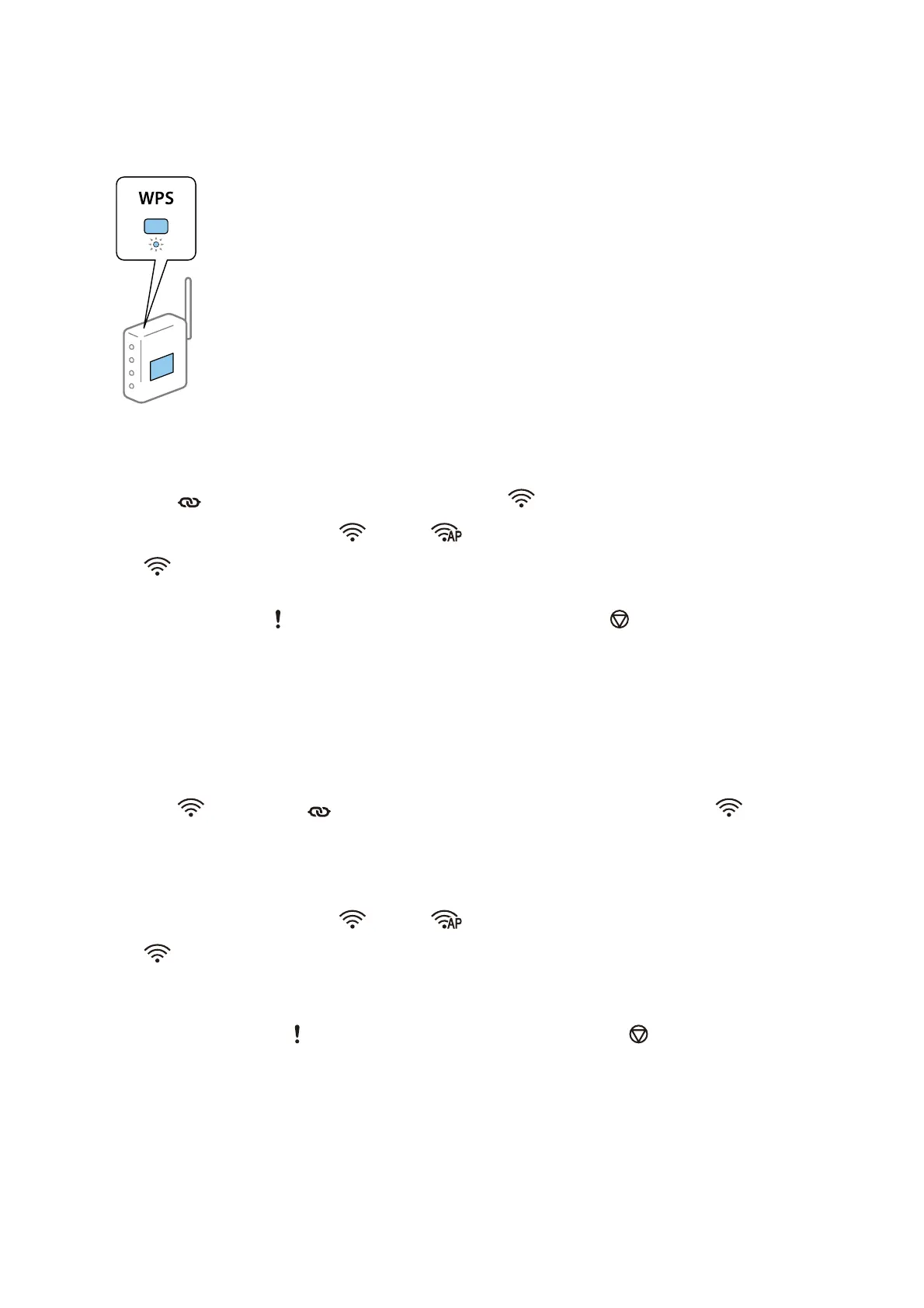1. Hold down the [WPS] button on the access point until the security light ashes.
If you do not know where the [WPS] button is, or there are no buttons on the access point, see the
documentation provided with your access point for details.
2.
Press the
button on the scanner’s control panel until the light ashes blue (approximately 3 seconds).
e
connection setting starts.
e
light and light
ash
alternately.
e
light is lit blue when connection is complete.
Note:
Connection fails when the
light turns on. Aer releasing the error by pressing the button, restart the access point,
move it closer to the scanner, and then try again.
Making Wi-Fi Settings by PIN Code Setup (WPS)
You can automatically connect to an access point by using a PIN code. You can use this method to set up if an
access point is capable of WPS (Wi-Fi Protected Setup). Use a computer to enter a PIN code into the access point.
1.
Press the
button and the button on the scanner’s control panel simultaneously until light ashes
in blue (approximately 3 seconds).
2.
Use your computer to enter the PIN code (an eight-digit number) on the label stuck to the scanner into the
access point within two minutes.
e connection setting starts. e
light and light ash alternately.
e
is lit blue when connection is complete.
Note:
❏ See the manual provided with your access point for details on entering a PIN code.
❏ Connection fails when the
light turns on. Aer releasing the error by pressing the button, restart the access
point, move it closer to the scanner, and then try again.
Making AP Mode Settings
is
method allows you to connect the scanner directly to devices without an access point.
e
scanner acts as an
access point.
User's Guide
Network Settings
98
