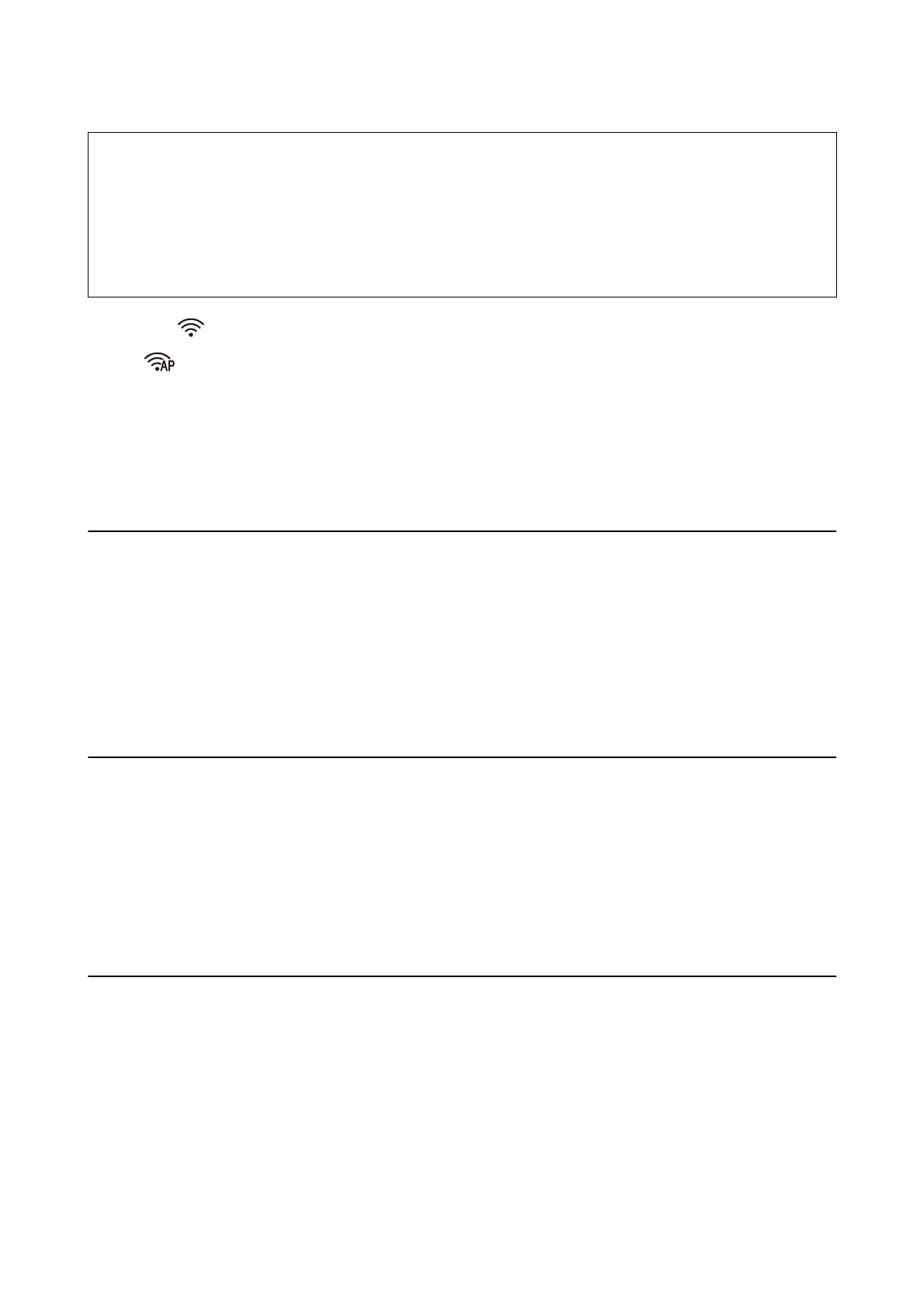c
Important:
When you connect from a smart device to the scanner using the AP mode connection, the scanner is connected to
the same Wi-Fi network (SSID) as the smart device and communication is established between them. Since the
smart device is automatically connected to other connectable Wi-Fi networks if the scanner is turned o, it is not
connected to the previous Wi-Fi network again if the scanner is turned on. Connect to the scanner’s SSID in AP
mode from the smart device again. If you do not want to connect every time you turn the scanner on or o, we
recommend using a Wi-Fi network by connecting the scanner to an access point.
1. Press the button on the scanner’s control panel.
e
light is lit blue when AP mode connection is enabled.
2. Connect from the smart device or computer to the scanner using the scanner’s SSID and password.
Note:
❏ You can check the SSID and password on the label stuck to the scanner.
❏ See the documentation provided with your smart device or computer for the operating instructions.
Checking the Network Status Using Network Light
You can check the network connection status using the network light on the scanner’s control panel.
Related Information
& “Lights” on page 13
& “Error Indicators” on page 14
Replacing or Adding New Wireless Routers
If the SSID changes due to the replacement of a wireless router, or a wireless router is added and a new network
environment is established, re-set the Wi-Fi settings.
Related Information
& “Changing the Connection Method to a Computer” on page 99
Changing the Connection Method to a Computer
Using the installer and re-set up in a dierent connection method.
❏ Setting up from the website
Access the following website, and then enter the product name.
http://epson.sn
Go to Setup, and then click Download in the download and connect part. Click or double-click the
downloaded le to run the installer. Follow the on-screen instructions.
User's Guide
Network Settings
99
