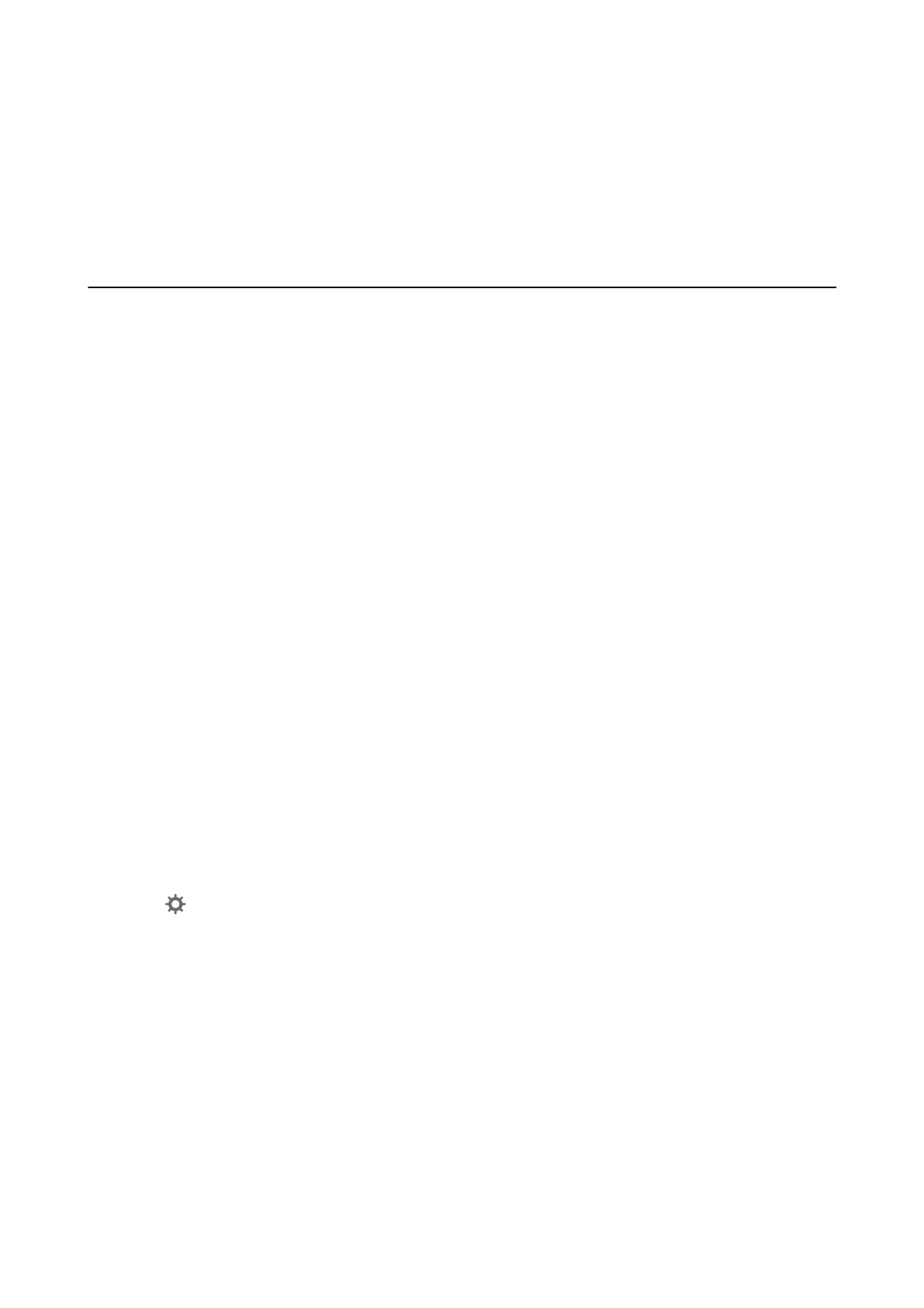Glass Dirt Alert Does Not Disappear
If the glass dirt alert screen appears aer cleaning the inside of the scanner, check the glass surface again. If there
are scratches on the glass, they will be detected as a glass dirt.
Glass part will be required to replace. Contact your local dealer to repair.
Scanning Problems when Using Epson ScanSmart
Cannot Start Epson ScanSmart
Make sure the scanner is connected to your computer properly.
❏ Make sure the following applications are installed:
❏ Epson ScanSmart
❏ Epson Scan 2
❏ Epson Event Manager
If the applications are not installed, install them again.
Note:
See the following to check your applications.
Windows 10: Right-click the start button or press and hold it, and then select Control Panel > Programs > Programs and
Features.
Win d o w s 8 . 1 / Wi n d ow s 8 : S e l e c t Desktop > Settings > Control Panel > Programs > Programs and Features.
Windows 7: Click the start button and select Control Panel > Programs > Programs and Features.
Mac OS: Select Go > Applications > EPSON Soware.
❏ Check the following when using the scanner over a network.
❏ Check that the Wi-Fi connection is working correctly.
Try turning the wireless router's power o and then on again.
❏ Make sure that you select the correct scanner.
Click Settings in Epson ScanSmart, Review Scans or on the Select Action window, and then click the
Scanner Settings tab > Change to conrm or re-pair the scanner using your computer.
❏ Make sure another computer is not connected by USB. A USB connection takes priority over a Wi-Fi
connection. If another computer is connected by USB, disconnect it.
❏ For Mac OS users:
Make sure you select the network that has priority on your Mac OS.
❏ Check the following when using the scanner with a USB cable.
❏ Make sure the USB cable is securely connected to the scanner and the computer.
❏ Use the USB cable that came with the scanner.
❏ Connect the scanner directly to the computer’s USB port. e scanner may not work properly when
connected to the computer through one or more USB hubs.
❏ Make sure the scanner is turned on.
User's Guide
Solving Problems
123
