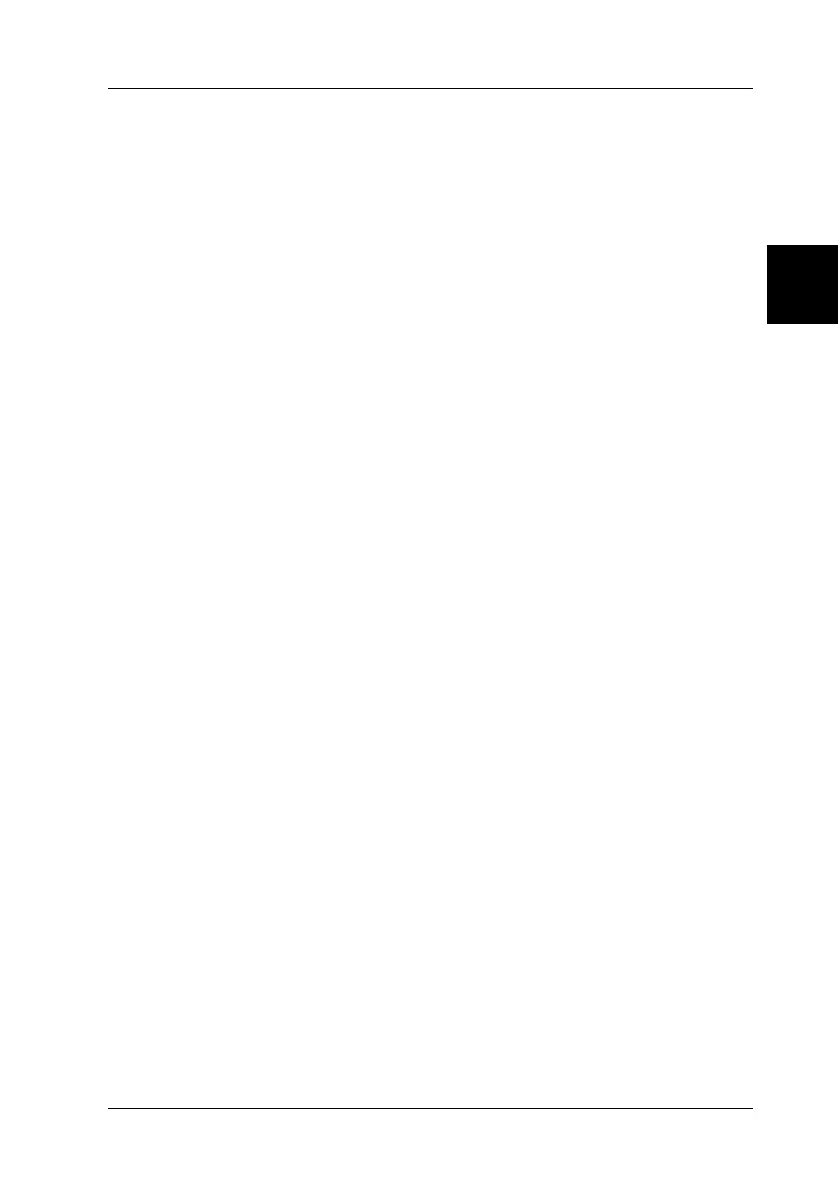3
Using the Printer Software 3-21
R4C4610
Rev. C
A5 size SOFTWARE.FM
6/28/00 Pass 3
R
Proof Sign-off:
SEI Y.Ohkawara K.Kono
K.Kono
SEI M.Kauppi
About the EPSON Status Monitor 3 Utility
The EPSON Status Monitor 3 utility comes with your printer but
is available only for use with Windows 95, 98, or NT 4.0. It allows
you to monitor your printer’s status, alerts you when printer
errors occur, and provides trouble shooting instructions when
needed.
The EPSON Status Monitor 3 is available only when:
❏ The printer is connected directly to the host computer via the
parallel port [LPT1].
❏ Your system is configured to support bidirectional
communication.
You can install the EPSON Status Monitor 3 utility when you
install the printer driver.
Before using the Status Monitor, be sure to read the README file
in the Disk1 folder on the driver disk. This file contains the latest
information on the Status Monitor.
Note:
If you install the driver by using Add Printer in the Printers folder, or
by using the “Point and Print” method, Status Monitor 3 may not
function properly. If you want to use Status Monitor 3, reinstall the
driver as described in Chapter 1, “Setting Up the Printer.”
Accessing EPSON Status Monitor 3
There are three ways to access EPSON Status Monitor 3:
❏ Double-click the printer-shaped shortcut icon on the taskbar
at the bottom of your computer screen. To add a shortcut icon
to the taskbar, see “Utility menu.”
❏ Open the printer software window, click the Utility tab, then
click
EPSON Status Monitor 3
.