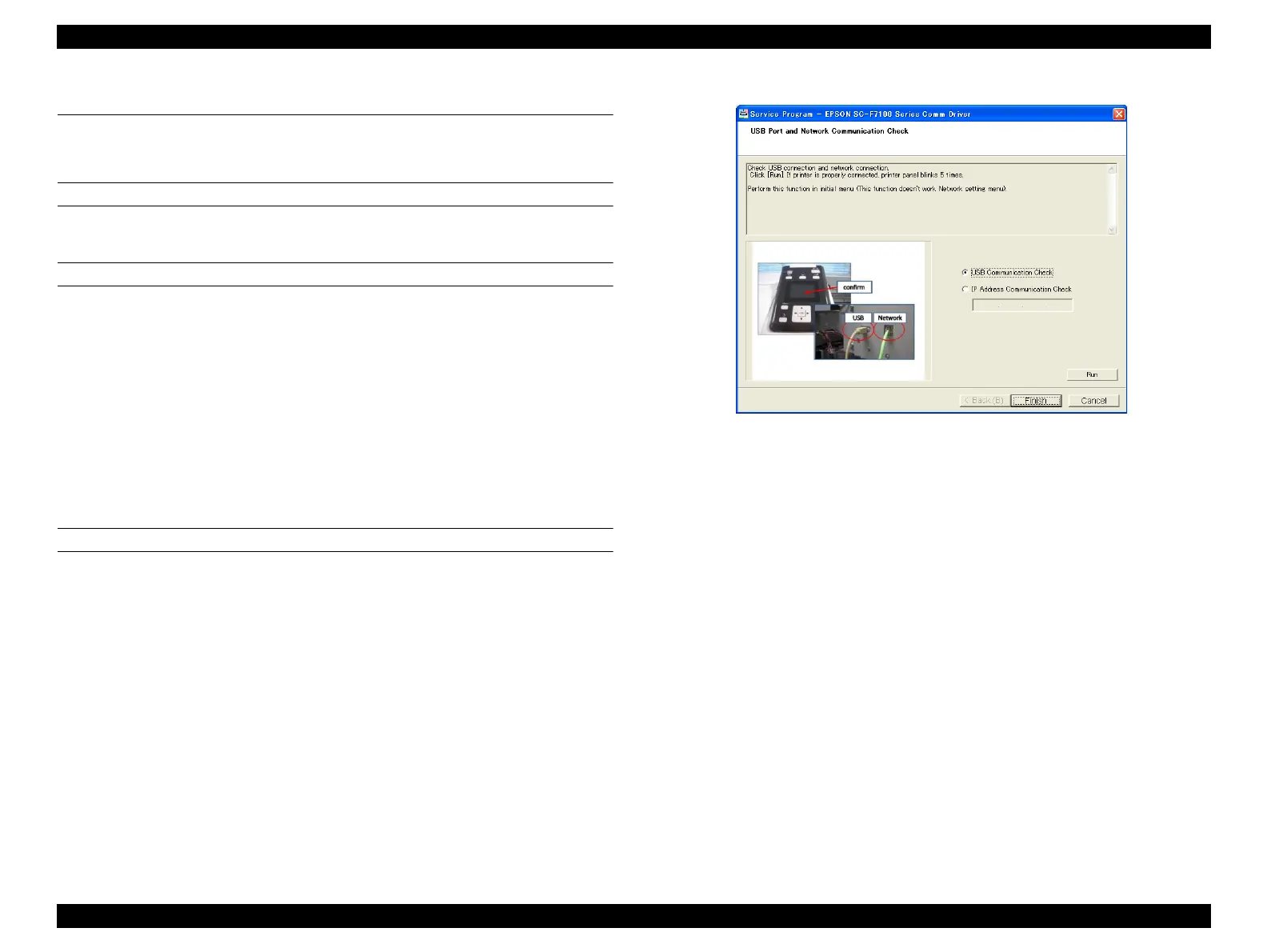SC-F9200 Series Revision C
ADJUSTMENT Other Printer Checks and Adjustments 351
SE Group Confidential (Related Staff Only)
4.15 Other Printer Checks and Adjustments
4.15.1 USB Port and Network Communication Check
EXECUTION MODE
Normal Mode
PROCEDURE TO CHECK THE USB CONNECTION STATUS
1. Turn the printer ON.
2. Start the Service Program and select USB Port and Network Communication
Check.
3. Select USB Communication Check.
4. Click [Run].
When the communication is available, the LCD flashes five times.
5. Click [Finish].
6. Turn the printer OFF to finish the adjustment.
PROCEDURE TO CHECK THE NETWORK CONNECTION STATUS
1. Turn the printer ON.
2. Start the Service Program and select USB Port and Network Communication
Check.
3. Select IP Address Communication Check.
4. Enter the IP address of the printer, and click [Run].
When the network communication is available, the LCD flashes five times.
5. Click [Finish].
6. Turn the printer OFF to finish the adjustment.
Figure 4-72. [USB Port and Network Communication Check] Screen
