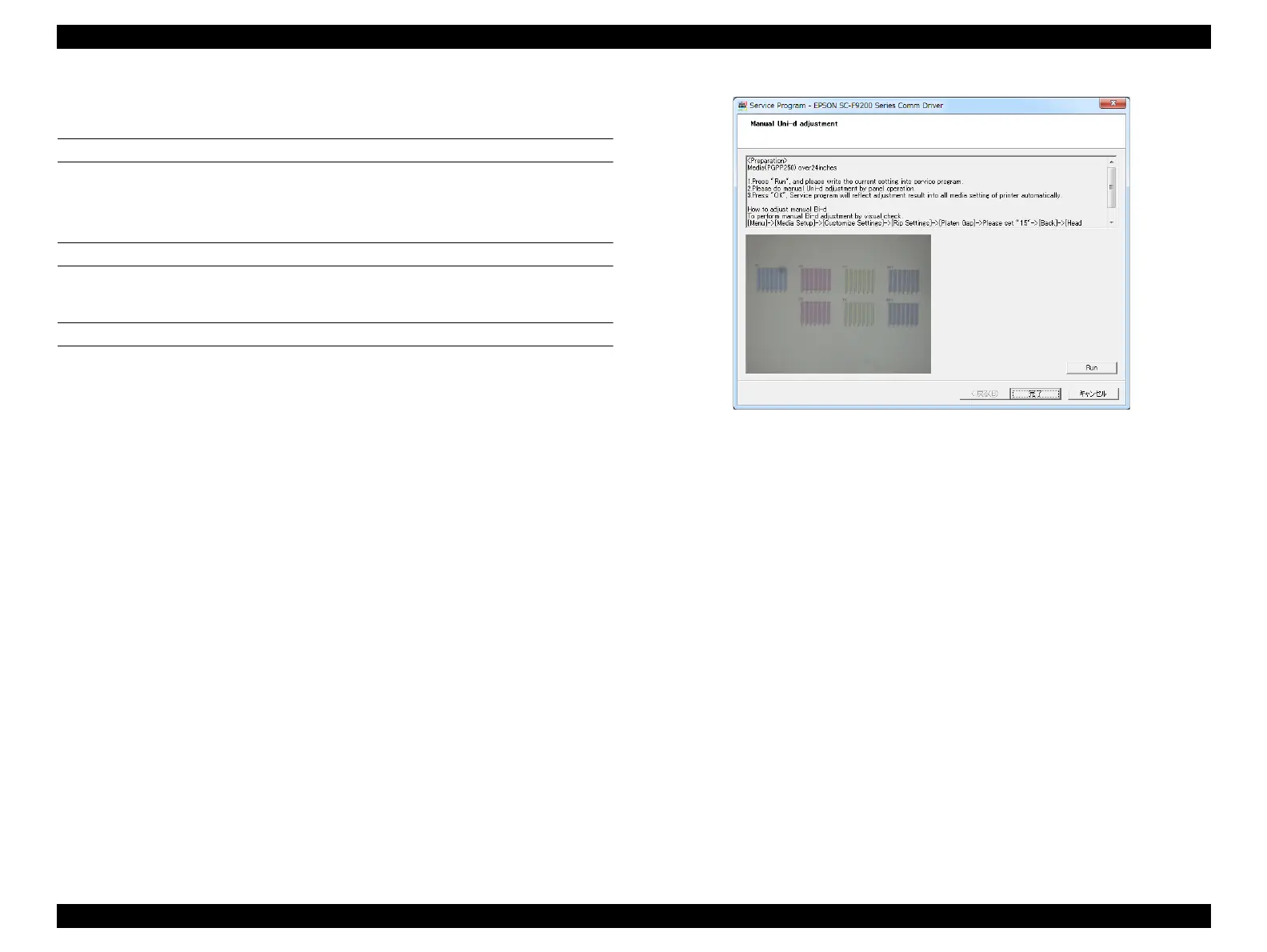SC-F9200 Series Revision C
ADJUSTMENT Head Related Checks and Adjustments 325
SE Group Confidential (Related Staff Only)
4.11.9 Manual Uni-D Adjustment
x
PAPER USED
Size: 24 inch length or longer
Type: Premium Glossy Photo Paper (250)
EXECUTION MODE
Normal Mode
ADJUSTMENT PROCEDURE
1. Load the paper in the printer.
2. Turn the printer ON.
3. On the control panel, select the Media Setup menu and change the Select Media
setting to RIP Settings “0”.
4. Start the Service Program and select Manual Uni-d Adjustment.
5. Click [RUN], then the POPUP screen will be appeared.
Figure 4-48. [Manual Uni-D adjustment] Screen
6. On the control panel, set [1.5] in Platen Gap.
7. On the control panel, set [0.2mm] in Head Alignment. and then press [OK], the
adjustment pattern will be printed.
8. Repeat adjustment until the number of the pattern with least visible lines falls
between 2 through 8.
