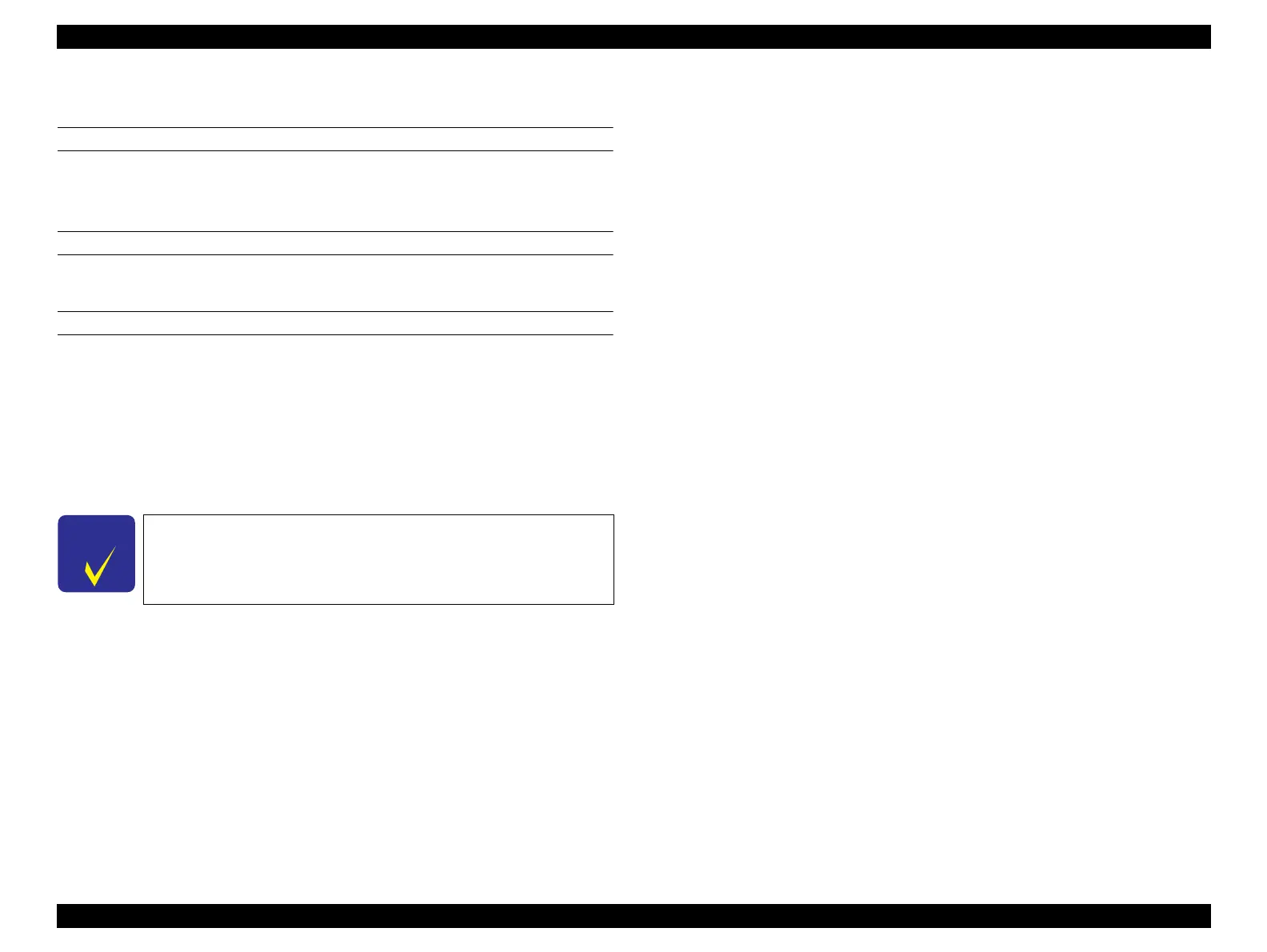SC-F9200 Series Revision C
ADJUSTMENT Ink Supply Related Checks and Adjustments 337
SE Group Confidential (Related Staff Only)
4.12.8 Ink Tank Replacement
REQUIRED TOOLS
New Ink pack and Chip unit that is attached New Ink pack
New Ink Tank
EXECUTION MODE
Normal Mode
PROCEDURE
1. Turn on the printer.
2. Take a picture of control panel. If you don’t have camera, see the charge status and
reservation status on the control panel and write them down.(Refer to Figure
4-52.)
3. Turn off the printer.
4. Remove the old Ink Tank and old chip unit which is attached on the tank.
5. Install the new Ink Tank.
6. Install the new chip unit is attached New Ink pack.
7. Turn on the printer.
8. Check the reservation status where you replaced the Ink Tank.
If the chip is reserved.
Start the Service Program and select Force charge.
(Refer to
Force charge (p.329))
If the chip is Not reserved.
Proceed Step9.(Because reservation chip has been already charged
automatically.)
9. Refer to the picture which you took on Step2 and check the reservation status for
each color.
Color which is reserved before replacing tank
Install the old chip unit which you remove on Step4 to reserve.
Color which is Not reserved before replacing tank
You don’t need to attach the old chip.
10. Refill the new Ink into new tank.
11. Start the Service Program and select Initial ink charge. (Refer to When
replacing old ink tanks with new ones in Initial Ink Charge (p.334))
12. Turn the printer OFF to complete the adjustment.
Don’t dispose the old chip unit because you may use it on Step9 to
reserve.
