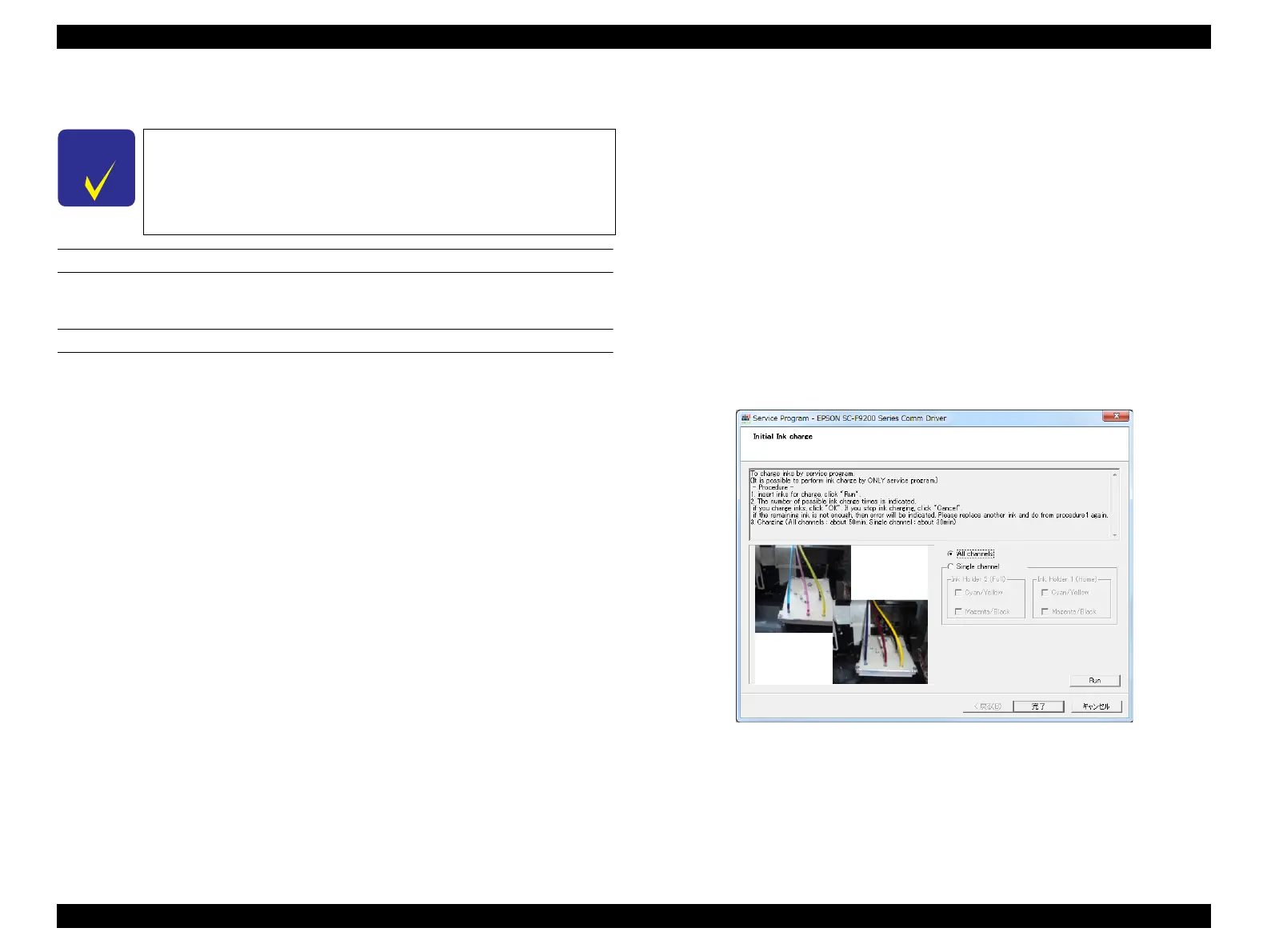SC-F9200 Series Revision C
ADJUSTMENT Ink Supply Related Checks and Adjustments 334
SE Group Confidential (Related Staff Only)
4.12.6 Initial Ink Charge
EXECUTION MODE
Serviceman Mode
PROCEDURE
When using cleaning cartridges or ink cartridges for service (such as when
replacing the ink tube or ink holder)
1. Activate the cartridges. (P. 331)
2. Remove the ink tank. (P. 207)
3. Install the cartridges. (P. 207)
4. Turn the printer ON in the Serviceman Mode.
Turn the power ON while pressing [Menu] + [Back] + [OK].
5. Start the Service Program and select Initial ink charge.
6. Select from All channels or Single channel. When selecting Single channel, also
select the Ink Holder to be filled (Ink Holder 1 or Ink Holder 2) and the color to
be filled (C/Y or M/Bk), and click [Run] to start the initial ink charge.
7. When finished, click [Finish].
8. Turn off the printer.
9. Activate the ink tanks. (P. 329)
10. Remove the cartridges. (P. 207)
11. Install the ink tanks. (P. 207)
12. Turn on the printer.
13. Confirm that there are no errors.
When replacing old ink tanks with new ones (such as due to wrong ink mixture
error, ink clogging, transportation, or when leaving the printer unused or when the
end of ink tank’s life is reached.)
1. Turn the printer ON in the Serviceman Mode.
Turn the power ON while pressing [Menu] + [Back] + [OK].
2. Start the Service Program and select Initial ink charge.
3. Install the chip unit for the colors to fill, and pour ink.
4. Select from All channels or Single channel. When selecting Single channel, also
select the Ink Holder to be filled (Ink Holder 1 or Ink Holder 2) and the color to
be filled (C/Y or M/Bk), and click [Run] to start the initial ink charge.
5. When finished, click [Finish].
6. Turn off the printer.
Figure 4-57. [Initial ink charge] Screen
Due to the structure of this printer, you cannot replace only one
tank. Therefore, replacement of the tanks should be made
according to the combinations below.
• BK and M
• Y and C
