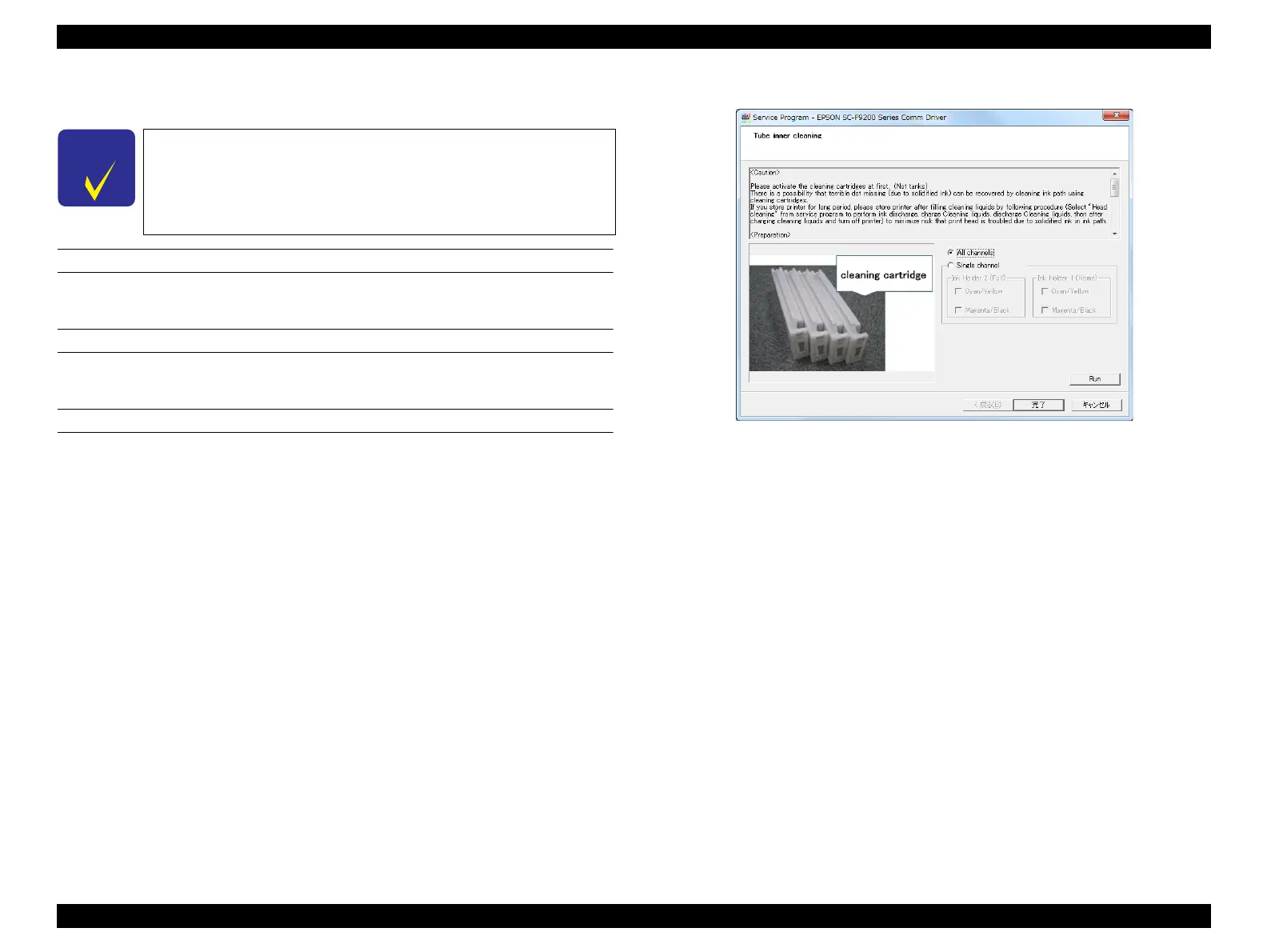SC-F9200 Series Revision C
ADJUSTMENT Ink Supply Related Checks and Adjustments 333
SE Group Confidential (Related Staff Only)
4.12.5 Tube Inner Cleaning
REQUIRED TOOL
Cleaning Cartridge
EXECUTION MODE
Serviceman Mode
PROCEDURE
1. Activate the cleaning cartridges. (P. 331)
2. Remove the ink tanks. (P. 207)
3. Install the cleaning cartridges. (P. 207)
4. Turn the printer ON.
5. Start the Service Program and select Tube inner cleaning.
6. Select from All channels or Single channel. When selecting Single channel, also
select the Ink Holder to be cleaned (Ink Holder 1 or Ink Holder 2) and the color
to be cleaned (C/Y or M/Bk), and click [Run].
7. When the cleaning is finished, click [Finish].
8. Turn off the printer.
9. Activate the ink tanks.
(P. 329)
10. Remove the cleaning cartridges. (P. 207)
11. Install the ink tanks. (P. 207)
12. Turn on the printer.
13. Confirm that there are no errors.
Figure 4-56. [Tube inner cleaning] Screen
Due to the structure of this printer, you cannot replace only one
tank. Therefore, replacement of the tanks should be made
according to the combinations below.
• BK and M
• Y and C
