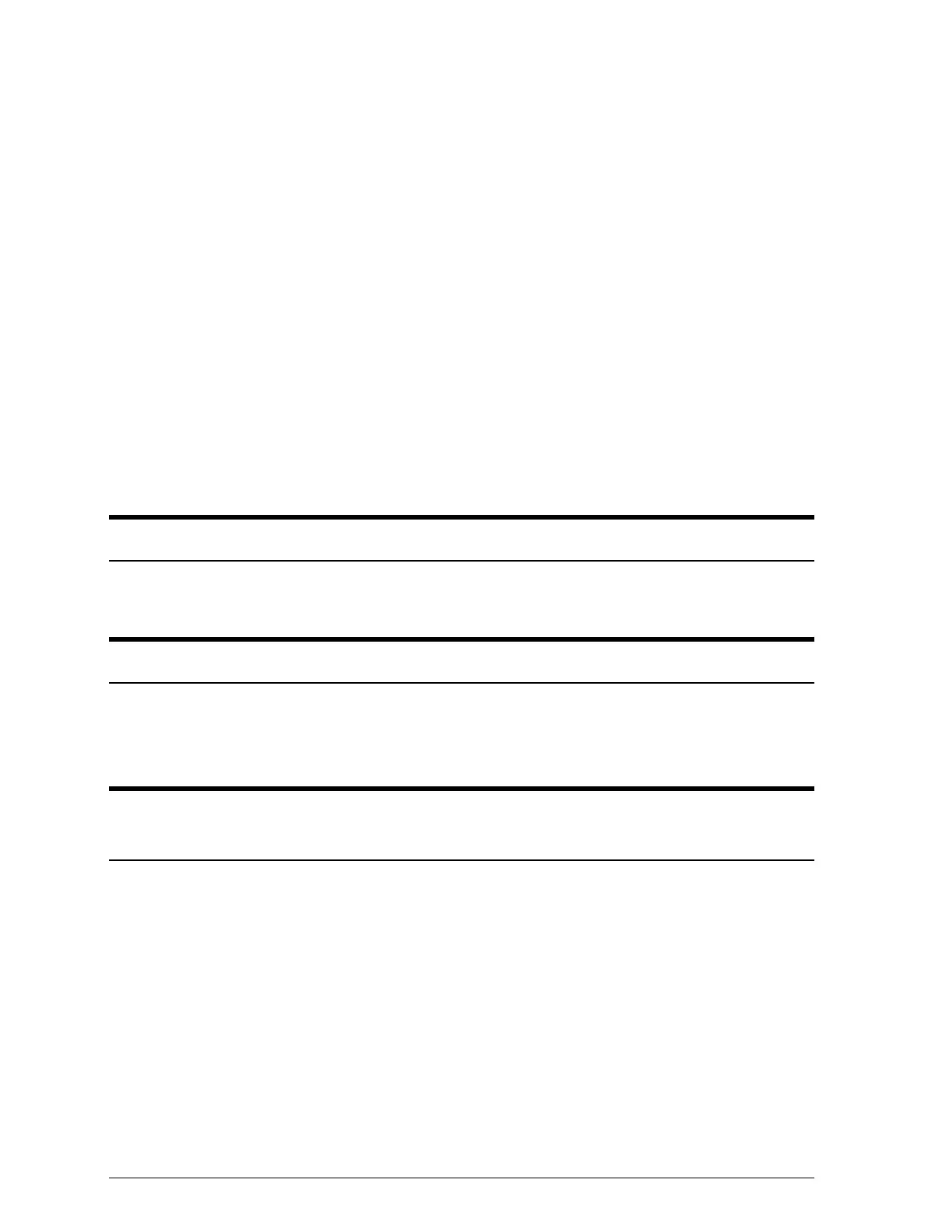Check whether economy printing mode is on. To turn off this
mode, press the Economy/Condensed button until the
Economy light goes off.
You might not be printing on the right side of the paper. Flip
the paper so the side that was face down is up and reload it.
Your video driver might not be compatible with the printer.
Use the standard Windows VGA driver or contact the
manufacturer of your video card for an updated driver. For
information on changing the video driver, see your Windows
documentation.
Set the Network Interface Mode to on in the printer’s default
settings mode. See “Using the Default-Setting Mode” in
Chapter 4.
Vertical lines do not align or you see white banding.
Calibrate your printer as described in Chapter 1.
The font selected on the control panel does not print.
Software settings override the control panel settings. Use the
font settings in your software.
Printing starts too high or too low on the page, or the page length
is not what you expect.
Use your software program to adjust the top and bottom
margins. Change the number of lines per page in your software.
The page length setting may not match the length of the paper
loaded in the printer. Change the page length setting within
your software to match the paper you are using.
6-4
Troubleshooting
