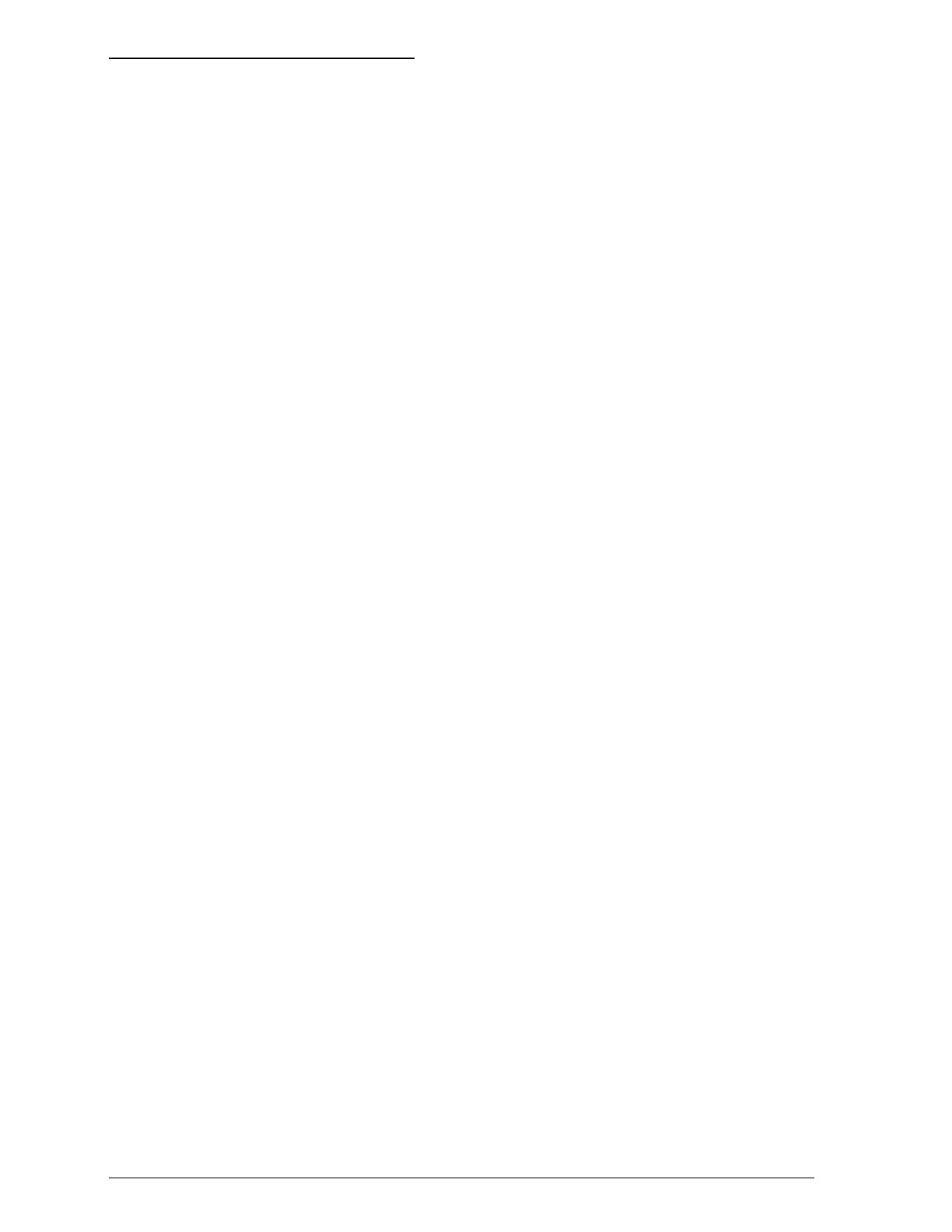Calibrating the Printer
Before calibrating the printer, make a backup copy of the
EPSON printer driver disk. Then put away the original and use
the backup for calibration and printer driver installation.
Use the print calibration utility to adjust your printer so that
the vertical lines in text and graphics are correctly aligned. This
ensures the highest possible quality printing.
You can calibrate your printer in either DOS or Windows. Just
follow the appropriate steps below:
DOS
1. Insert the EPSON printer driver disk into drive A (or B).
2. At the DOS prompt, type A:CALIBRAT (or B:CALIBRAT).
3. Follow the instructions on the screen.
Windows
1. Open Program Manager in Windows.
2. Insert the EPSON printer driver disk into drive A (or B).
3. Pull down the File menu and choose
Run
.
4. When the Run dialog box appears, type A:CALIBRAT (or
B:CALIBRAT) and press Enter.
5. Follow the instructions on the screen.
Recalibrating the printer
In most cases, you will only need to calibrate your printer once.
If, however, your text or graphics print quality declines, repeat
the calibration procedure.
1-16
Setting Up
