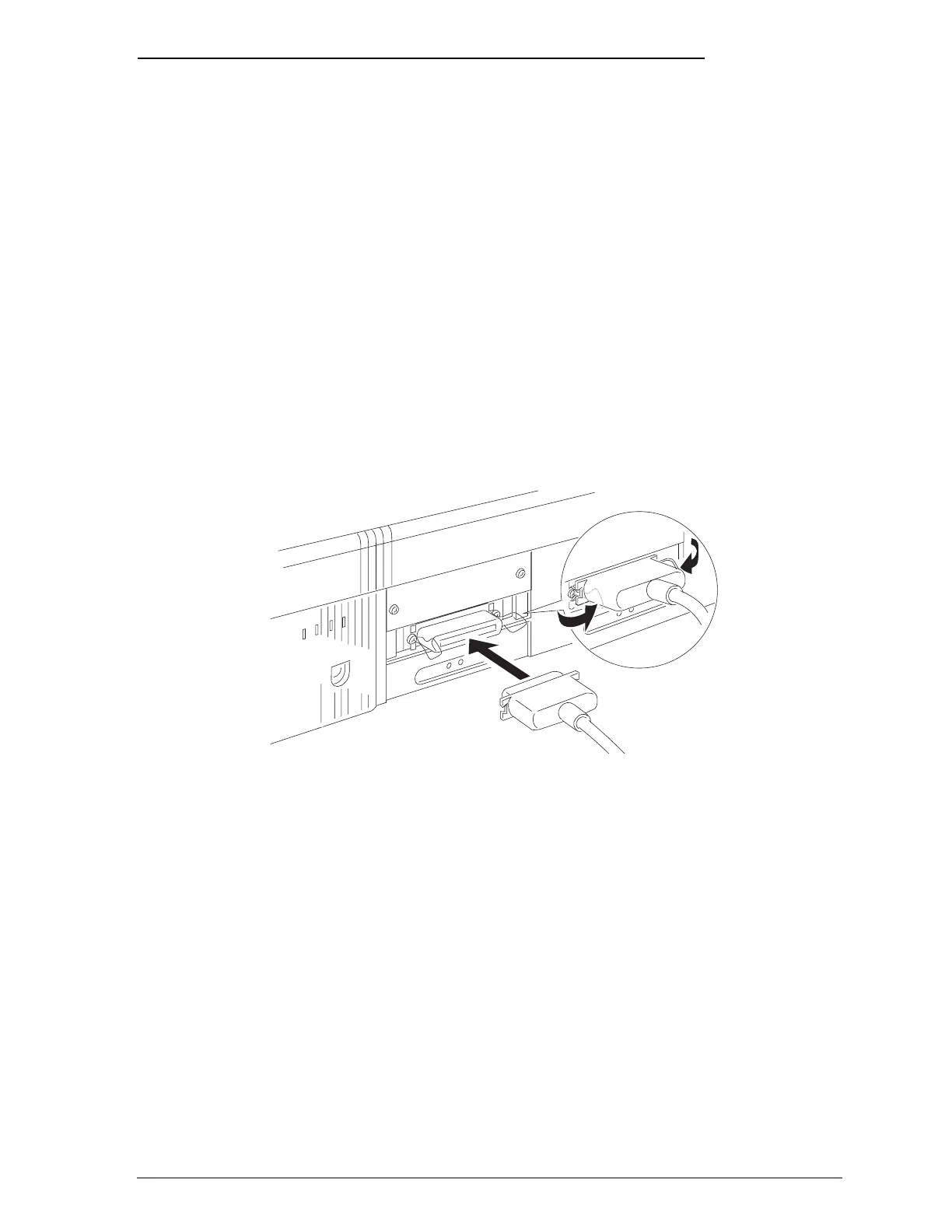Connecting the Printer to Your Computer
You need a shielded, twisted-pair parallel cable to connect your
computer to the printer’s built-in parallel interface.
Note:
The printer also has an RS-422 serial port, which is standard for the
Apple
®
Macintosh
®
but is not often used for PCs.
1. Make sure both the printer and computer are turned off.
2. Plug the cable connector securely into the printer’s interface
connector. Then squeeze the wire clips together until they
lock in place on both sides.
3. Plug the other end of the cable into the computer’s parallel
interface.
Setting Up
1-15
