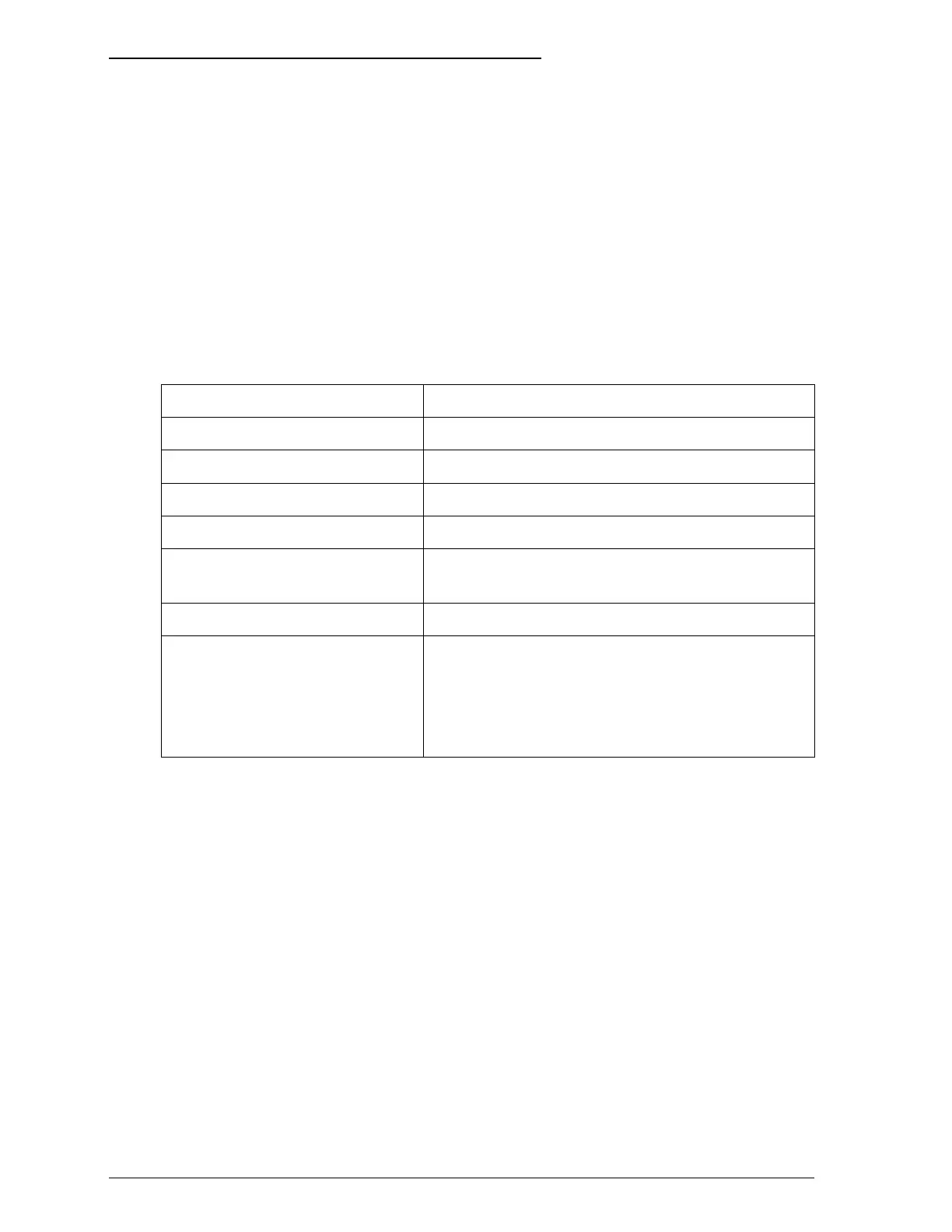Using the Default-Setting Mode
You can change several printer settings that control a variety of
functions such as print direction and loading position. Because
these settings take effect each time you turn on the printer, they
are called default settings.
The factory default settings are designed to meet the needs of
most users, so you may not need to change them. The table
below lists the features you can select in the default-setting
mode.
Setting Options
Print direction Auto*, Bi-D, Uni-D
Network interface mode On, Off*
Auto line feed On, Off*
Loading position 3 mm, 8.5 mm*
Interface mode Auto I/F mode*, Parallel I/F, Serial I/F,
Option I/F
Auto interface wait mode 10 seconds*, 30 seconds
Character table Italic U.S.A.*, Italic France, Italic Germany,
Italic U.K., Italic Denmark, Italic Sweden,
Italic Italy, Italic Spain I, PC437, PC850,
PC860, PC863, PC865, PC861, BRASCII, or
Abicomp
* Default setting
For details, see “About the default settings” below. To change a
setting, see “Changing the default settings” on page 4-13.
Note:
Most software controls the character table and auto line feed. If your
software controls these features, you may never need to set them with
the control panel.
4-10
The Control Panel
