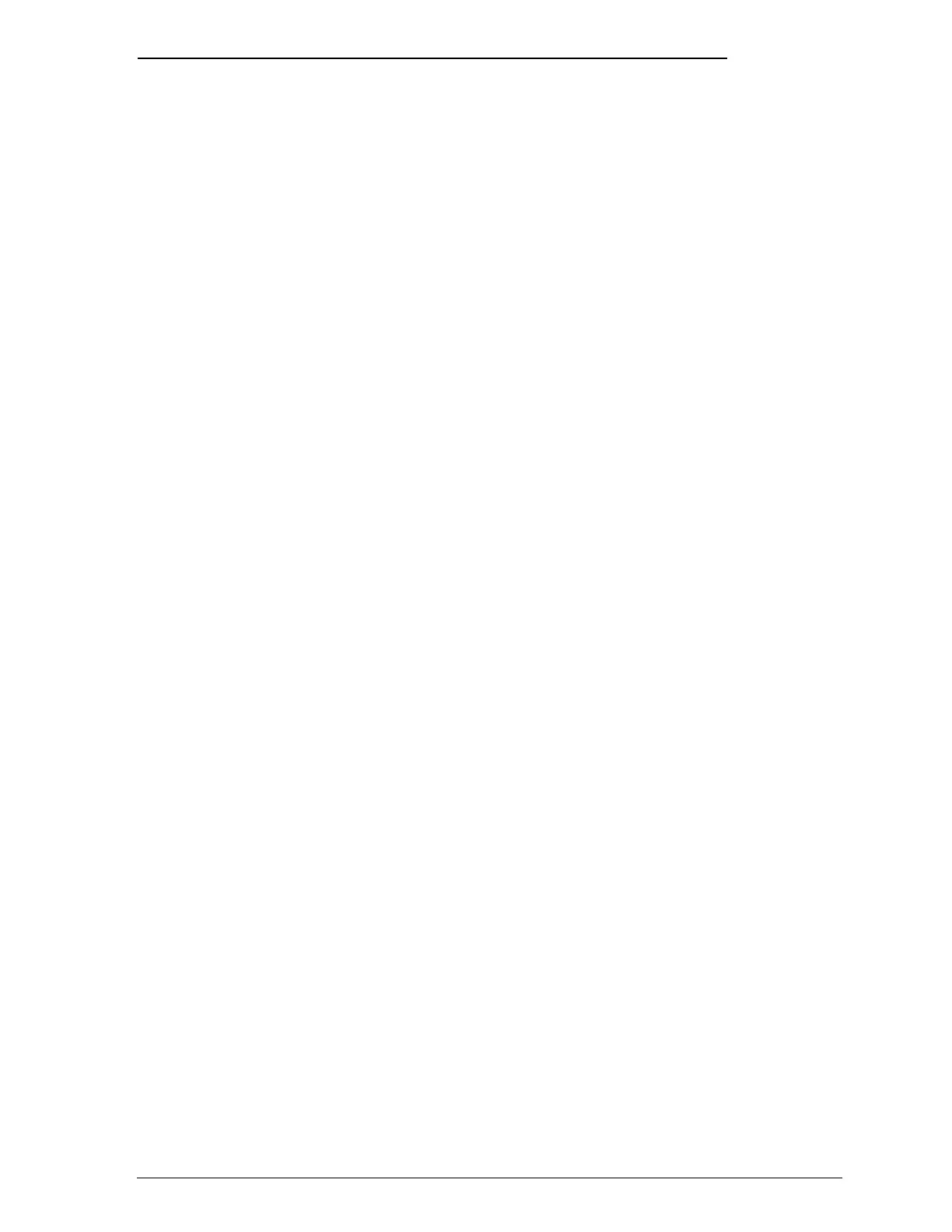Installing the EPSON Windows Printer Driver
Now that you have calibrated your printer, you can install the
EPSON Windows printer driver. It allows your computer to
communicate with the printer.
Always use this printer driver when you print from Windows;
it is specifically designed to provide fast, sharp printing while
optimizing all of the printer’s features.
Note:
If you are not using Windows, choose the LQ-2550 printer driver in
your software. This lets you print in color but does not give you some
EPSON Stylus COLOR features, such as 720-dpi printing and
MicroWeave.
1. Make sure Windows is running and that the Main window
is open.
2. In the Main window, double-click the
Control Panel
icon.
3. Double-click the
Printers
icon. The Printers dialog box
appears.
4. Click the
Add
button. A list of printers appears at the bottom
of the box. Click
Install Unlisted
or
Updated Printer
once
to highlight it and then click Install. The Install Driver box
appears.
5. Insert the EPSON printer driver disk into your computer.
Make sure the correct drive letter (A or B) is displayed in
the Install Driver box and then choose
OK
.
6. The
Add Unlisted
or
Updated Printer
box appears. Select
EPSON Stylus COLOR
.
Setting Up
1-17
