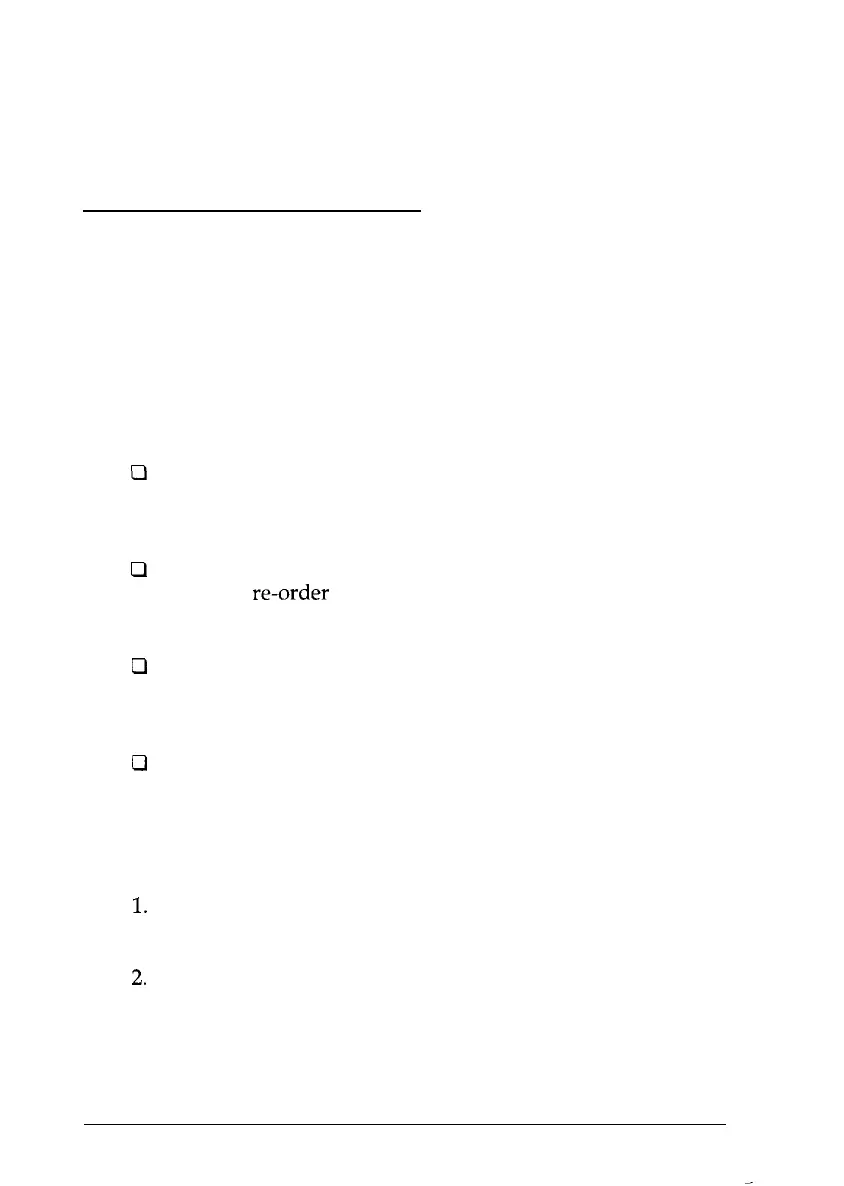Remember that printing in color takes longer than printing in
monochrome.
The EPSON Spool Manager
When you print your document, the driver uses a print spool
manager to send the data to your hard disk and then to the
printer. Then it uses a
despooler
to print the data.
The EPSON Spool Manager icon appears when you send data
to the printer. If you double-click the spool manager icon, a
window appears that includes:
0
A queue menu that allows you to place queues (lists of
print jobs) on hold, release them to be printed, and identify
if a queue is local or remote (network printing).
Q
A document menu that allows you to hold files from
printing,
re-order
them for later printing, delete them from
the queue, or save them for reprinting.
0
A view menu that allows you to limit the amount of
information that the spool manager displays and keep the
despooler
from appearing.
0
An options menu that allows you to send files to a default
directory, adjust timers, and adjust the default font for the
spool manager window.
To view the EPSON Spool Manager Window:
1.
Select Print from the File menu of your application software
and choose to print a document.
2.
Once the EPSON Spool Manager icon appears on your
screen, double-click it. The EPSON Spool Manager Window
appears.
3-32
Printing
with
Windows
