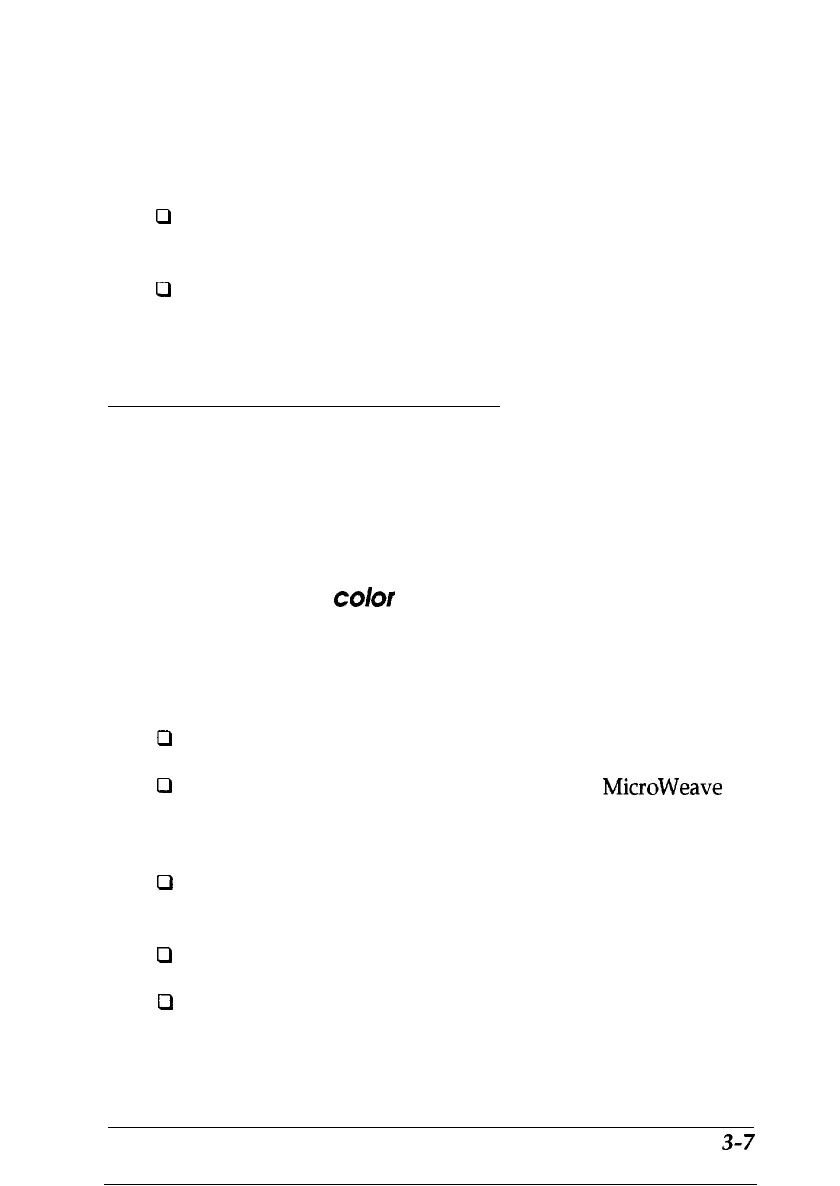Exiting the driver
There are two ways to exit the setup screen:
0
Click the OK button to save all settings you made and exit
the printer driver.
0
Click the Cancel button to ignore all changes you made
during your current printer driver setup session and exit
the printer driver.
Before Printing for the First Time
Before you start printing, there are a few things you should
know about printing with color in order to get the results you
expect.
About printing with color
We recommend you read the color guide that came with your
printer before you begin printing. Keep in mind these
guidelines for improving printed output:
a
0
cl
cl
cl
You can often improve quality by using the right paper.
For highest quality printing, always turn on
MicroWeave
and turn off High Speed in the Media/Options section of
the printer driver.
You can make adjustments in the software you use to
create your documents.
With scanned documents, you can adjust scanner settings.
You can make adjustments through your printer driver.
Printing with Windows
3-7
