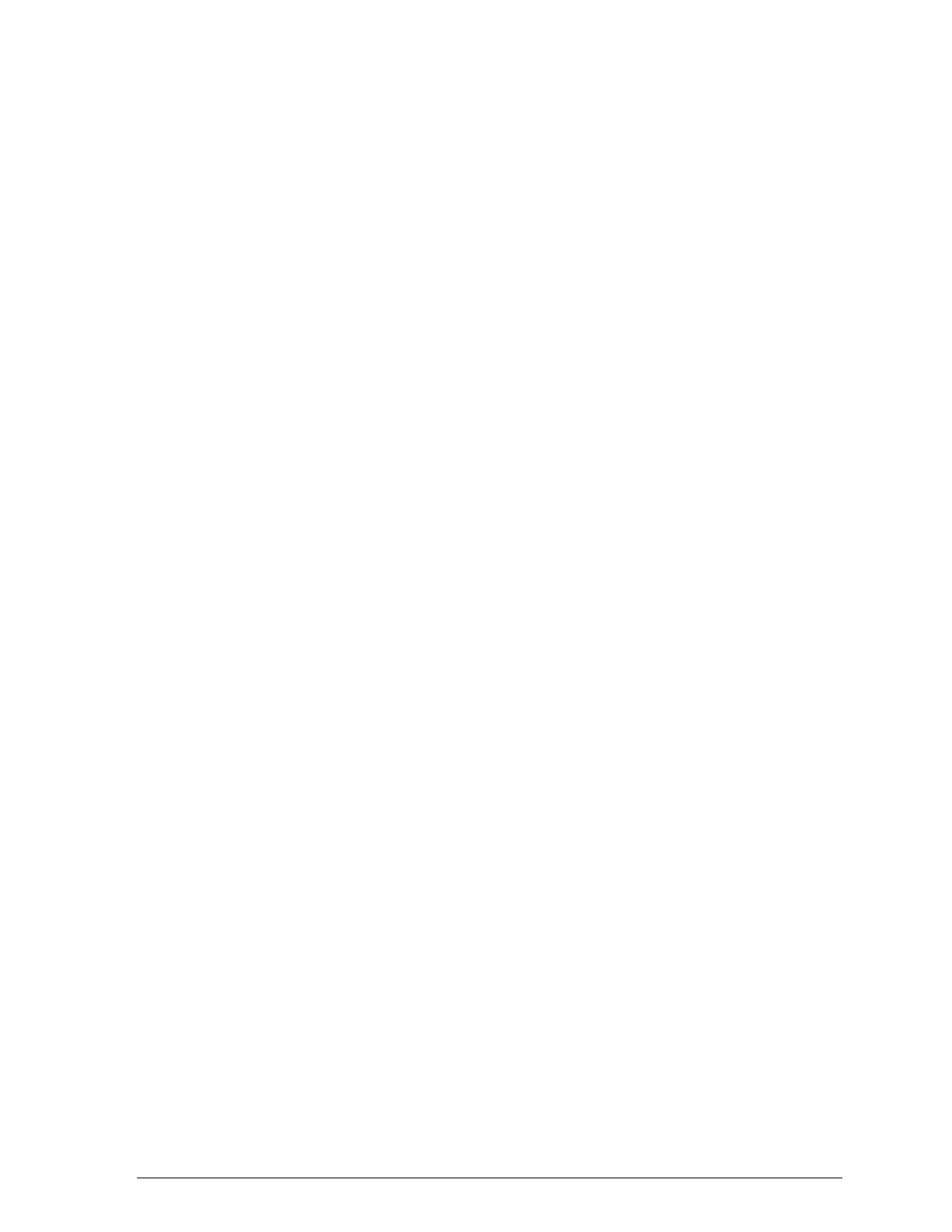5. If paper is caught in the paper eject area, gently pull it out
of the printer.
6. Close the printer cover.
7. Turn on the printer to move the print heads to the correct
positions.
8. Adjust the left and rear paper edge guides on the paper
support.
If you have frequent paper jams, try the following corrective
measures.
❑ Use a higher-quality paper, one that is not too thin or
rough. Make sure it is suitable for ink jet printers. Also,
some types of paper should be fed one sheet at a time. See
Chapter 2 more information about loading paper.
❑ Fan the stack of paper before you load it.
❑ Do not load too many sheets in the sheet feeder. You can
load up to 100 sheets of plain paper, 70 sheets of special
coated paper, or 50 sheets of transparency film or High
Quality Glossy paper.
Paper feeding problems
If paper is not feeding properly, the most likely causes are the
following:
❑ Paper is curled or folded. Use flat, nondamaged paper.
❑ Too many sheets are loaded in the paper feeder. Do not
load more than 100 plain paper sheets or more than
70 special coated sheets.
❑ The paper is too thin or thick. For specifications, see
Appendix A.
Troubleshooting
6-9
