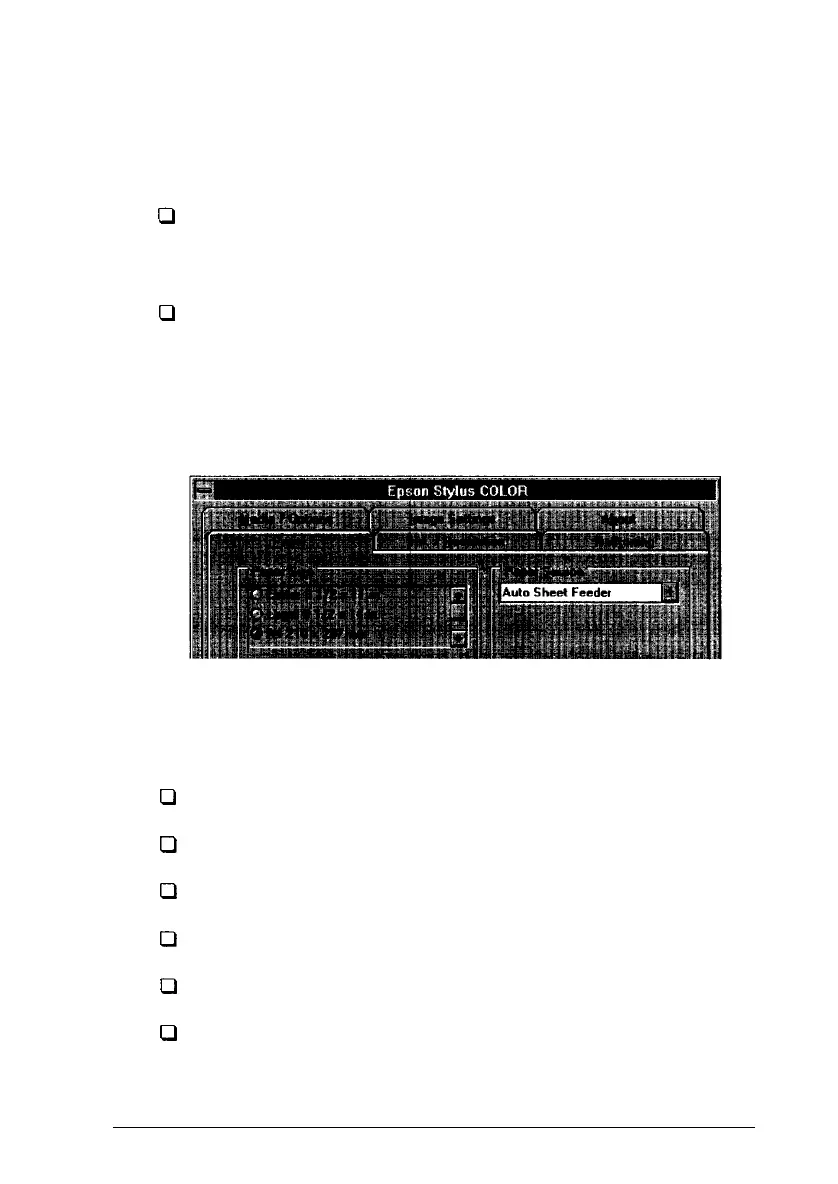Displaying
the
dialog boxes
You can display the driver setup screen in two ways:
Q
Double-click the Printers icon in the Control Panel dialog
box. Then click Epson Stylus COLOR in the Installed
Printers list box to highlight it and click the Setup button.
0
Choose Print Setup or a similar name from the File menu
of your software. Highlight Epson Stylus Color in the
Installed Printers list box and then click the Setup button.
When you display the driver setup screen, the Paper dialog box
appears. The top of the screen looks like this:
Choosing settings
You can select settings in any of the following ways:
0
Click the option button or name
0
Click the check box
u
Click the scroll box on the scroll bar and drag it
0
Click the drop-down list box, then click the item
c)
Click the text box, then enter the number
o
Hold down the
Alt
key on your computer keyboard and
type the underlined character representing the setting.
Printing
with
Windows
3-5
