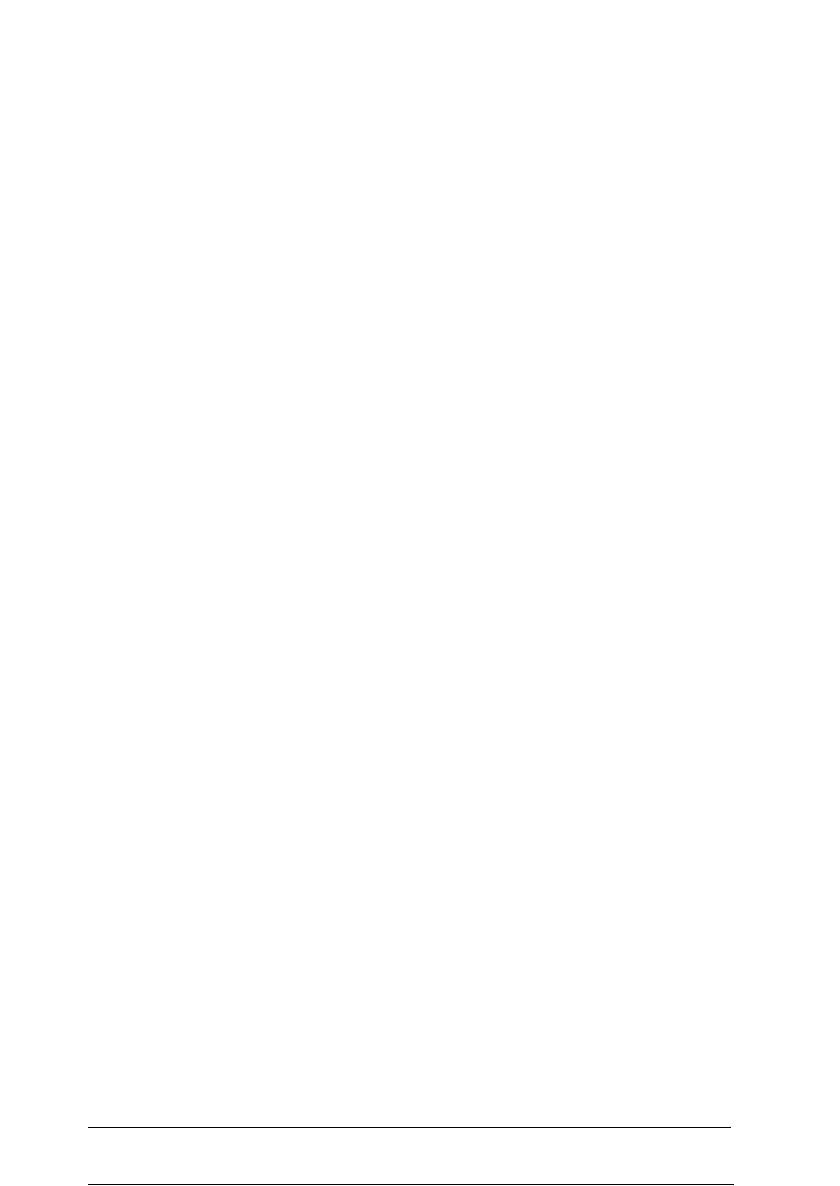Saving settings
When you have selected the settings you want and you’re
ready to print, choose the OK button. This exits you from the
driver setup and saves your selections. Your settings stay in
effect until you make additional changes and choose the OK
button again.
Restoring prior settings
If you decide you want to use the driver’s original factory
settings, click the Defaults button,
Getting
help
Whenever you want more information about the driver
settings, choose the Help button. Once you are in Help, you
can
also use the Search menu to look up specific topics.
When you are in a Help dialog box, click once on underlined
words and phrases to view related information.
If you want more information about using Help, see your
Microsoft Windows User’s Guide.
3-6
Printing with Windows
