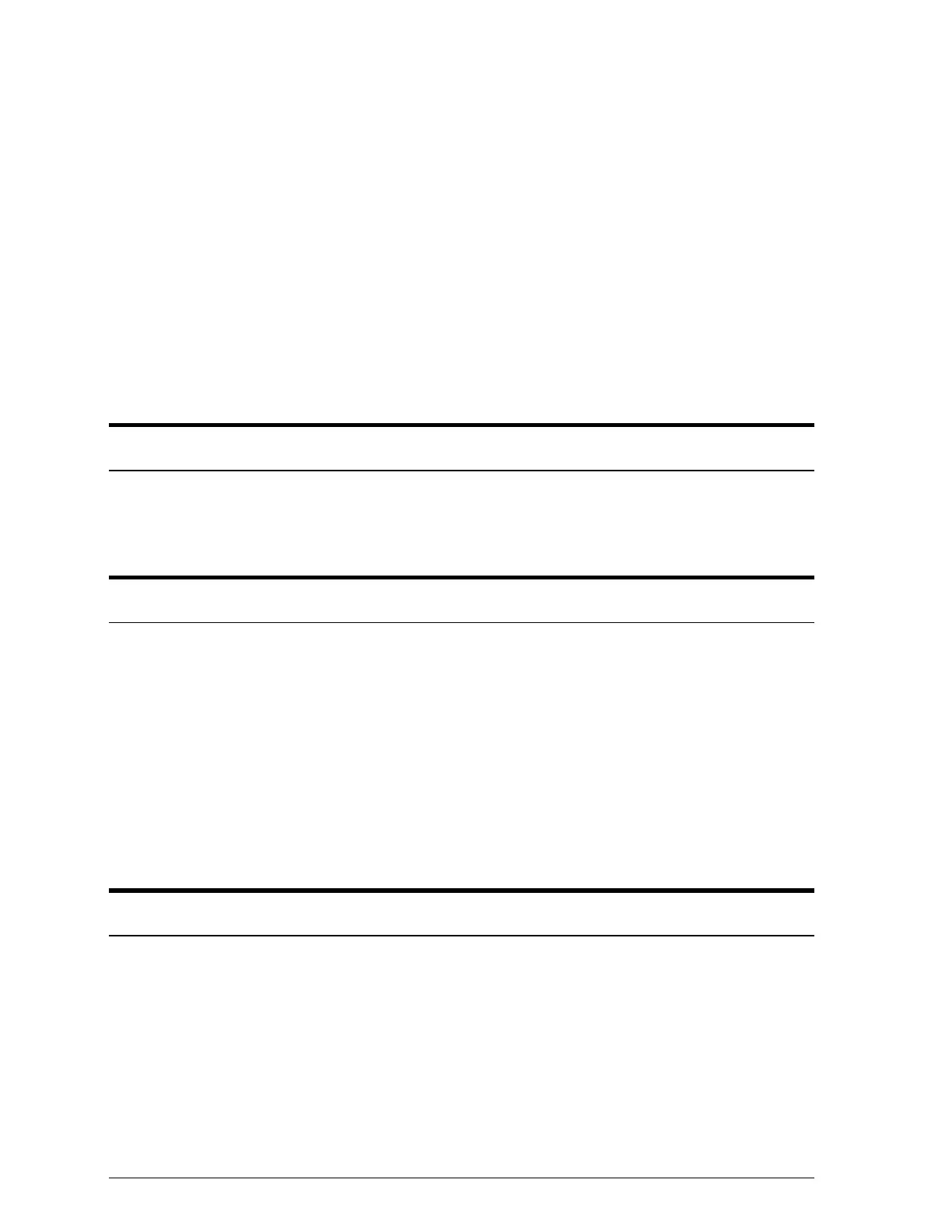3. Use the File Manager to open the System directory in the
Windows directory.
4. Locate and double-click the EPSPLMGR.EXE file.
5. Double-click the entry for the Stylus COLOR. This brings up
the Queue Setup dialog box.
6. Select the Use Print Manager for this Port checkbox.
7. Choose OK.
8. Exit the dialog box. Then exit the File Manager.
Printing has stopped and the Pause light is on.
Printing is temporarily suspended. Press the Pause button to
continue.
Printing has stopped but the Pause light is off.
One or both ink cartridges may be empty or too old. A
cartridge is too old if it has been used longer than six months or
beyond the date on its packaging. First clean the print heads as
described in Chapter 5. If this does not solve the problem,
replace the ink cartridges.
The interface cable might not meet the specifications for the
printer or computer.
The No Ink Cartridge light is on, and the printer does not print.
One or both ink cartridges are not installed. Install both ink
cartridges.
6-6
Troubleshooting
