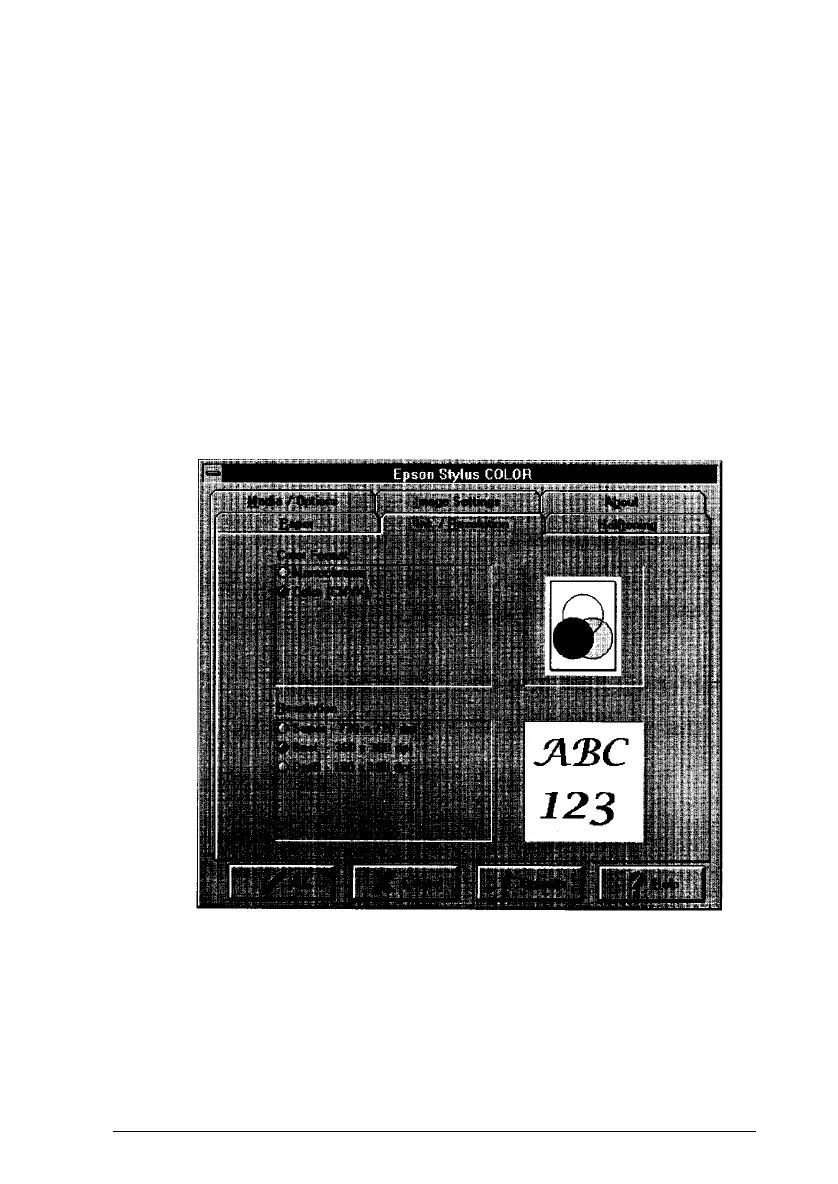2.
Select the paper size you have loaded in the printer from the
Paper Size drop-down list box. The diagram on the screen
changes the printable area according to the paper size you
select.
3.
Select Portrait or Landscape orientation. Portrait is up and
down orientation, landscape is lengthwise. If you would
like to print your document lengthwise, select Landscape.
The diagram on the screen changes according to the
orientation you select.
4.
Click the Ink/Resolution tab at the top of the dialog box.
You see the following:
5.
Select the Ink option. Select Color
(CMYK)
only when your
document includes color.
6.
Select the Resolution.
Printing with Windows
3-9
