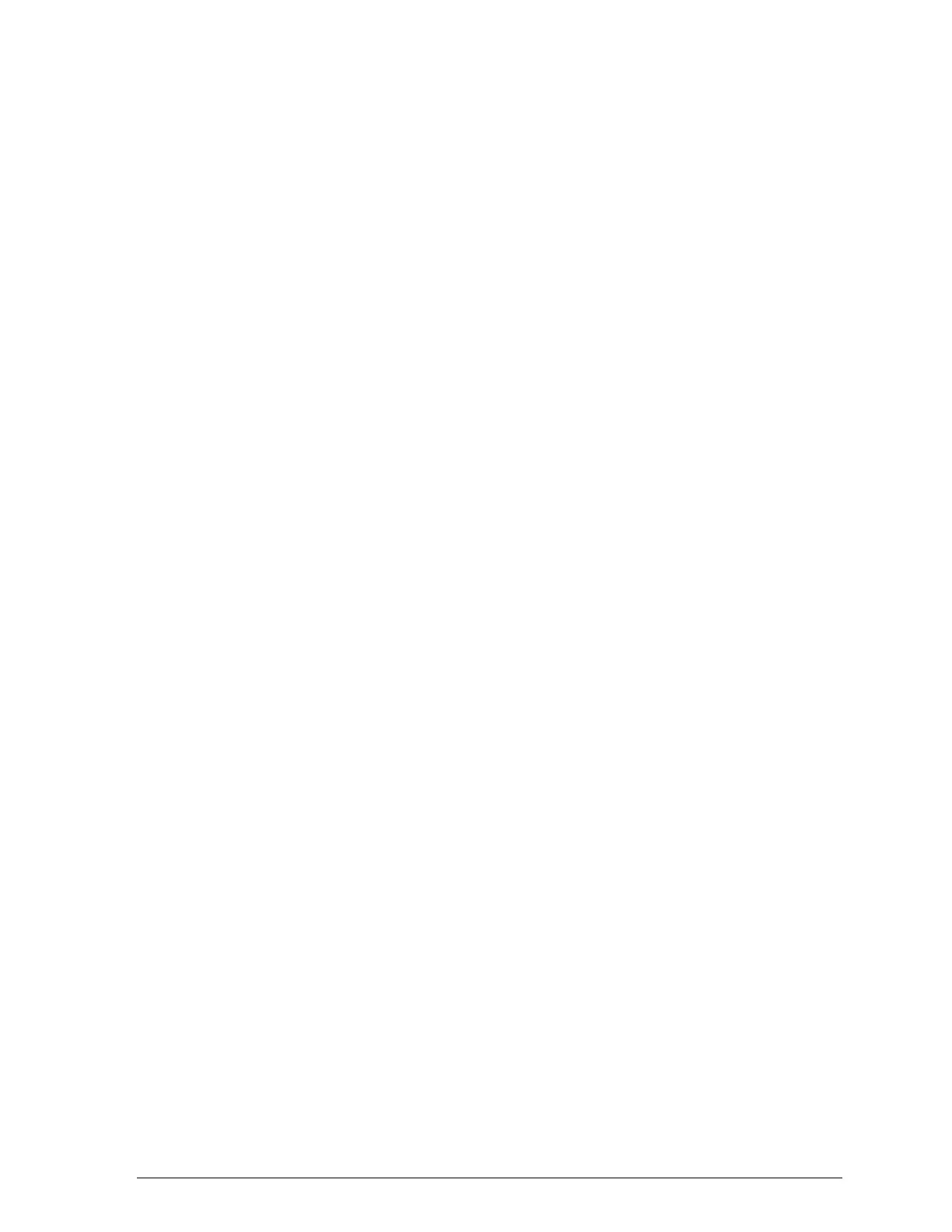The Alt button alters the functions of the other buttons. Hold
down the Alt button and press another button to change the
functions as follows:
Reset (Alt + Pause)
Clears the printer’s buffer and initializes the printer settings to
their factory settings. See “Initialization” in Appendix A.
Black print head cleaning (Alt + Load/Eject)
Starts the black print head cleaning cycle. See “Cleaning the
Print Heads” on page 5-6 for details.
Color print head cleaning (Alt + Economy/Condensed)
Starts the color print head cleaning cycle. See “Cleaning the
Print Heads” on page 5-6 for details.
Note:
❑
Cleaning the print head uses ink. Don’t do it unless print quality
declines.
❑
When you clean a print head, the printer ejects the page you are
currently printing.
Paper-thickness adjust (Alt + Font)
For special papers, such as envelopes and transparencies, you
should change the paper-thickness setting using this function.
See “Loading Envelopes” on page 2-6 for details.
The Control Panel
4-5
