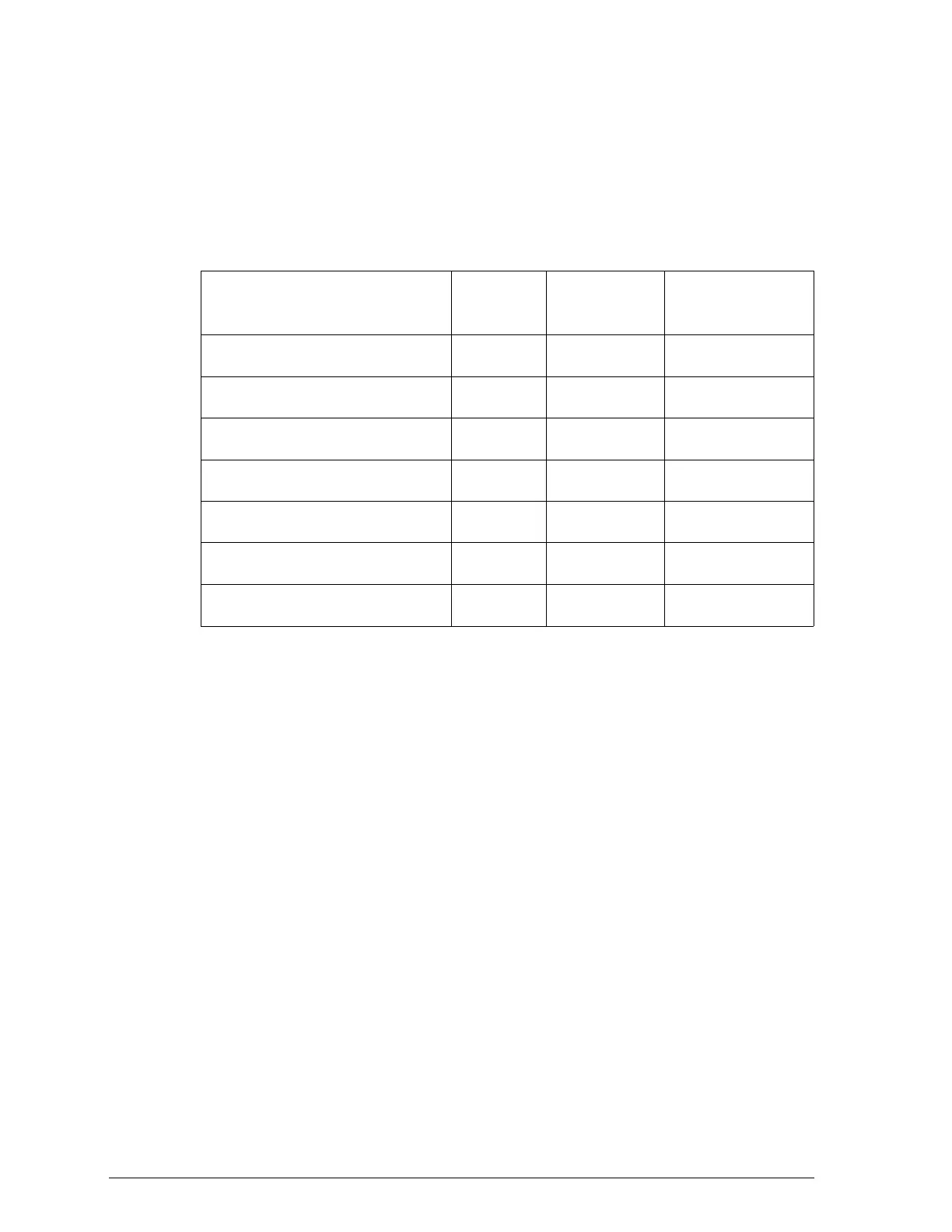After you press the Alt button, the printer prints the current
default settings and the next instruction in the language
you selected.
4. To move to the feature you want to change, press the Font
button until the Courier, Roman T (PS), and Sans Serif H
(PS) lights indicate the appropriate selection.
Default-setting menu
Courier
light
Roman T
(PS) light
Sans Serif H
(PS) light
Print direction NO O
Network interface mode ON O
Auto line feed NN O
Loading position OO N
Interface mode O ON
Auto interface ON N
Character table N OO
On N Off O
For example, if you want to change the loading position
setting, press the Font button until the Courier and
Roman T (PS) lights are off and the Sans Serif H (PS) light
is on.
4-14
The Control Panel
