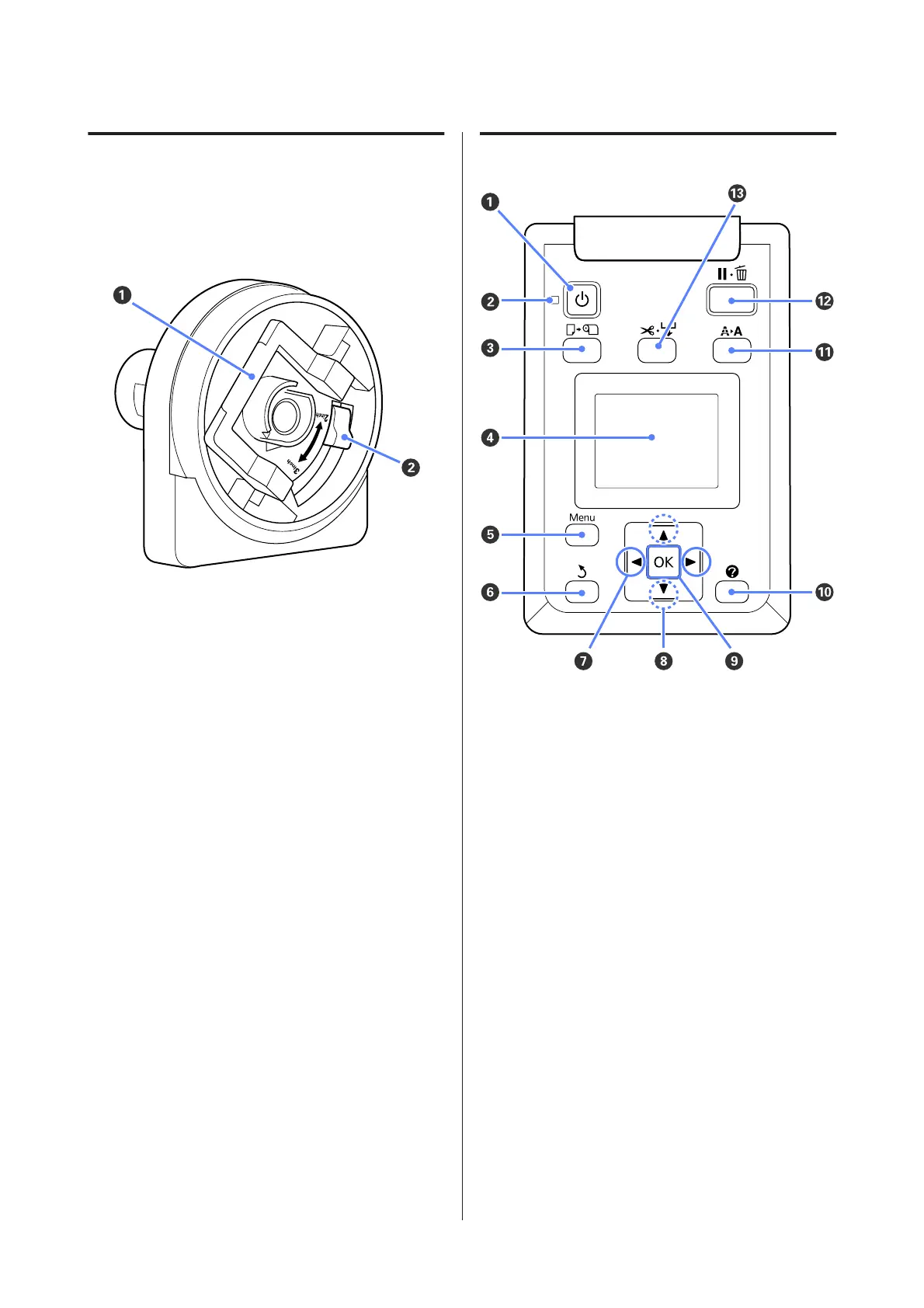Roll paper adapter
Use the supplied roll paper adapter when loading roll
paper onto the printer.
U “Loading Roll Paper” on page 24
A Adapter lock lever
Lift to unlock, lower to lock. Unlock when attaching
roll paper to the adapter, lock once the roll is
attached.
B Size lever
Position according to the size of the roll core.
Control panel
A
P button (Power button)
Turns the power on and off.
B
P light (Power light)
The printer’s operational status is indicated by a lit or
flashing light.
On : The power is on.
Flashi
ng
: The printer is receiving data or cleaning the
print head or performing other operations
in the course of being shut down.
Off : The power is off.
C
( button (Load/Remove Paper button)
Pressing this button displays the Load/Remove
Paper menu. Instructions for loading or removing
the paper can be displayed by highlighting either
Remove Paper or the type of paper currently loaded
and then pressing the Z button. Follow the
on-screen instructions to load or remove the paper.
SC-T7000 Series/SC-T5000 Series/SC-T3000 Series User's Guide
Introduction
12
