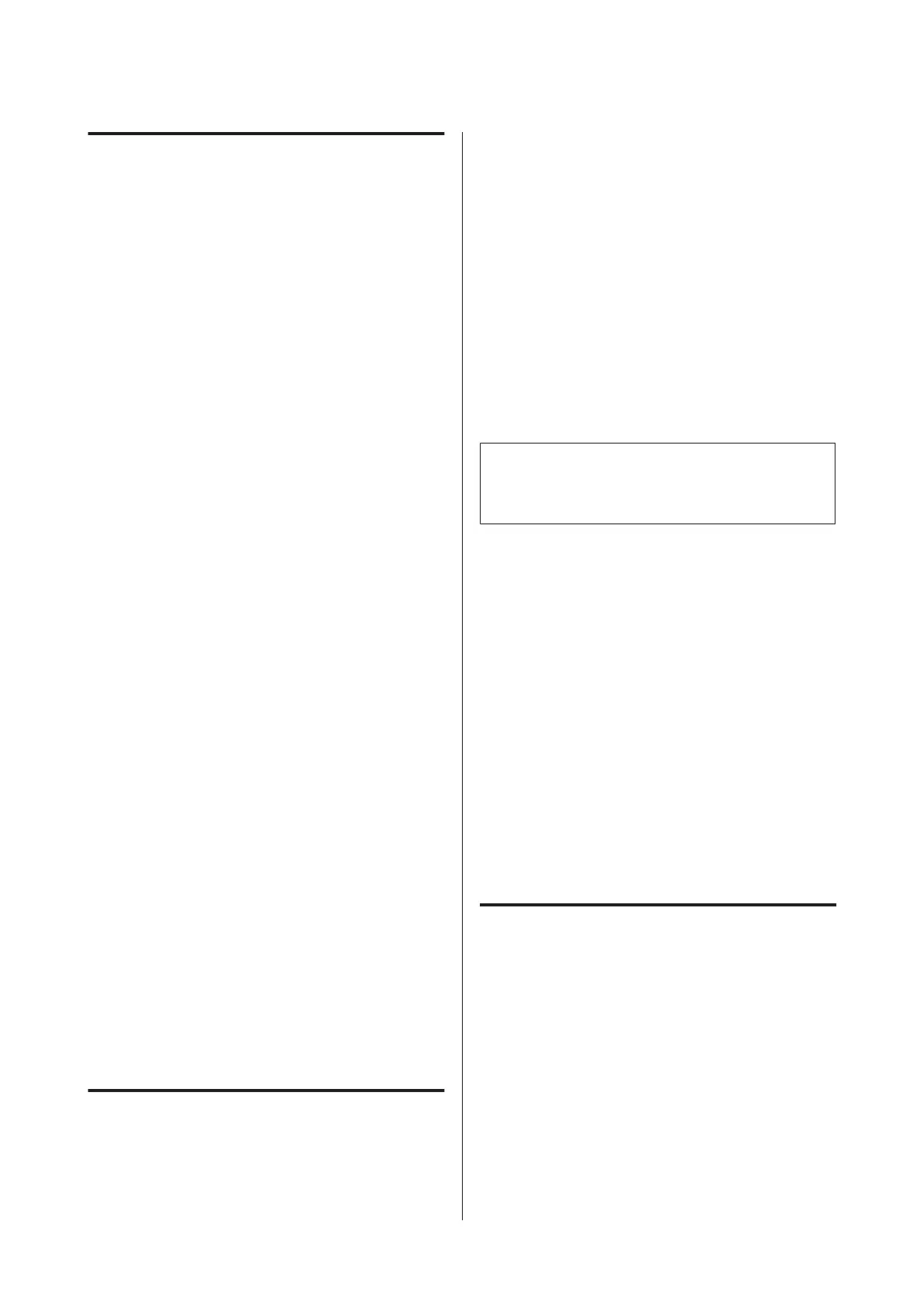Notes when using the printer
Note the following points when using this printer to
avoid breakdowns, malfunctions, and print quality
decline.
❏ When using the printer, observe the operating
temperature and humidity range described in the
"Specifications Table". U “Specifications Table”
on page 149
Even when the conditions above are met, you may
not be able to print properly if the environmental
conditions are not suitable for the paper. Be sure to
use the printer in an environment where the paper’s
requirements are met. For more details, see the
documentation supplied with the paper.
Also, when operating in dry areas, air conditioned
environment, or under direct sunlight, maintain
the appropriate humidity.
❏ Do not install the printer next to heat sources or
directly in the path of air from a ventilator or air
conditioner. Failure to observe this precaution
could result in the print head nozzles drying and
clogging.
❏ The print head may not be capped (i.e., may not
move to the right-hand side) if an error occurs and
the printer is turned off without first resolving the
error. Capping is a function for automatically
covering the print head with a cap (lid) to prevent
the print head from drying out. In this case, turn on
the power and wait a while until capping is
performed automatically.
❏ When the power is on, do not remove the power
plug or cut the power at the breaker. The print head
may not be capped properly. In this case, turn on the
power and wait a while until capping is performed
automatically.
❏ Even when the printer is not in use, some ink will be
consumed by head cleaning and other maintenance
operations needed to keep the print head in good
condition.
Notes when not using the printer
If you are not using it, note the following points when
storing the printer. If it is not stored correctly, you may
not be able to print properly the next time it is used.
❏ If you do not print for a long time, the print head
nozzles may become clogged. We recommend that
you print once a week to prevent the print head
from clogging.
❏ The roller may leave an impression on paper that is
left in the printer. This can also cause wavy or curled
paper resulting in paper feeding problems or the
print head could be scratched. Remove any paper
when storing.
❏ Store the printer after confirming that the print
head has been capped (the print head is positioned
at the far right). If the print head is left uncapped for
a long time, the print quality may decline.
Note:
If the print head is not capped, turn the printer on, and
then turn it off.
❏ To prevent the accumulation of dust and other
foreign matter in the printer, close all covers before
placing it in storage.
If the printer will be not be used for an extended
period, protect it with an anti-static cloth or other
cover.
The print head nozzles are very small, and they can
become clogged easily if fine dust gets on the print
head, and you may not be able to print properly.
❏ When turned on after an extended period of disuse,
the printer may automatically perform head
cleaning to ensure print quality.
Head cleaning will end after about 10 to 15 minutes.
Notes on handling ink cartridges
Note the following points when handling ink cartridges
to maintain good print quality.
❏ The supplied ink cartridges and Maintenance Box
are for use during the initial charging. The supplied
ink cartridges and Maintenance Box will be require
replacement relatively quickly.
❏ We recommend that ink cartridges be stored at
room temperature out of direct sunlight and used
before the expiry date printed on the packaging.
SC-T7000 Series/SC-T5000 Series/SC-T3000 Series User's Guide
Introduction
18
