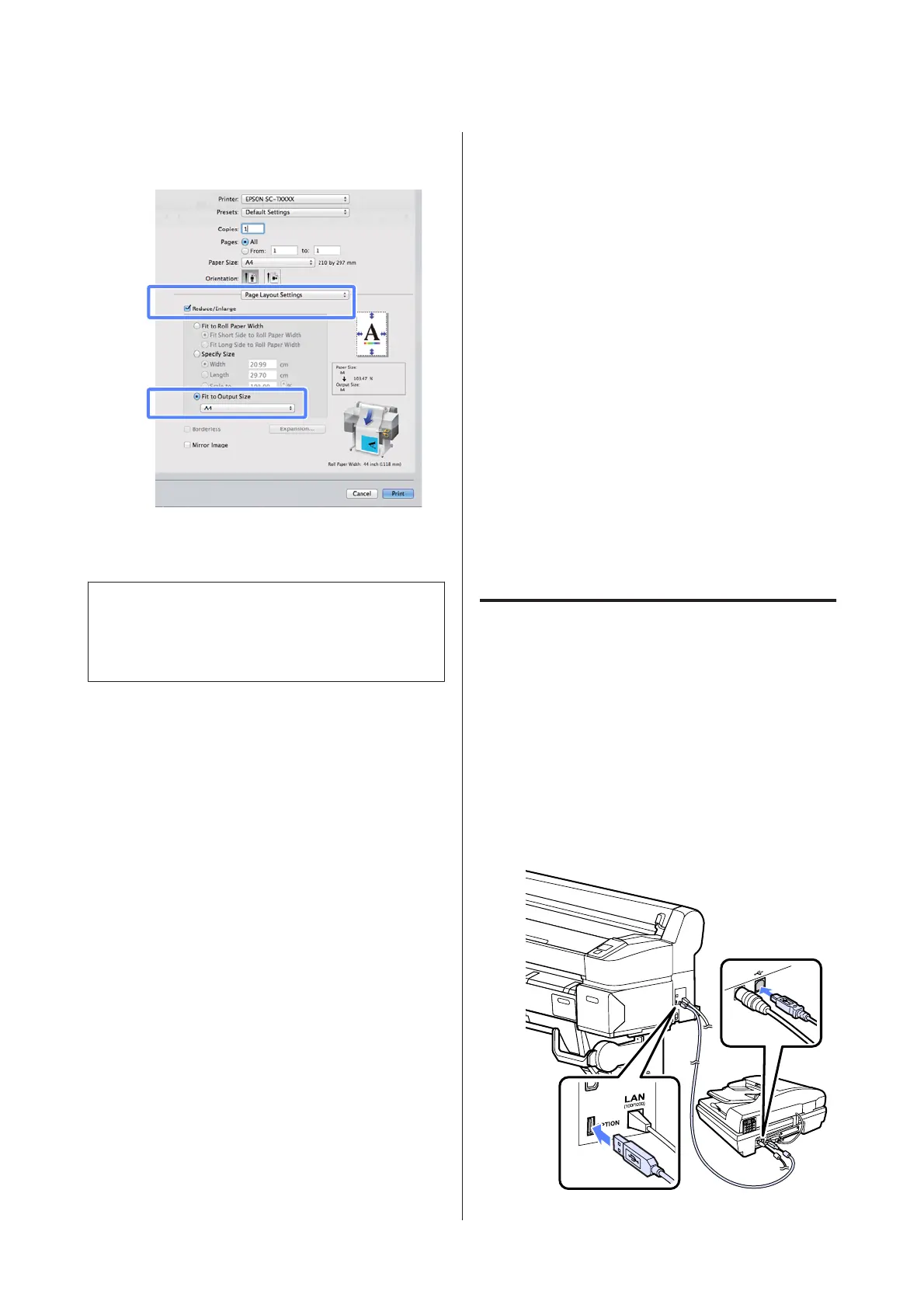B
Select Fit to Output Size and choose a paper size
that matches the paper in the printer.
C
Check other settings, and then start printing.
Note:
Output can also be fitted to the paper size by selecting
Scale to fit paper size in the print dialog Paper Handling
pane.
Making Enlarged Copies
with a Scanner
Connect an Epson scanner to the printer makes creating
enlarged copies a snap; no computer is required.
Supported scanners are listed on the Epson website.
http://www.epson.com
Supported Sizes
Scanned document size: 4 by 6 to A3
*1
Copy size: Up to 36 inches (approximately 914 mm)
*2
*1 Varies with the model of scanner connected.
*2 Up to 24 inches (approximately 610 mm) with the
SC-T3000 Series.
Connecting the Scanner
A
Ready both the printer and the scanner.
For information on setting up the scanner, see
the documentation supplied with the device.
B
Turn the printer and scanner off.
C
Connect the scanner to the printer using the
cable supplied with the scanner.
SC-T7000 Series/SC-T5000 Series/SC-T3000 Series User's Guide
More Ways to Print
62
