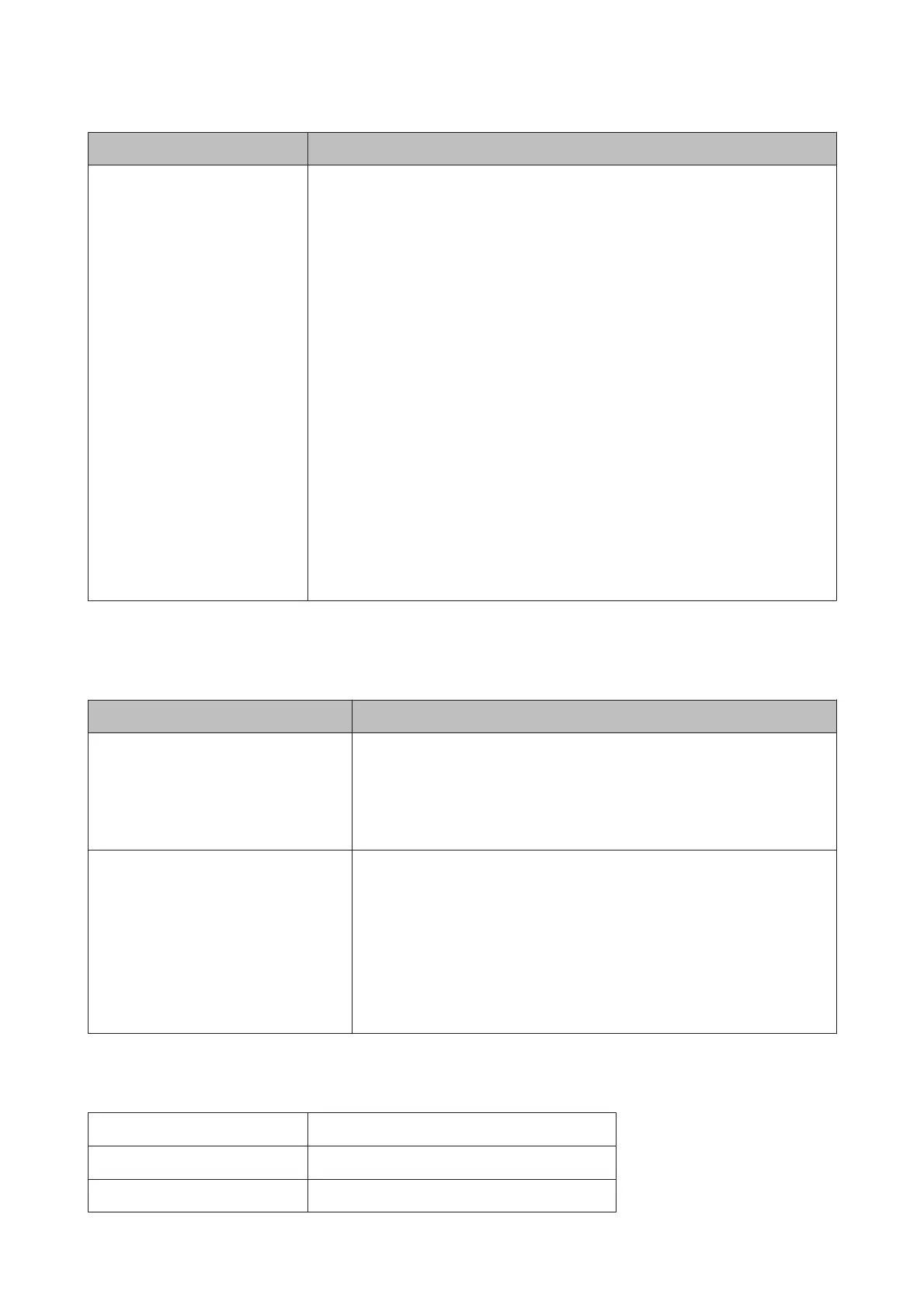Message What to do
Paper Sensor Error
Loaded paper or print out has a
problem.
Refer to the manual for details.
Press the W button to clear the error from the control panel.
If this error is displayed when performing automatic head alignment, check the following
items.
❏ Does the paper support auto head alignment?
Head alignment is not available with transparent or colored media, tracing paper,
paper not supported by the auto head alignment function, or paper that is more than
1.0 mm thick.
See the following for information on the types of paper that support auto head
alignment.
U “Epson Special Media Table” on page 139
❏ Is the printer exposed to a light source that interferes with auto head alignment?
Shade the printer from direct sunlight or other light sources that cause optical
interference.
❏ Are the default values selected for both Platen Gap and Less Head Scuffing?
Restore both items to their default values.
❏ Are some print head nozzles clogged?
Perform head cleaning. U “Cleaning the print head” on page 116
If this error is displayed in circumstances other than those listed above, check that the
printer supports the current paper.
When a Maintenance Call/Service Call Occurs
Error messages What to do
Maintenance Request
Replace Part Soon/Replace Part Now
XXXXXXXX
A part used in the printer is nearing the end of its service life.
Contact your dealer or Epson Support and tell them the maintenance request
code.
You cannot clear the maintenance request until the part is replaced. A service call
occurs if you continue to use the printer.
Call For Service
XXXX Error XXXX
Power off and then on. If this doesn’t work,
note the code and call for service.
A call for service occurs when:
❏ The power cable is not connected securely
❏ An error that cannot be cleared occurs
When a call for service has occurred, the printer automatically stops printing. Turn
off the printer, disconnect the power cable from the outlet and from the AC inlet
on the printer, and then reconnect. Turn on the printer again multiple times.
If the same call for service is displayed on the LCD panel, contact your dealer or
EpsonSupport for assistance. Tell them the call for service code is "XXXX".
Call-for-Service Codes
The characters indicated by asterisks vary with the type of error.
Carriage error 11**
Paper feed error 12**
Circuit error 00**, 13**, 1A**, 1F**, 20**, 3000, Dx**, Fx**
SC-T7000 Series/SC-T5000 Series/SC-T3000 Series User's Guide
Problem Solver
127
