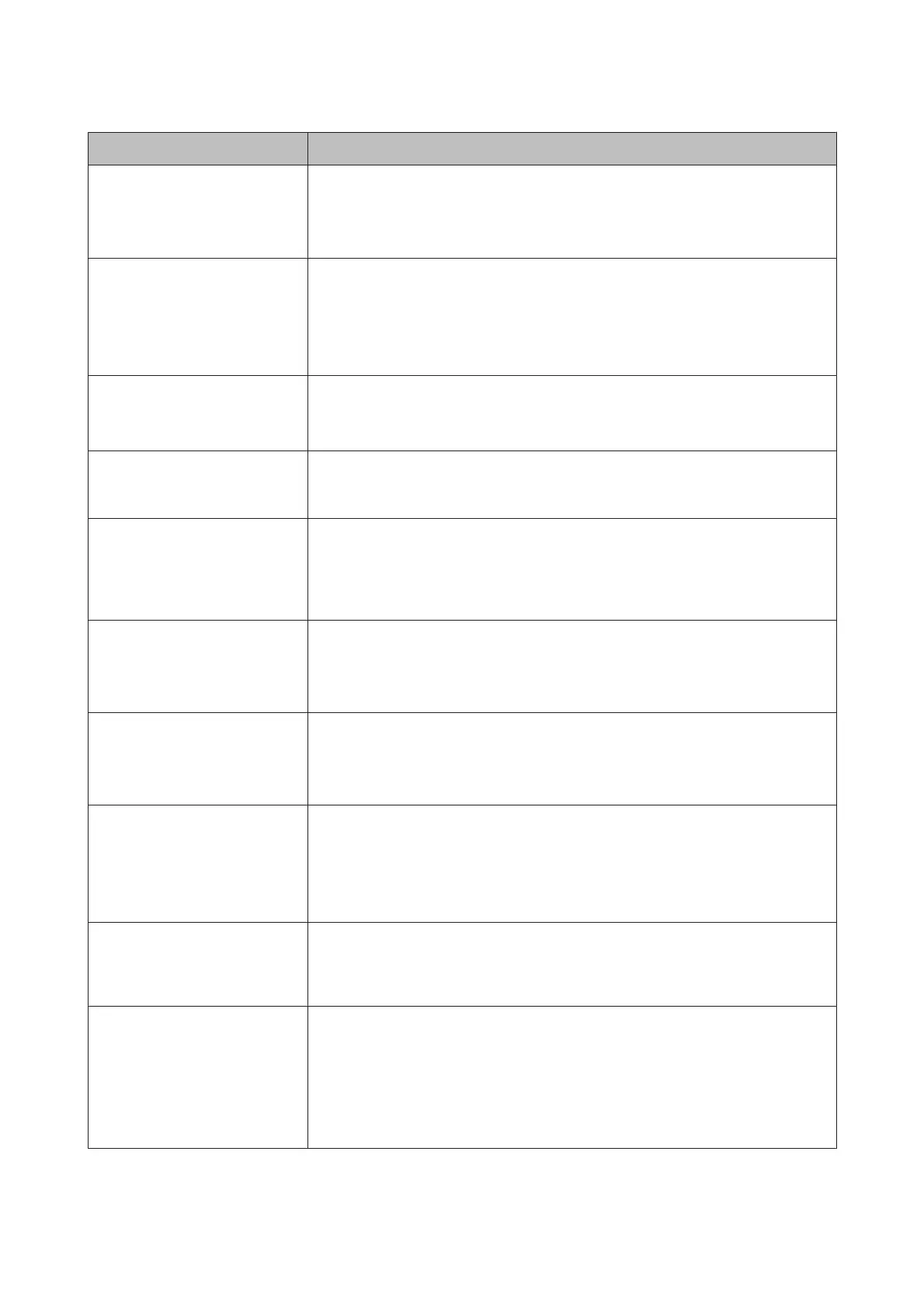Message What to do
HDD Error
HDD used for another printer
needs to be formatted. Continue?
Optional hard disk units that have been installed on other devices must be formatted after
being transferred to this printer. The disk can not be used until it is formatted. To format
the disk, use the Setup menu in the control panel.
U “Setup menu” on page 107
Storage Error
Check if hard disk unit is correctly
installed.
Press the W button and select Job Cancel to stop printing. Remove and reinstall the hard
disk unit.
If this message appears on the LCD panel again, contact your dealer or Epson Support.
To print regardless of hard disk status, select the Advanced tab in the printer driver, open
the Settings dialog of Hard Disk Unit, and select Print only.
Paper Cut Error
Remove uncut paper.
After pressing the Z button, pull out the paper and cut along the line of the failed cut
using scissors or a third-party cutter.
Align the end of the paper with all the poster board supports and press Z.
Data Size Error
Data size of print job is too large.
Check on print job.
The optional hard disk unit can store print jobs up to 100 GB in size. To print larger jobs,
select the Advanced tab in the printer driver, open the Settings dialog of Hard Disk Unit,
and select Print only; alternatively, ensure that print jobs are less than 100 GB in size.
HDD Store Error
Hard disk does not have enough
space.
See documentation for how to
delete stored print jobs.
Unwanted jobs can be deleted from Remote Manager or the LFP HDD Utility.
U “Using the Optional Hard Disk Unit” on page 55
HDD Boot Error
Hard disk error. Hard disk cannot
be used.
Press the Z button to clear the error from the control panel. To continue printing
regardless of hard disk status, select Print Only for Hard Disk Unit Settings in the printer
driver.
If this message appears on the LCD panel again, contact your dealer or Epson Support.
Copy Error
Can not start copy with this printer
setting.
Refer to manual for details.
The printer will be unable determine the size of the current paper and make enlarged
copies when Off is selected for Paper Size Check in the Setup menu. Select On for Paper
Size Check in the Setup menu.
U “Setup menu” on page 107
Scanner Error
Refer to manual for details.
❏ Release the scanner transportation lock and turn the printer and scanner off and then
on again.
❏ Turn the devices on and off several times. The scanner can be used when once the
message is no longer displayed.
If this message appears on the LCD panel again, contact your dealer or Epson Support.
Held Jobs Limit
Held jobs queue full.
The number of held jobs has reached 200.
Press the Z button and select Resume All Jobs.
U “The Purpose of the Hard Disk Unit” on page 55
Paper Size Error
Loaded paper is not supported
size.
The loaded paper width is not supported. Press the Z button and remove the paper.
Paper for use in the printer must be at least 254 mm wide. Use paper that is at least 254 mm
wide.
Should this message be displayed with paper of a width that can be used in the printer,
you may be able to print if you select Off for Paper Size Check in the Setup menu.
U “Setup menu” on page 107
SC-T7000 Series/SC-T5000 Series/SC-T3000 Series User's Guide
Problem Solver
126
