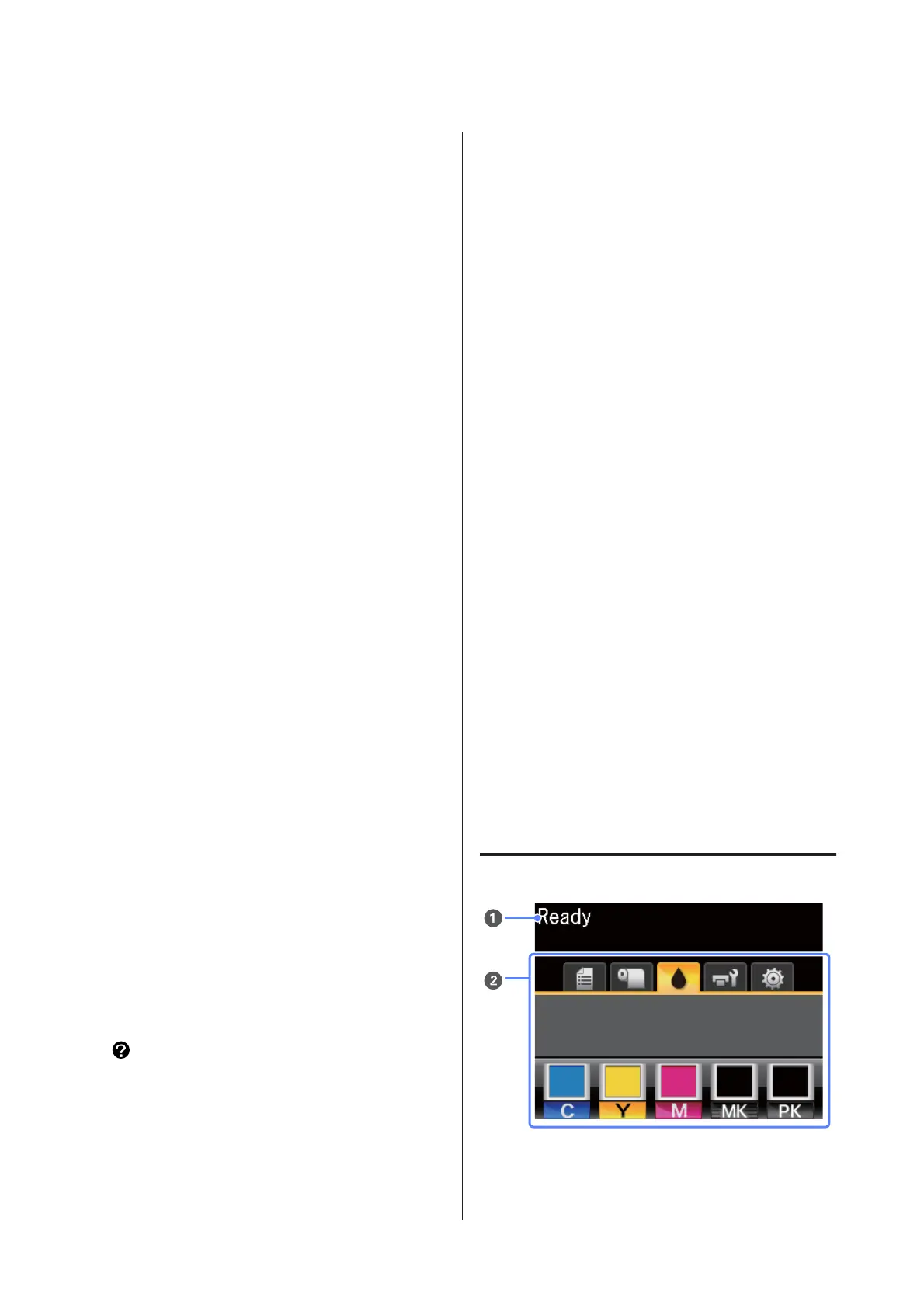D Screen
Displays the printer’s status, menus, error messages,
and so on. U “Screen View” on page 13
E Menu button
Displays the menu for the tab currently selected in
the display. U “Using the Control Panel Menu” on
page 99
F
y button (Back button)
If menus are displayed, pressing this button takes
you up one level in the menu hierarchy. U “Menu
Operations” on page 99
G
l/r buttons (Left/Right buttons)
❏ Use these buttons to select tabs. The selected tab is
highlighted and the content of the info display area
updated for the selected tab.
U “Screen View” on page 13
❏ If menus are displayed, these buttons can be used to
position the cursor or to delete characters when
entering text for items such as Setting Name or IP
Address.
H
u/d buttons (Up/Down buttons)
When menus are displayed, these buttons can be
used to highlight items or options. U “Menu
Operations” on page 99
I
Z button
❏ Displays the menu for the tab currently selected in the
display. (This button cannot be used to display menus
when the + is selected.)
U “Using the Control Panel Menu” on page 99
❏ When menus are displayed and an item is highlighted,
pressing this button displays the sub-menu for the
highlighted item.
❏ If pressed while a parameter is selected from the
Menu, the parameter is set or executed.
J button (Help button)
Except when printing is in progress, pressing this
button displays the Help menu. Highlight an item
and press the Z button to view help for the
highlighted item.
K
" button (Maintenance button)
Displays the Maintenance menu, which is used for
nozzle checks and head cleaning.
U “Adjusting the Print Head” on page 114
L
W button (Pause/Cancel button)
❏ The printer enters pause status if this is pressed while
printing. To release the pause status, press the W
button again, or select Pause Cancel on the screen
and then press the Z button. To cancel print jobs
being processed, select Job Cancel on the screen and
then press the Z button.
❏ Pressing this button while a menu or help is displayed
closes the menu or help and returns the printer to
ready status.
M
) button (Feed/Cut Media button)
❏ This button is used with roll paper only. If the printer is
loaded with cut sheets or poster board, pressing this
button will have no effect.
❏ It is used to manually cut roll paper using the built-in
cutter.
U “Manual cut method” on page 27
❏ If printing is not currently in progress and the printer is
loaded with roll paper, you can feed paper ahead by
pressing first this button and then the d button. Press
the u button to rewind. Keep the d button pressed to
feed the paper up to 3 m. Keep the u button pressed to
rewind the paper up to 20 cm.
When the u button is used to rewind roll paper, the
paper will pause when the end of the roll reaches the
starting print position. Release the button and then
press it again to resume.
Screen View
A Message
SC-T7000 Series/SC-T5000 Series/SC-T3000 Series User's Guide
Introduction
13
