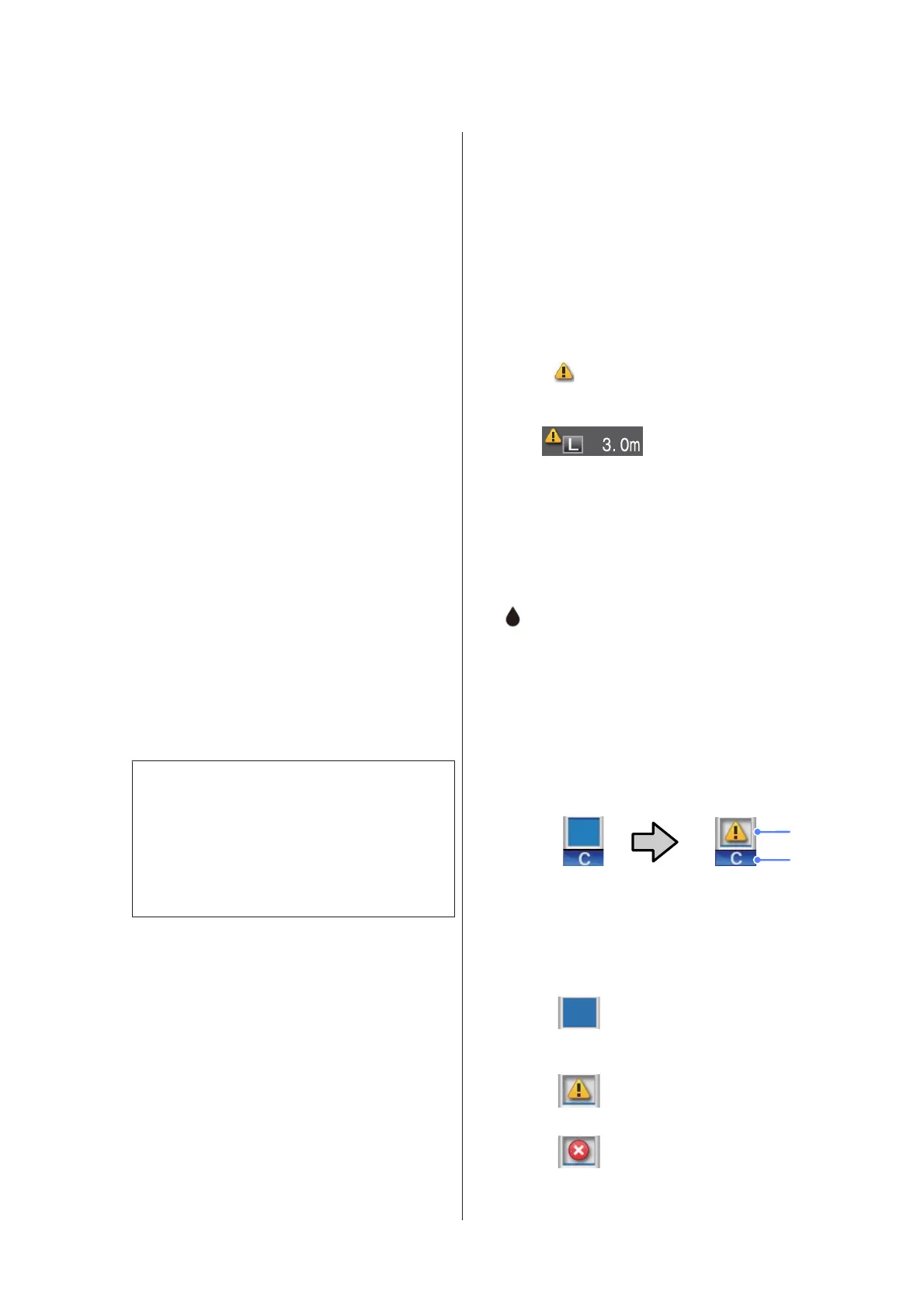Displays the printer’s status, operation, and error
messages.
U “What to Do When a Message Is Displayed” on
page 125
B Tabs/Info Display Area
The tab/info display area contains the six tabs listed
below.
Use the l/r buttons to select a tab.
Information on the selected tab appears in the info
display area.
,
: The Print Queues Tab
This tab displays print job status and can be
used to access the Print Queues menu.
The Info Display Area
The print queues tab info display area shows
the name of the current print job.
If an optional hard disk unit is installed, it also
shows the number of held jobs, if any.
Pressing the Z or Menu button when this tab
is selected displays the Print Queues menu.
c
Important:
A flashing , icon indicates that the optional
hard disk unit is exchanging data with
another device. Do not disconnect the power
cord or turn the printer off while the icon is
flashing. Failure to observe this precaution
could corrupt the data on the hard disk.
.
:The Paper Tab
This tab shows the type of paper in the printer
and can be used to access the Paper menu.
The Info Display Area
The paper tab info display area shows the
Source and Media Type. When roll paper is
used, it also shows the roll width. In addition,
when On is selected for Roll Paper
Remaining, it shows the amount of roll paper
remaining. When the length remaining drops
below the value selected for Remaining Alert,
a
icon appears above the tab icon and an
alert like that shown below is displayed to warn
that the printer is nearing the end of the roll.
Pressing the Z or Menu button when this tab
is selected displays the Paper menu.
U “Paper menu” on page 105
: The Ink Tab
The ink tab displays ink status.
The Info Display Area
The ink tab info display area contains icons
showing ink status and the approximate level
of ink remaining. The icons change as follows
when the ink is low or an error occurs.
Normal Warning or Error
1
2
1 Status indicators
The ink cartridge status is indicated as fol-
lows.
: No error. The height of the
indicator varies with the amount
of ink remaining in the cartridge.
: Ink is low. You need to prepare a
new ink cartridge.
: Ink cartridge is expended; replace
with a new ink cartridge.
SC-T7000 Series/SC-T5000 Series/SC-T3000 Series User's Guide
Introduction
14
