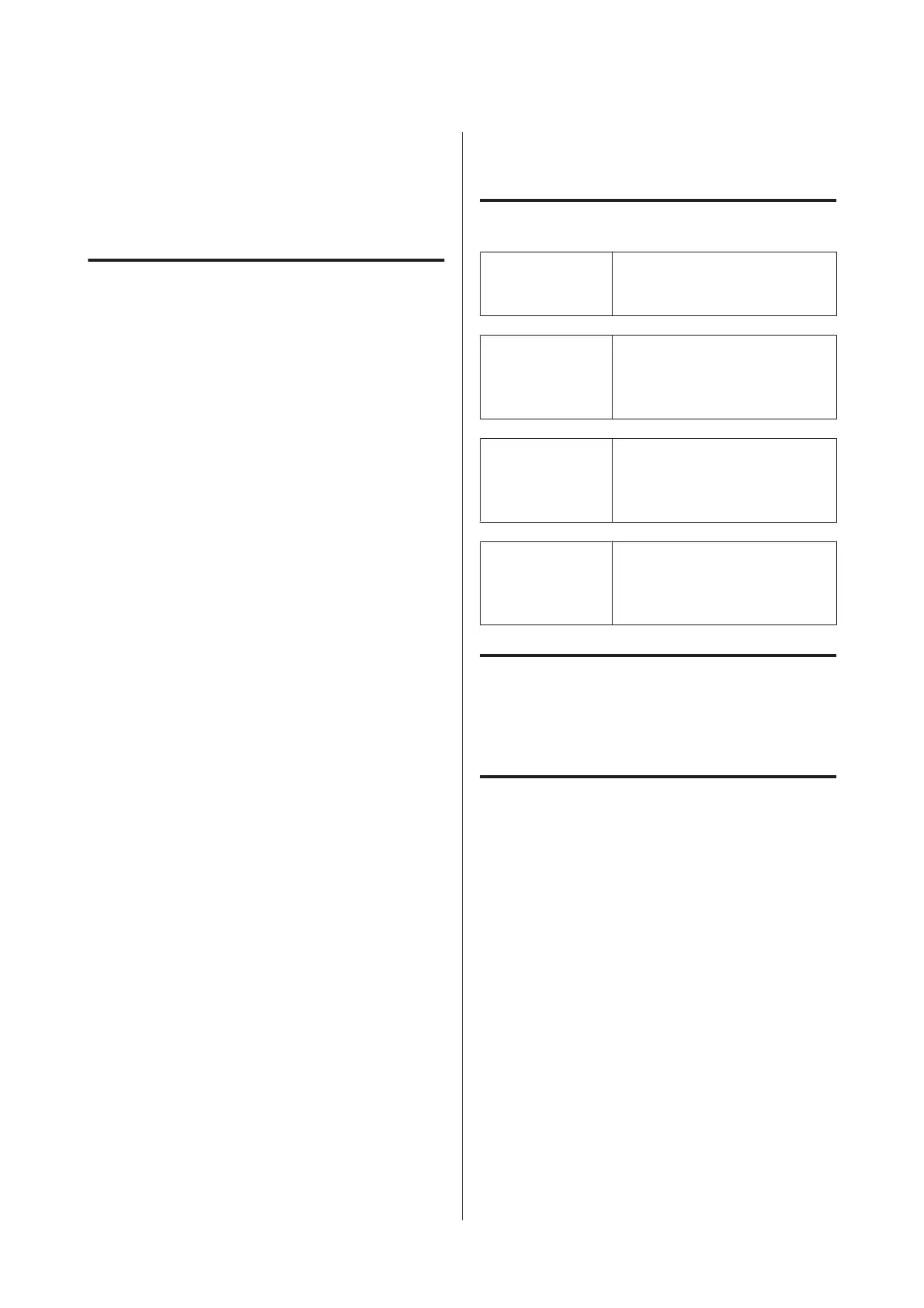❏ Always turn the product off using the Power button
on the control panel. When this button is pressed,
the Power light flashes briefly then goes off. Do not
unplug the power cord or turn off the product until
the Power light stops flashing.
When handling the ink
cartridges
❏ Keep ink cartridges out of the reach of children and
do not drink.
❏ If ink gets on your skin, wash it off with soap and
water. If it gets in your eyes, flush them immediately
with water.
❏ Before installing the new ink cartridge in the
printer, shake it back and forth horizontally in five
centimeter movements about 15 times within five
seconds.
❏ Use the ink cartridge before the date printed on its
package.
❏ Use up the ink cartridge within a year of installation
for best results.
❏ Do not dismantle the ink cartridges or try to refill
them. This could damage the print head.
❏ Do not touch the IC chip on the side of the cartridge.
This may affect normal operation and printing.
❏ The IC chip on this ink cartridge retains a variety of
cartridge-related information, such as the ink
cartridge status, so that the cartridge may be
removed and reinserted freely. However, each time
the cartridge is inserted, some ink is consumed
because the printer automatically performs a
reliability check.
❏ If you remove an ink cartridge for later use, protect
the ink supply area from dirt and dust, and store it in
the same environment as this product. Note that
there is a valve in the ink supply port, making covers
or plugs unnecessary, but care is needed to prevent
the ink from staining items that the cartridge
touches. Do not touch the ink supply port or
surrounding area.
Note on this Guide
Meaning of Symbols
!
Warning:
Warnings must be followed to
avoid serious bodily injury.
!
Caution:
Cautions must be followed to
avoid damage to this product or
bodily injury.
c
Important:
Notes contain important
information on the operation of
this product.
Note:
Tips contain useful or
additional information on the
operation of this product.
Illustrations
Unless otherwise noted, the illustrations in this
documentation show the SC-T7000 Series.
Operating System Versions
In this documentation, the following abbreviations are
used.
Windows refers to Windows 7, Vista, XP.
❏ Windows 7 refers to Windows 7 Home Basic,
Windows 7 Home Premium, Windows 7
Professional, and Windows 7 Ultimate.
❏ Windows Vista refers to Windows Vista Home
Basic Edition, Windows Vista Home Premium
Edition, Windows Vista Business Edition,
Windows Vista Enterprise Edition, and Windows
Vista Ultimate Edition.
❏ Windows XP refers to Windows XP Home Edition,
Windows XP Professional x64 Edition, and
Windows XP Professional.
SC-T7000 Series/SC-T5000 Series/SC-T3000 Series User's Guide
Introduction
7
