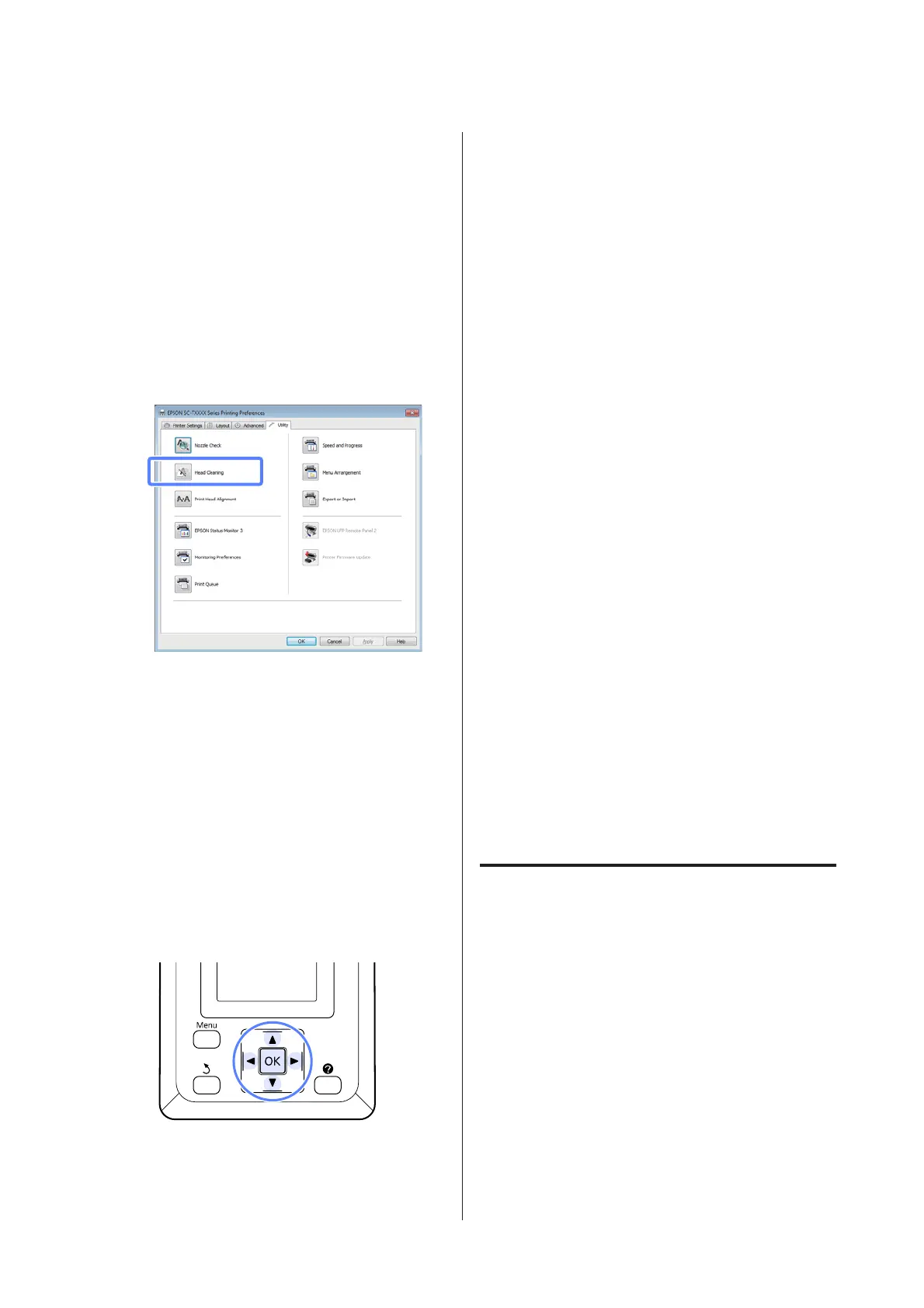Cleaning the print head
From the computer
Explanations in this section use the Windows printer
driver as an example.
Use Epson Printer Utility 4 for Mac OS X.
U “Using Epson Printer Utility 4” on page 97
A
Click Head Cleaning from the Utility tab in the
printer driver’s Properties (or Printing
preferences) screen.
B
Click Start.
Head cleaning starts and it takes about one to ten
minutes.
C
Click Print Nozzle Check Pattern.
Confirm the nozzle check pattern.
If any segments are missing in the nozzle check
pattern, click Clean.
From the printer
Buttons that are used in the following settings
A
Confirm that the printer is ready to print. Press
the " button.
The Maintenance menu will be displayed.
B
Press the d/u buttons to highlight Head
Cleaning and press the Z button.
You will be prompted to choose nozzle rows.
C
Select nozzle rows for cleaning.
Press the l/r buttons to highlight numbers
corresponding to check patterns with faint or
missing segments and press the d/u button to
select.
You can select multiple nozzle rows.
To select all nozzles, place a check in the box on
the left.
D
Pressing the Z button displays a confirmation
message. Press the Z button to start head
cleaning.
A confirmation message is displayed when
cleaning is complete.
E
To print a check pattern and check the status of
the clog, press the d/u buttons to highlight
Nozzle Check and press the Z button.
To exit without performing a nozzle check,
highlight Exit and press Z.
Minimizing Print Misalignments
(Head Alignment)
Because there is a small distance between the print head
and paper, misalignment may occur due to humidity or
temperature, the inertial force of the print head’s
movements, or by moving the print head
bidirectionally. This may result in grainy prints or lines
that are incorrectly placed. When this happens, perform
Head Alignment to correct the print misalignment.
Although Head Alignment can be performed from the
computer or the printer, the alignment procedures
differ as explained below.
SC-T7000 Series/SC-T5000 Series/SC-T3000 Series User's Guide
Maintenance
116
