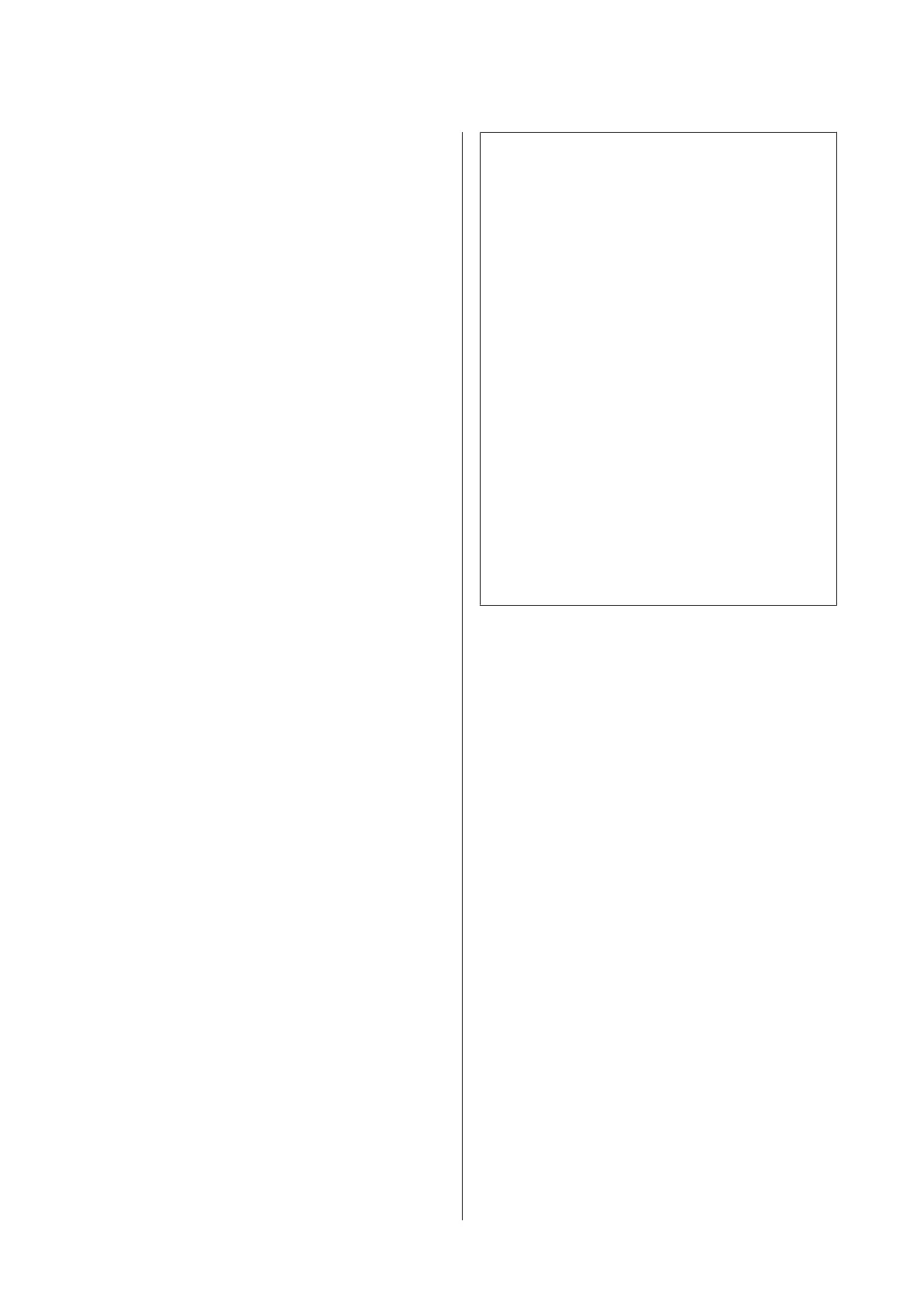❏ From the printer
Head alignment can be performed automatically or
manually.
In auto adjustment, the sensor reads the adjustment
pattern while it is printing, and automatically
registers the optimum adjustment value to the
printer.
Auto head alignment takes about 30 minutes to
complete.
In manual adjustment, you need to check the
pattern and enter the optimum adjustment value
for alignment. Manual alignment can be used with
cut sheets or other paper that does not support auto
alignment or if auto alignment does not fix the
problem completely.
Printing the pattern for manual head alignment
takes from 7 to 11 minutes. The time required varies
with the size of the pattern printed.
Uni-D and Bi-D head alignment is available in both
auto and manual modes. Bi-D is recommended in
most circumstances. Choose Uni-D if Bi-D head
alignment does not completely fix the problem.
❏ From the computer
A computer can be used for auto head alignment.
In most cases, head alignment can be performed
successfully with just this operation. We normally
recommend this method as this is the simplest
method. Auto head alignment takes about 30
minutes to complete. Manual head alignment can
be performed from the printer’s control panel if you
are using cut sheets or other paper that does not
support auto alignment or if auto alignment does to
fix the problem completely.
Note:
Head Alignment is adjusted according to the paper
currently loaded in the printer. Load the paper for which
head alignment is required.
Note, however, that auto head alignment is not available
with the paper or in the circumstances listed below.
❏ Transparent or colored media is loaded in the
printer.
❏ The paper loaded in the printer does not support
auto head alignment.
See the following for information on the types of
paper that support auto head alignment.
U “Epson Special Media Table” on page 139
❏ The current paper is more than 1.0 mm thick.
❏ The printer is exposed to direct sunlight or another
light source that causes optical interference. Block
the offending light source.
Head Alignment may also fail to produce the desired
results if nozzles are clogged. Perform head cleaning to
clear any clogs before proceeding.
From the computer
Explanations in this section use the Windows printer
driver as an example.
Use Epson Printer Utility 4 for Mac OS X.
U “Using Epson Printer Utility 4” on page 97
A
Load roll paper in the printer.
Choose a paper type that matches the paper in the
printer.
SC-T7000 Series/SC-T5000 Series/SC-T3000 Series User's Guide
Maintenance
117
