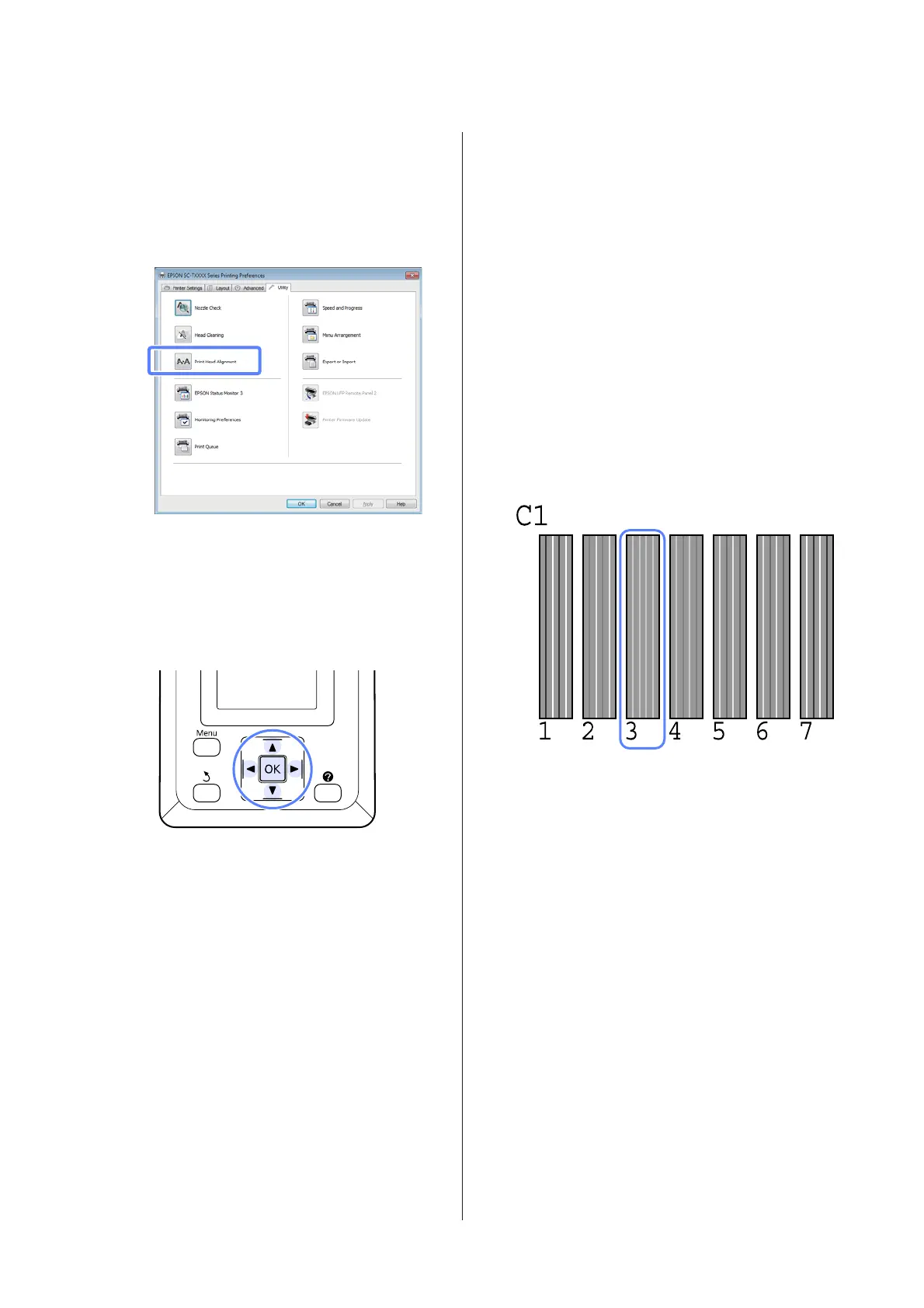B
Click Print Head Alignment from the Utility
tab in the printer driver’s Properties (or
Printing preferences) screen.
Follow the on-screen instructions to align the
print head.
The sensor reads the adjustment pattern while it
is printing, and automatically registers the
optimum adjustment value to the printer.
From the printer
Buttons that are used in the following settings
A
Make sure that the roll paper or a cut sheet of A4
size or larger is loaded in the printer.
Make sure you set the paper source and media
type correctly according to the paper you use.
B
Confirm that the printer is ready to print. Press
the l/r buttons to highlight - and press the Z
button.
The Maintenance menu will be displayed.
C
Press the d/u buttons to select Head
Alignment, and then press the Z button.
D
Press the d/u buttons to highlight a head
alignment option.
E
Press the Z button to print an adjustment
pattern.
If Auto is selected, the printer will automatically
align the head as it prints the head alignment
pattern. The Maintenance menu will be
displayed when head alignment is complete.
If Manual is selected, proceed to Step 6 to enter
adjustment based on a visual inspection of the
pattern.
F
Note the numbers of the patterns with the fewest
white lines or in which the white lines are most
evenly spaced.
This would be pattern 3 the case of the example
shown in the illustration.
G
After confirming that C1 is displayed in the
control panel’s screen, press the d/u buttons to
select the number noted in Step 6 and press the
Z button.
H
Repeat for all colors from C1 to BK2, pressing the
Z button each time.
I
The Maintenance menu will be displayed once
the last number has been entered.
SC-T7000 Series/SC-T5000 Series/SC-T3000 Series User's Guide
Maintenance
118
