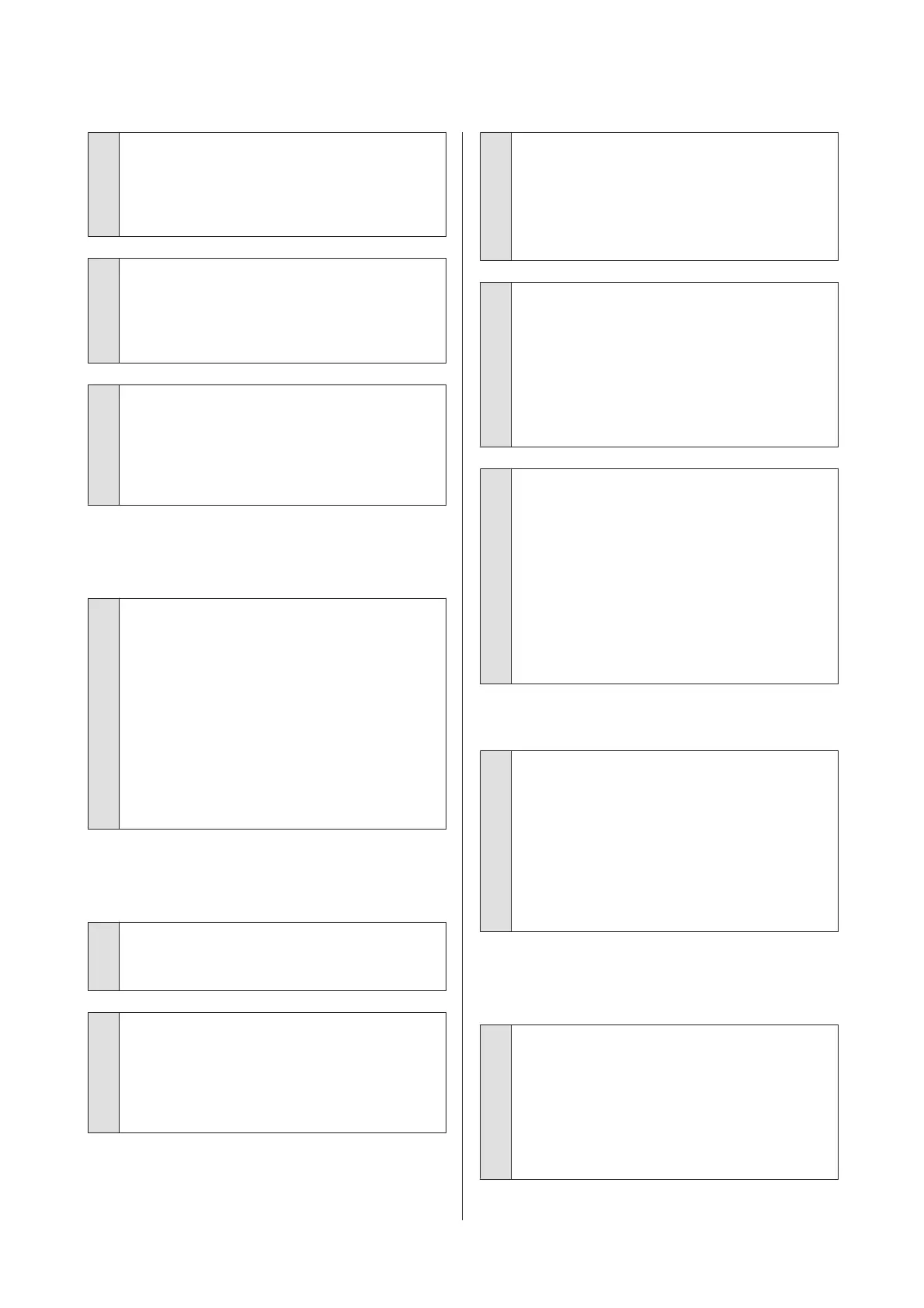o
Have you compared the printing result with
the image on the display monitor?
Since monitors and printers produce colors
differently, printed colors will not always match
on-screen colors perfectly.
o
Did you open the printer cover while
printing?
If the printer cover is opened while printing, the print
head stops suddenly causing unevenness in the color.
Do not open the printer cover while printing.
o
Is Ink Low displayed in the control panel?
The print quality may decline when the ink is low. We
recommend replacing the ink cartridge with a new
one. If there is a difference in color after replacing the
ink cartridge, try performing head cleaning a few
times.
The color is not exactly the same as
another printer.
o
Colors vary depending on the printer type
due to each printer’s characteristics.
Because inks, printer drivers, and printer profiles are
developed for each printer model, the colors printed
by different printer models are not exactly the same.
You can achieve similar colors with the same color
adjustment method or the same gamma setting by
using the printer driver.
U “Color Management Printing” on page 84
To match the color precisely, use the color
measurement device to perform color management.
The print is not positioned properly
on the paper.
o
Have you specified the print area?
Check the print area in the settings of the application
and the printer.
o
Is the correct option selected for Paper Size?
If the option selected for Paper Size in the printer
driver does not match the paper loaded in the printer,
the print may not be in the correct position or some of
the data may be printed off the paper. In this case,
check the print settings.
o
Is the paper skewed?
If Off is selected for Media Skew Check in the Setup
menu, printing will continue even if the paper is
skewed, resulting in data being printed off the paper.
Select On for Media Skew Check in the Setup menu.
U “Setup menu” on page 107
o
Does the print data fit within the paper
width?
Although under normal circumstances printing stops
if the print image is wider than the paper, the printer
may print outside the bounds of the paper when Off is
selected for Paper Size Check in the Setup menu.
Select On for Paper Size Check in the Setup menu.
U “Setup menu” on page 107
o
Is the roll paper margin set to 15 mm or 35
mm?
If the value selected for Roll Paper Margin in the
Setup menu is wider than the margins selected in the
application, priority will be given to the value selected
for Roll Paper Margin. For example, if 15 mm is
selected for the left and right margins in the printer
Setup menu and the document fills the page, the 15
mm at the left and right sides of the page will not be
printed.
U “Printable area” on page 51
Vertical ruled lines are misaligned.
o
Is the print head misaligned? (in bidirectional
printing)
With bidirectional printing, the print head prints while
moving left and right. If the print head is misaligned,
ruled lines may be misaligned accordingly. If vertical
ruled lines are misaligned with bidirectional printing,
perform Head Alignment.
U “Minimizing Print Misalignments (Head
Alignment)” on page 116
The printed surface is scuffed or
soiled.
o
Is the paper too thick or too thin?
Check that the paper specifications are compatible
with this printer. For information about the media
types and appropriate settings for printing on paper
from other manufacturers or when using RIP software,
see the documentation supplied with the paper, or
contact the dealer of the paper or the manufacturer of
the RIP.
SC-T7000 Series/SC-T5000 Series/SC-T3000 Series User's Guide
Problem Solver
132
