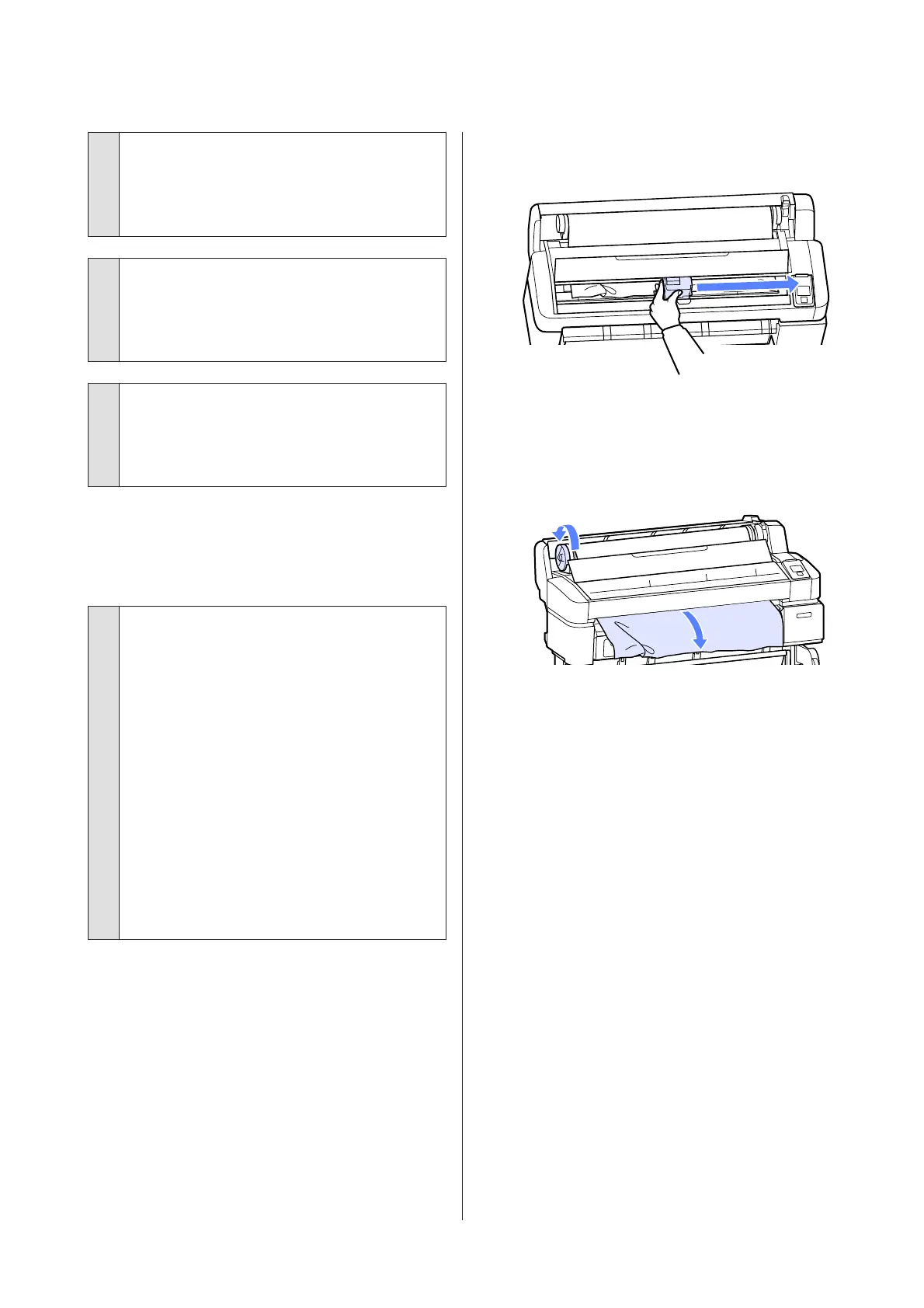o
Are you using the printer at normal room
temperature?
Epson special media should be used at normal room
temperature (temperature: 15 to 25˚C, humidity: 40 to
60%).
o
Is paper jammed in the printer?
Open the printer cover of the printer and check that
there are no paper jams or foreign objects in the
printer. If paper is jammed, see "Paper jams" below
and clear the jammed paper.
o
Is the paper suction too strong?
If you continue to have problems with ejected paper,
try lowering the Paper Suction (the amount of suction
used to keep the paper on the paper feed path).U
“Paper menu” on page 105
Paper does not collect in the paper
basket or is creased or folded when
the paper basket is used.
o
Does the print job require a lot of ink, or is the
humidity of the workplace high?
Depending on the job and the work environment,
paper may not collect in the paper basket. Take the
following measures as appropriate.
❏ Paper does not collect in the paper basket: Use
your hands to lightly press the paper into the
paper basket as it is ejected from the printer.
❏ The paper folds after it has been cut
automatically: Select manual cutting and take
the paper in both hands after it is cut.
❏ The paper creases and does not collect well in the
paper basket: Resume printing after closing the
paper basket. Before the paper ejected from the
printer touches the floor, take it in both hands
close to the paper eject guides and continue to
lightly support it until printing is complete.
Roll paper jam
To remove jammed paper, follow the steps below:
A
Turn off the printer.
B
Turn the printer on.
After a pause, the message Open printer cover
and remove jammed Paper will appear in the
display.
C
Open the printer cover and move the print head
away from the jam.
D
Pull the paper over any torn or crinkled areas and
cut it using scissors or a third-party cutter.
E
Remove the paper via the paper feed slot or the
eject slot.
F
After removing the paper, close the printer cover
and press the Z button.
Reload the paper and resume printing.
U “Loading Roll Paper” on page 24
Cut sheets jam
To remove jammed paper, follow the steps below:
A
Turn off the printer.
B
Turn the printer on.
After a pause, the message Open printer cover
and remove jammed Paper will appear in the
display.
SC-T7000 Series/SC-T5000 Series/SC-T3000 Series User's Guide
Problem Solver
135
