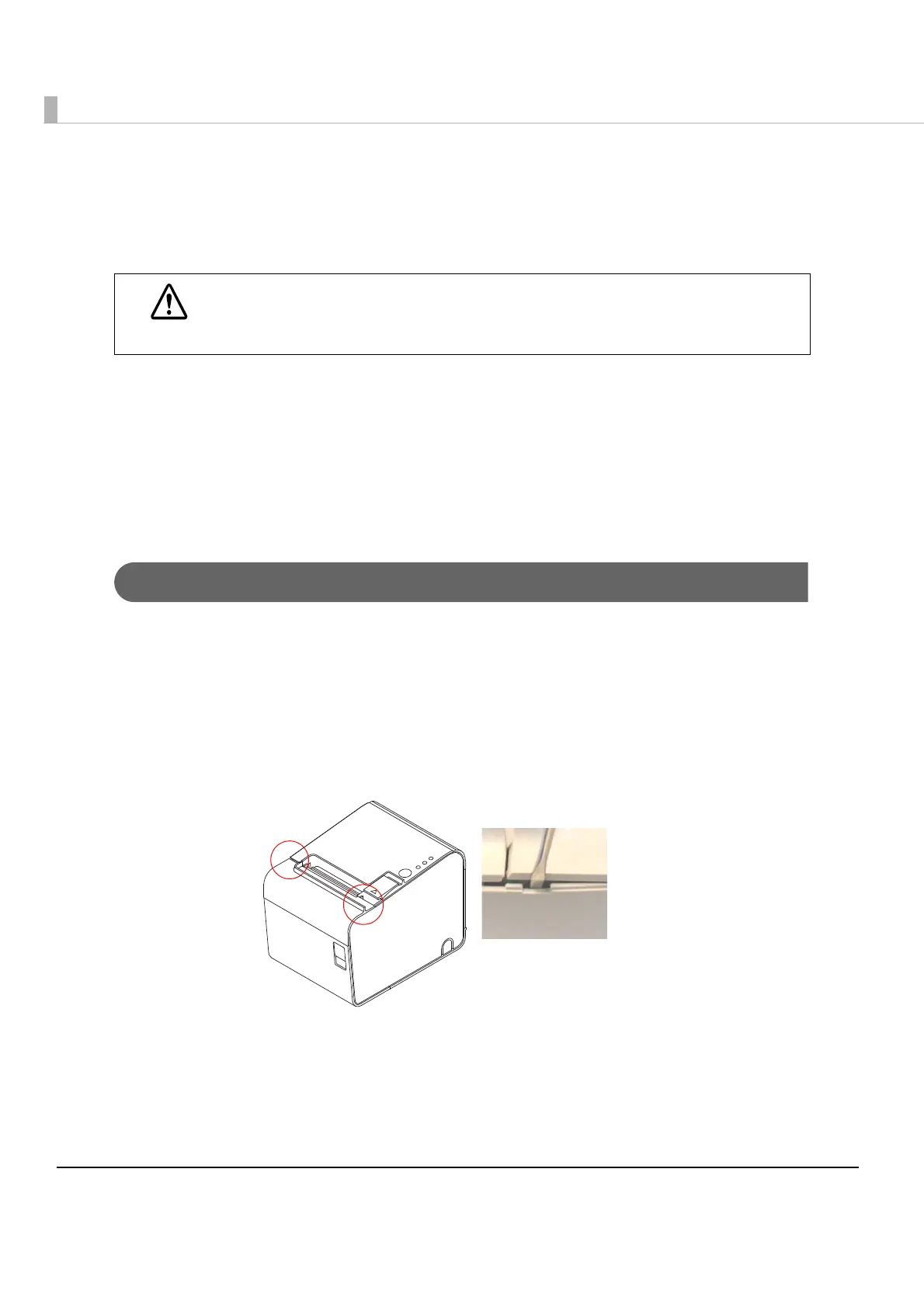134
Removing Jammed Paper
When a paper jam occurs, never pull out the paper forcibly. Open the roll paper cover and
remove the jammed paper.
1
Turn off the printer.
2
Open the roll paper cover.
3
Remove the jammed paper. Reload the roll paper, and close the roll
paper cover.
When the roll paper cover will not open
If the jammed paper is caught on the auto cover and the roll paper cover will not open, use the
following procedure to open the roll paper cover.
1
Turn off the printer.
2
Insert a screwdriver into the notches on both sides of the printer, and
then lift and remove the cutter cover.
CAUTION
Do not touch the thermal head (See "Cleaning the Thermal Head" on page 136.)
because it can be very hot after printing.
