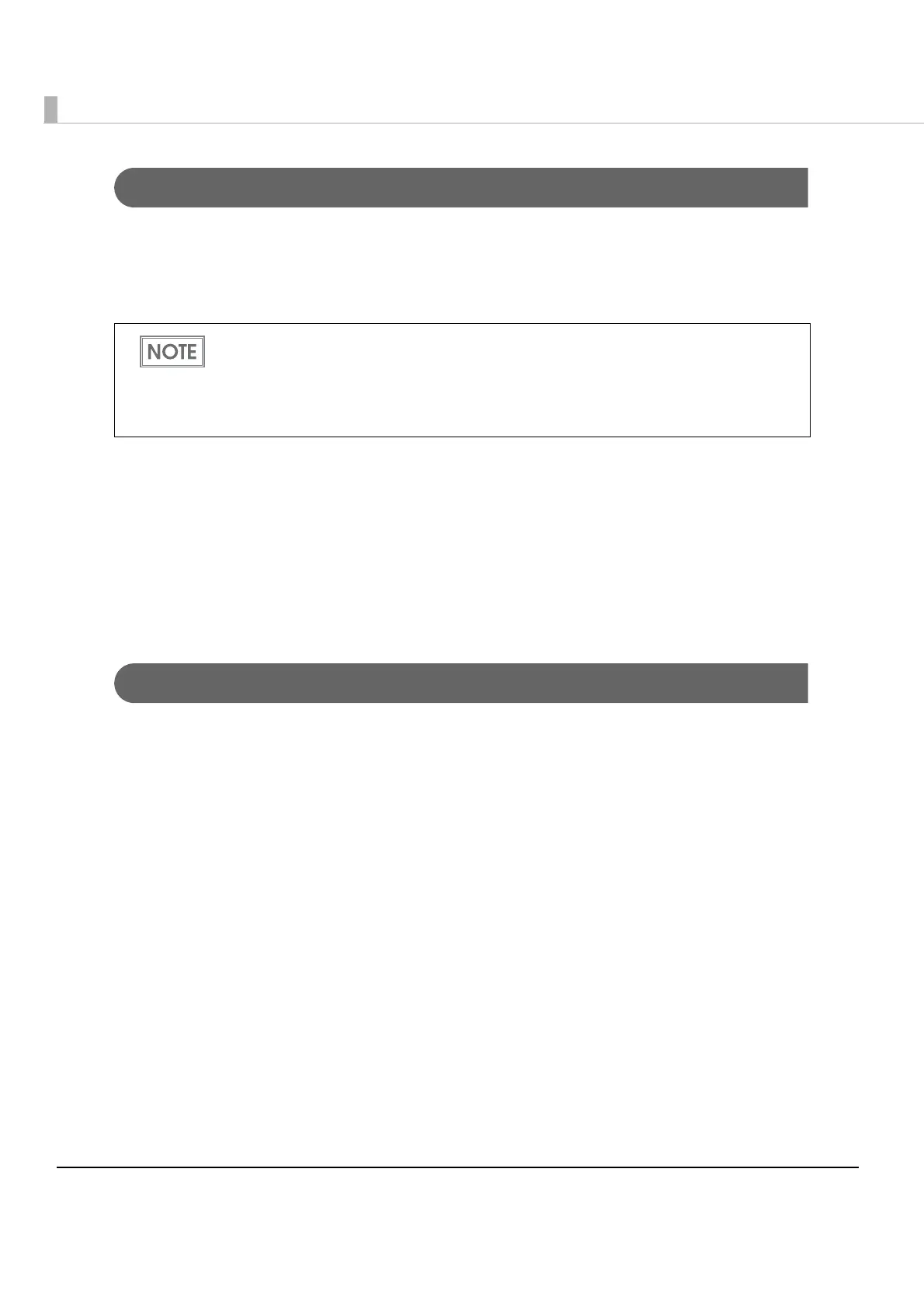94
Paper layout settings by dismissing an error
If paper is loaded that is different from the set paper layout, a paper layout error occurs. (See
"Recoverable Errors" on page 25) If memory switch 8-2 is set to OFF, and the following procedure
is used to dismiss the paper layout error, the paper layout will be automatically reset according
to the paper that is loaded.
1
Open the roll paper cover.
2
Load the roll paper.
For detail, refer to "Installing and Replacing Roll Paper" on page 131.
3
Close the roll paper cover.
The paper is fed automatically, and the new paper layout setting is saved.
Clearing paper layout settings
To delete a paper layout settings that has been saved in the printer and return to the initial
settings (no paper layout set), use the following procedure.
1
Open the roll paper cover.
2
Press the FEED button inside the printer while turning the power on.
Press and hold the FEED button until the ERROR LED comes on.
3
Press the FEED button four times.
4
Close the roll paper cover.
Paper layout settings are initialized.
Once initialization is complete, the printer returns to normal printing status.
In some instances it will not be possible to use this setting if die-cut label paper with
black marks is used. If so, use a command to make the setting manually.
For more information about memory switch settings, see
"Setting the Memory Switches"
on page 96
.
This function is available starting with firmware version 1.05.
