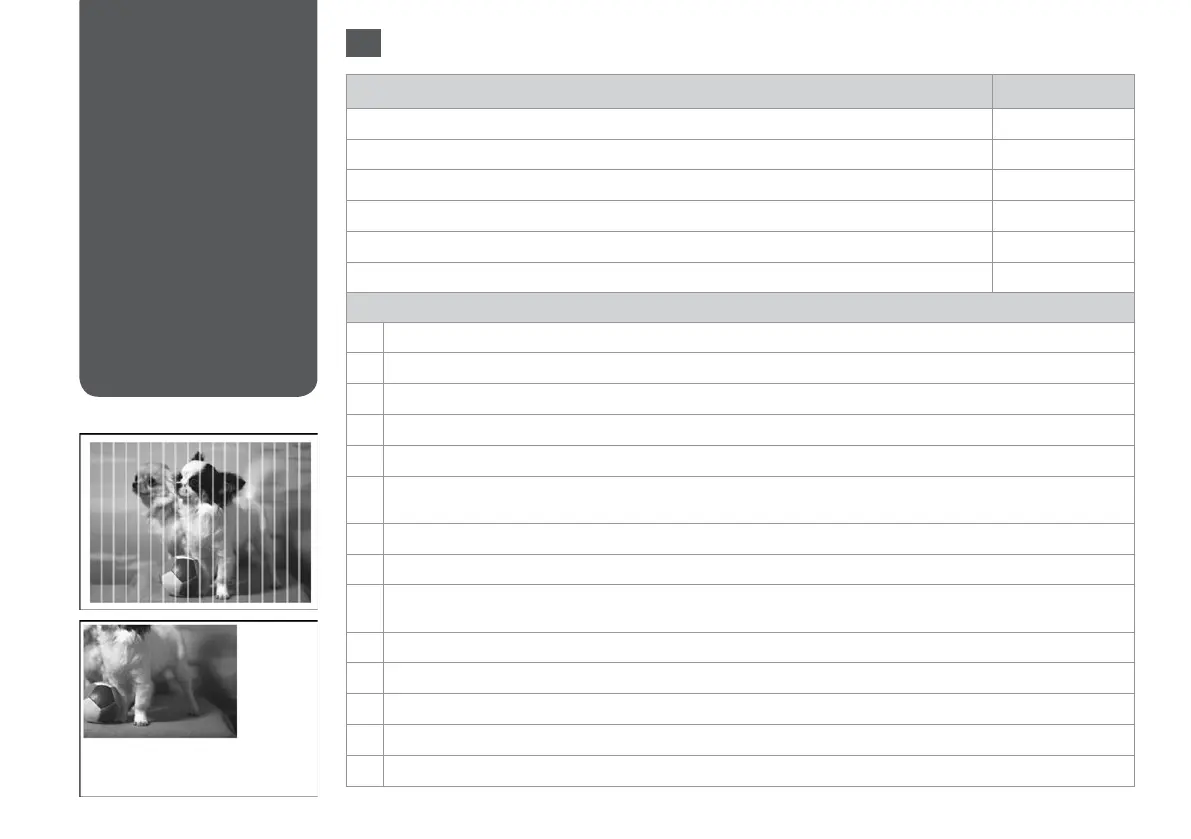140
Print Quality/Layout
Problems
Problemi di qualità
di stampa/layout
Problemas con la
calidad/composición
de la impresión
Problemas de
qualidade de
impressão/esquema
Problems Solution No.
You see banding (light lines) in your printouts or copies.
ABDEGI
Your printout is blurry or smeared.
ABDEFHN
Your printout is faint or has gaps.
ABCDG
Your printout is grainy.
E
You see incorrect or missing colors.
DG
The image size or position is incorrect.
JKLM
Solutions
A
Make sure you select the correct paper type. R & 24
B
Make sure the printable side (the whiter or glossier side) of the paper is facing in the right direction. R & 26
C
When you select Standard Quality or Best as the Quality setting, select O as the Bidirectional setting. R & 61
D
Perform a nozzle check rst and then clean the print head that shows a defect in the nozzle check result. R & 110
E
Align the print head. R & 113 If quality is not improved, align using the printer driver utility. See your online User’s Guide.
F
To clean the inside of the printer, make a copy without placing a document on the document glass/ADF. For further
information, see your online User’s Guide.
G
For best results, use up ink cartridge within six months of opening the package. R & 109
H
Try to use genuine Epson ink cartridges and paper recommended by Epson.
I
If a moiré (cross-hatch) pattern appears on your copy, change the Reduce/Enlarge setting or shift the position of your
original. R & 45
J
Make sure you selected the correct Paper Size, Layout, Expansion, and Reduce/Enlarge setting R & 45, 61
K
Make sure you loaded paper and placed the original correctly. R & 26, 34
L
If the edges of the copy or photo are cropped o, move the original slightly away from the corner.
M
Clean the document glass. See your online User’s Guide.
N
Print again using a lower density setting. R & 40
EN
Try the following solutions in order from the Top. For further information, see your online User’s Guide.
