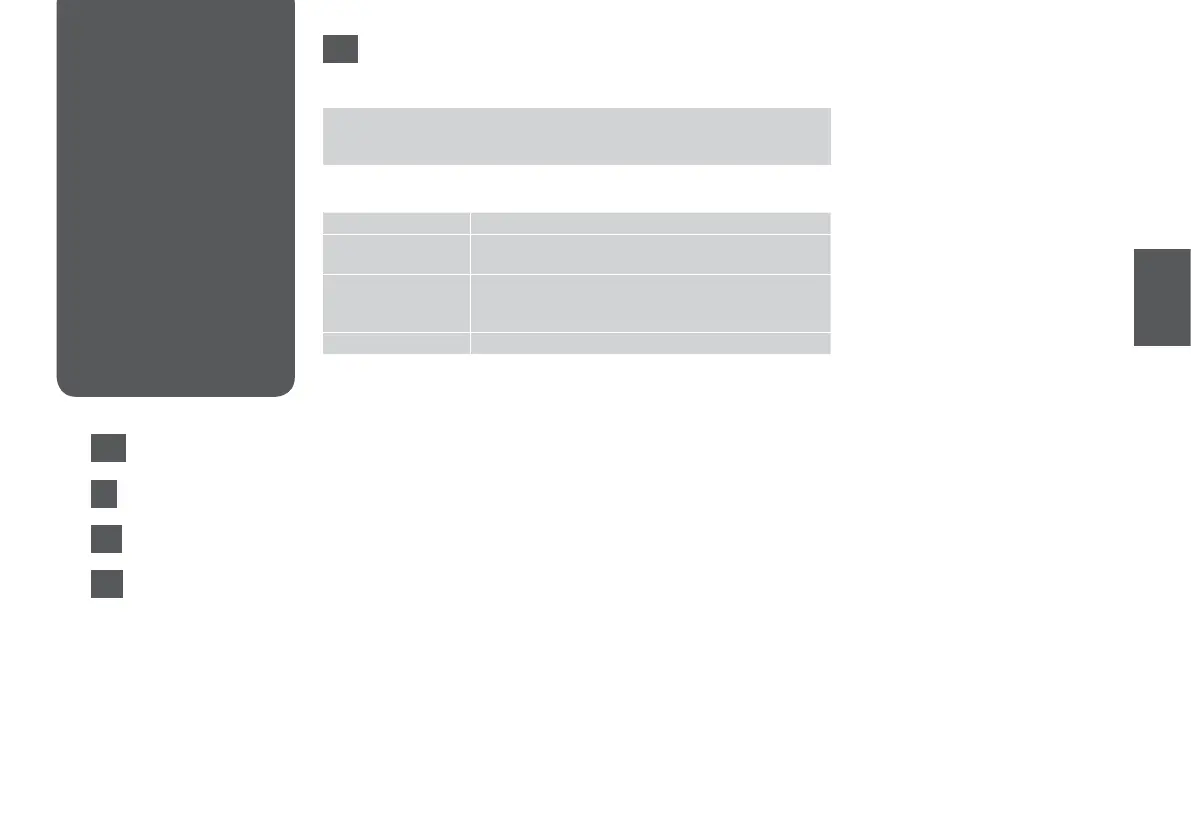61
View and Print Photos, Print All Photos, Print Photo Greeting Card, Photo Layout
Sheet, Print Proof Sheet, Slide Show, Copy/Restore Photos, Print Ruled Papers, Select
Location *¹, Back Up Memory Card
Select Photos Select All Photos, Select by Date, Cancel Photo Selection
Print Settings Paper Size, Paper Type, Borderless *³, Quality, Expansion *⁴,
Date, Fit Frame *⁵, Bidirectional *⁶, Set As New Default
Photo Adjustments *² Enhance *⁷, Scene Detection, Fix Red-Eye *⁸, Filter *⁹,
Brightness, Contrast, Sharpness, Saturation, Set As New
Default
Maintenance
R & 119
*1 You can reselect a folder or group from the memory card or external USB device.
*2 These functions only aect your printouts. They do not change your original
images.
*3 When
Borderless is selected or set to On, the image is slightly enlarged and
cropped to ll the paper. Print quality may decline in the top and bottom areas, or
the area may be smeared when printing.
*4 Select the amount the image is expanded when printing
Borderless photos.
*5 Select
On to automatically crop your photo to t inside the space available for
the layout you selected. Select O to turn o automatic cropping and leave white
space at the edges of the photo.
*6 Select
On to increase the print speed. Select O to improve the print quality.
*7 Select
PhotoEnhance to adjust the brightness, contrast, and saturation of your
photos automatically. Select P.I.M. to use your camera’s PRINT Image Matching or
Exif Print settings.
*8 Depending on the type of photo, parts of the image other than the eyes may be
corrected.
*9 You can change the image color mode to
Sepia or B&W.
EN
J Print Photos Mode
x Print Photos Menu
Photo Mode Menu
List
Elenco menu modo
Foto
Lista de menús del
modo Foto
Lista de menus do
modo fotográco
EN
R & 61
IT
ES
PT
R & 63
R & 62
R & 62
