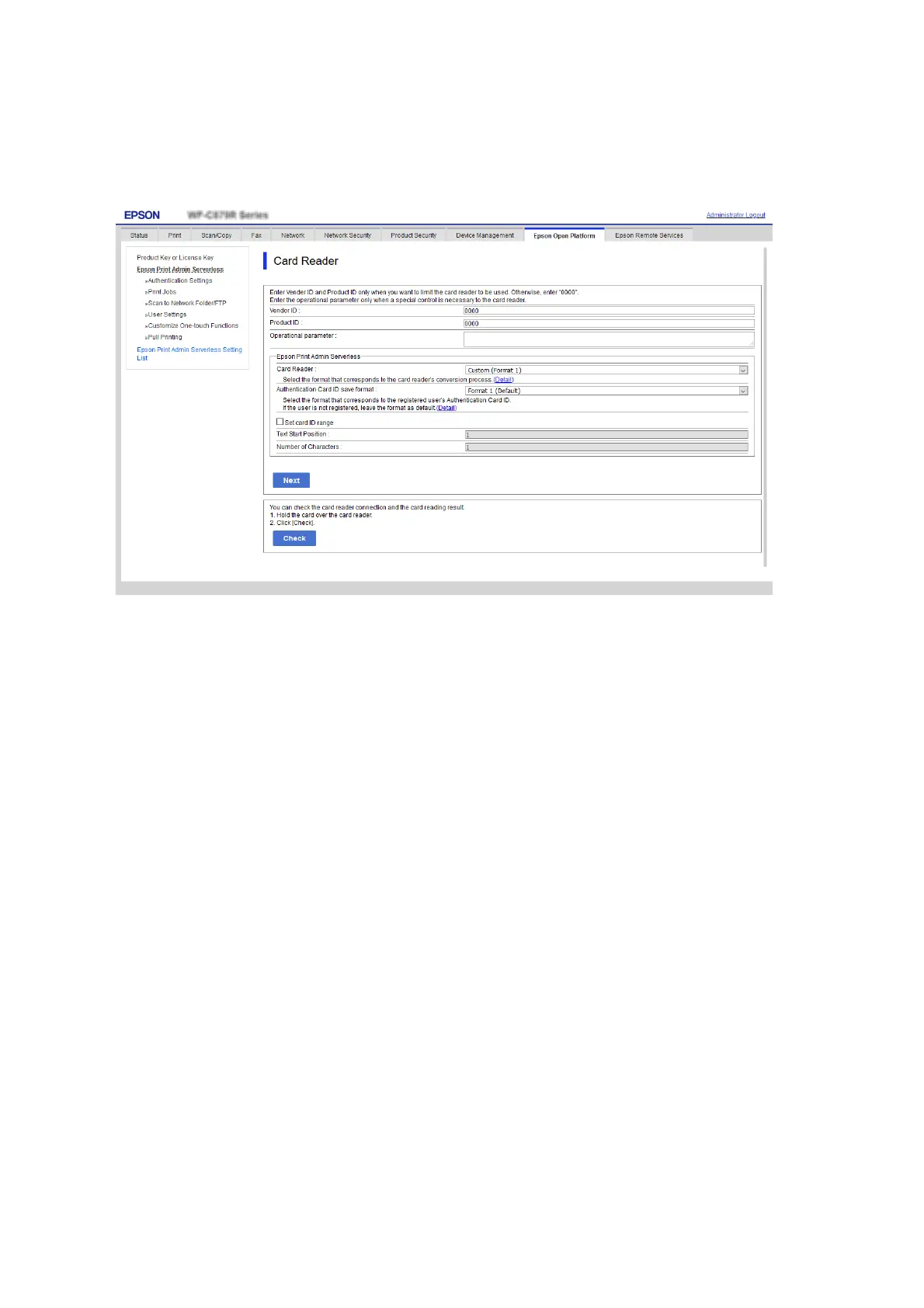2. Set the reading information of the authentication device and ID card.
See the related information for the details of each item.
3. Click Next.
e setting conrmation screen is displayed.
4. Click OK.
Related Information
& “Available Reading Method for Authentication Information” on page 23
Mail Server Settings (Web
Cong
)
Set when you use the following functions to allow printers to send email.
❏ Scan to My Email
is is the function to send the scanned data to the email address of the user who logged in to the printer. For
the mail and scan setting, you can set from Scan/Copy > User Default Settings > Scan to Email.
❏ Email Notication
is is the function to receive alerts by email when events occur, such as your printer running out of paper.
Setup & Administration Guide
Information Registration and System Conguration
53
