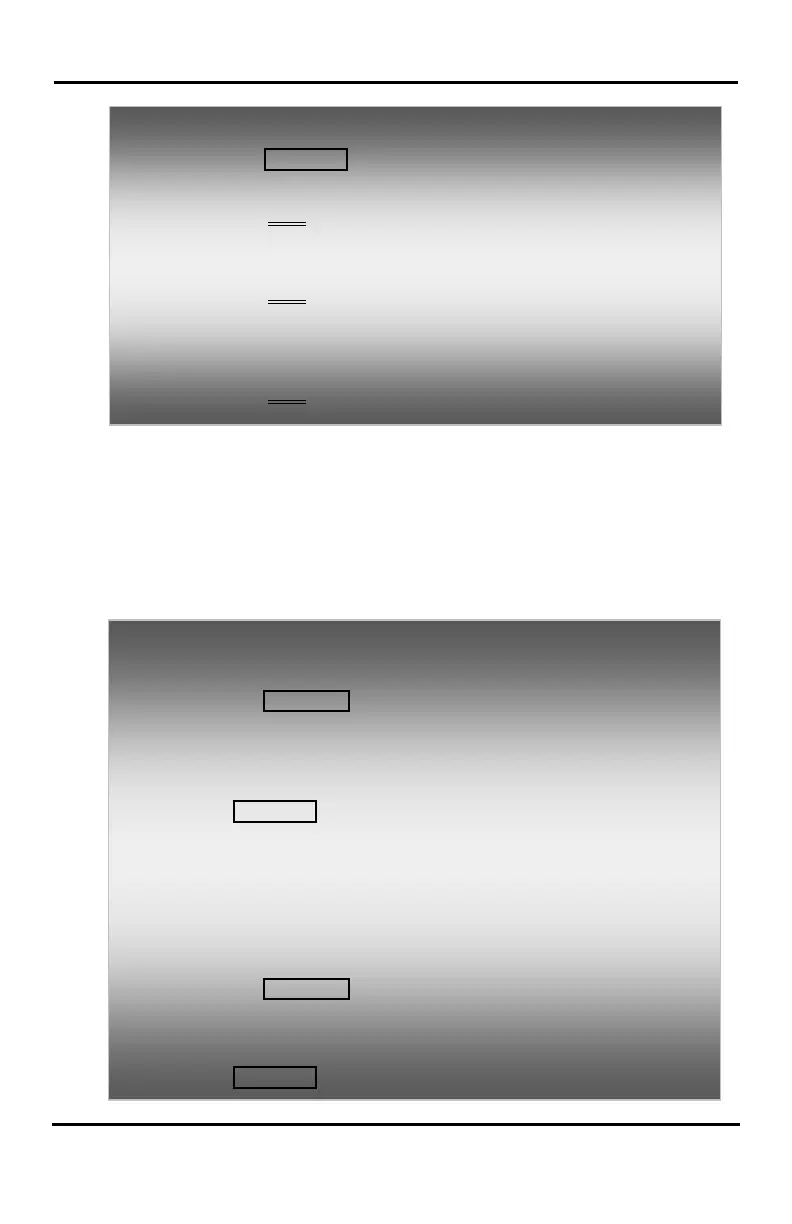LIP-8040E Gigabit Phone User Guide
46
5.4.1 Setting up a Conference Room
In addition to establishing a Conference, up to 9
Conference Rooms can be set up, letting up to 32
parties converse when using a MCIM. When setting up
a Conference Room, a password can be designated for
invited parties (internal and external parties) to use for
accessing the established Conference Room.
To place a Conference on Hold:
• Press the HOLD/SAVE button.
To retrieve the Conference from Hold:
• Select the Conf Soft button.
To establish an Unsupervised Conference:
• Establish conference with two external parties,
• Select the Conf Soft button,
• Hang-up the handset.
To retrieve an Unsupervised Conference:
• Lift the handset,
• Select the Conf Soft button.
In iPECS-LIK
To set-up a Conference Room:
• Press the TRANS/PGM button,
• Dial 53 to create a Conference Room,
• Dial the desired Conference Room number (1-9),
• If desired enter a password for the Conference Room (up to 12
digits),
• Press HOLD/SAVE to establish the Room.
To join a Conference Room:
• Lift the handset,
• Dial 59 (Conference Room entry code),
• Dial the Conference Room Number,
• Dial the Conference Room password.
To delete a Conference Room:
• Press the TRANS/PGM button,
• Dial 54 (Conference Room delete code),
• Dial the Conference Room number (1-9),
• Dial the Conference Room password,
• Press HOLD/SAVE to delete the Conference Room.