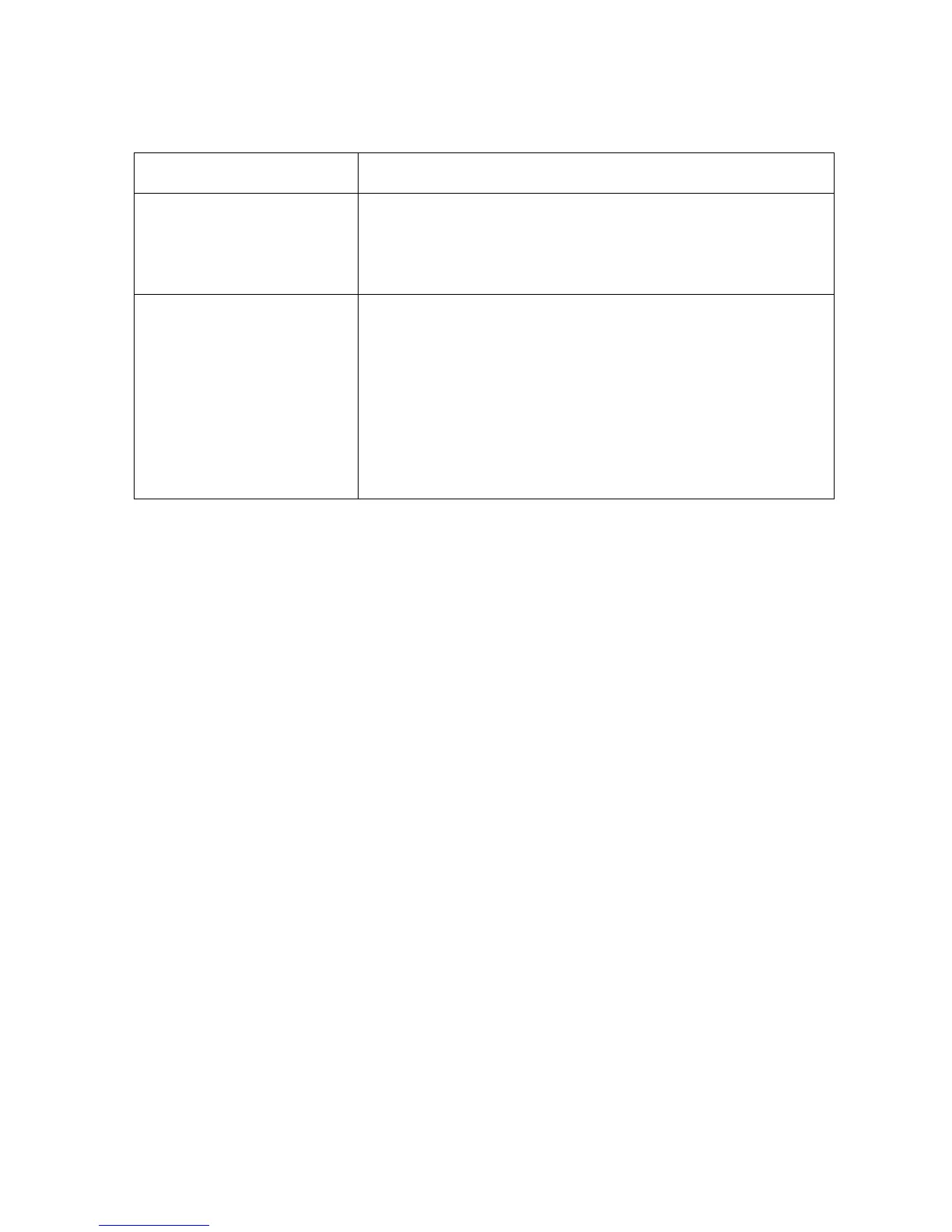RESTRICTED USE ONLY Fargo Electronics, Inc.
HDP5000 High Definition Card Printer/Encoder User Guide (Rev. 1.4)
6-64
Reviewing Frequently-asked Questions
Question Answer
What do the LEDs by the
Ethernet connection on the
back of the Printer
indicate?
• On the HDP5000 Printer: The green LED indicates a
valid Ethernet connection. The amber LED indicates
network activity.
How do I print a test page
from Windows to verify the
Ethernet configuration of
the Printer and Printer
Driver?
Follow this procedure.
1. Open the Printer Driver properties window.
2. Select Start -> Settings -> Printers and Faxes -> [your
Printer Driver name (i.e., HDP5000 Card Printer)] ->
Properties.
3. Ensure that the printing preferences are set correctly for
the Ribbon installed in your Printer. Then select the
Print Test Page button.