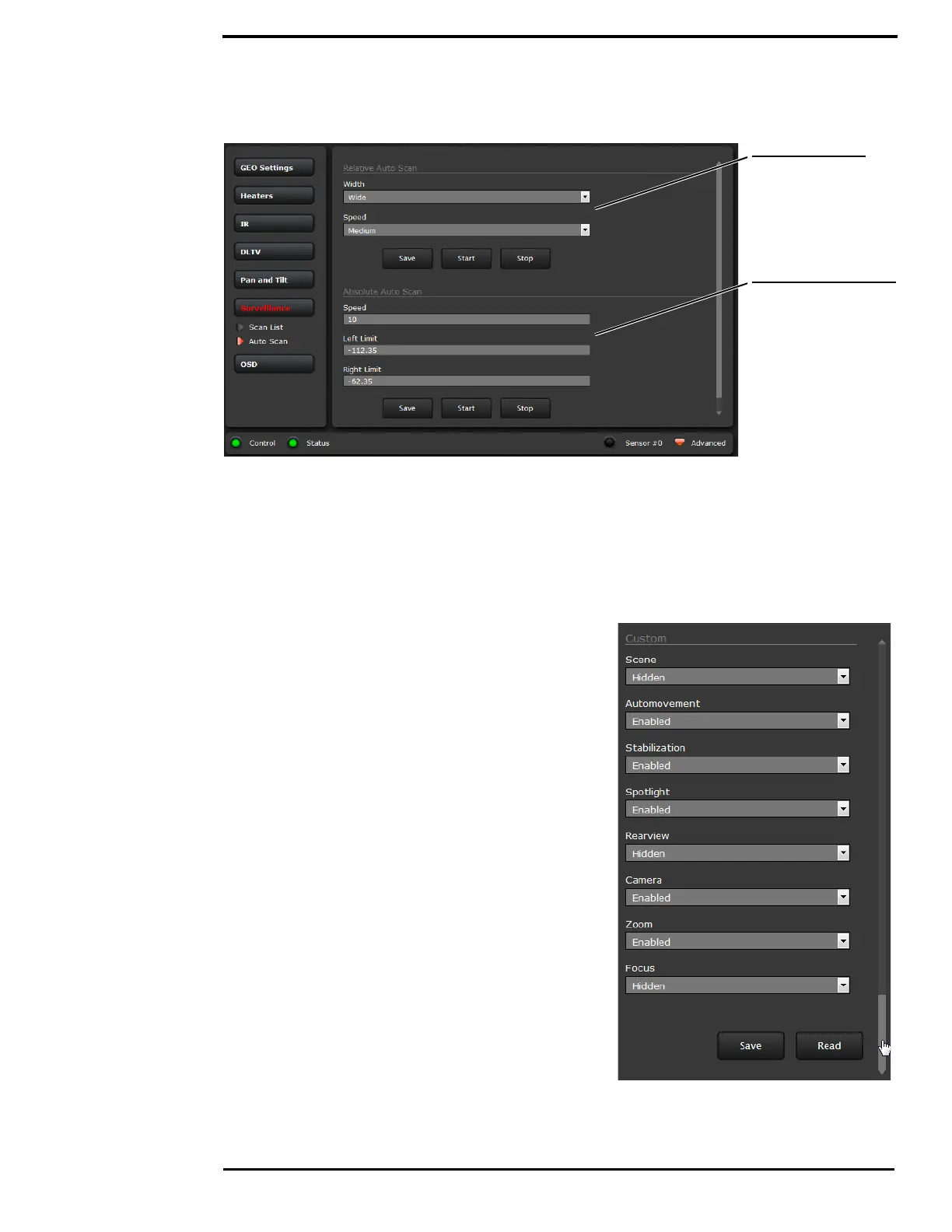M400 Web Browser Interface
432-0012-00-12 Version 110 July 2016 29
Setup->Surveillance->Auto Scan
The Relative Auto Scan (Surveillance mode) can be started and the settings changed from the
OSD menu, JCU II (UPB), or the web page.
The Absolute Auto Scan can be started and the parameters set in the web page, but Absolute
Auto Scan can also be started as an option in the Startup mode when the camera boots. Refer to
“Startup Mode” on page 34.
Setup->OSD
Make selections on the OSD Web page to set
the content of each level of Display Icons.
Scroll down and select to enable or hide each
icon for the Full, Minimal, and Custom icon
sets.
Choose Read to display the current settings.
Choose Save to save the current selections.
then select Start
select width and speed,
To start Auto Scan:
select limits,
select speed,
Set Autoscan at Startup:
click Save