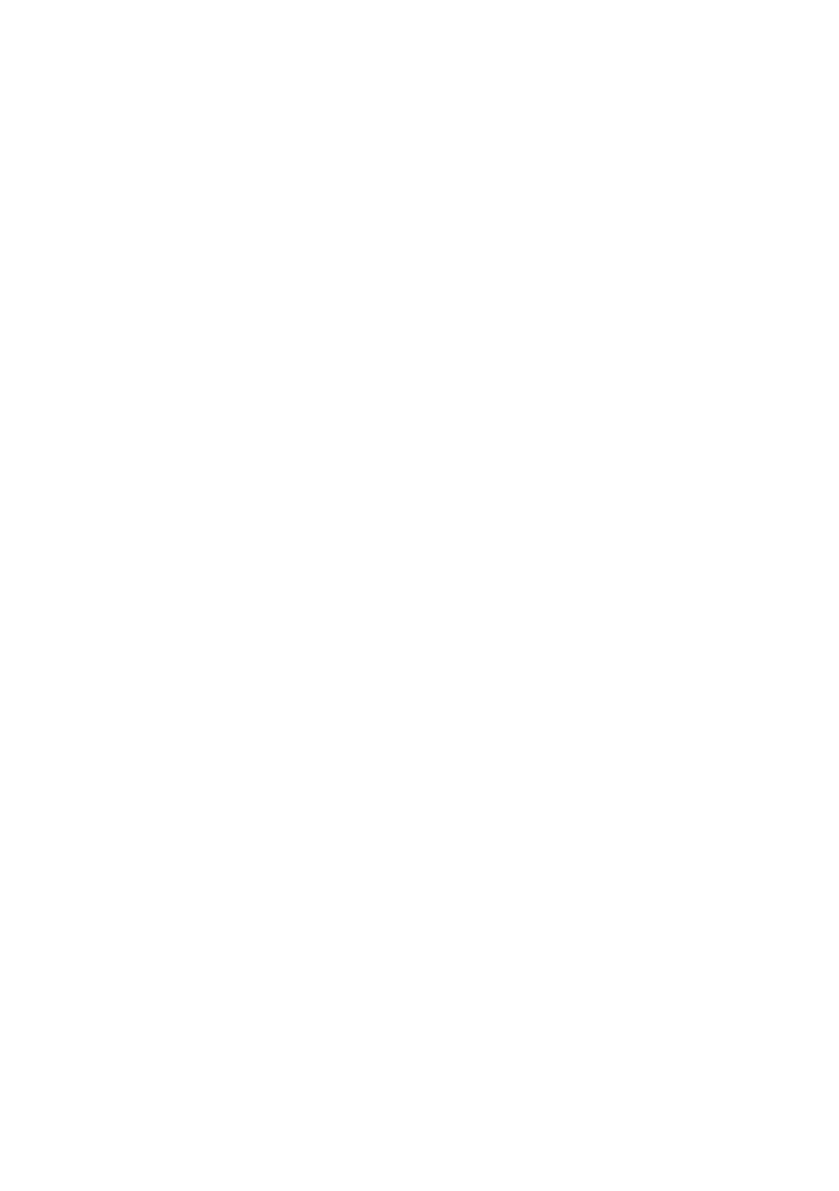33
4.2.2 Threshold
The exposure threshold value can be set when a
bitmap image file is imported to Beam Studio. Find
"Shading" and "Threshold" option in the "Laser
Config" label. When "Shading" is disabled, images
will be transformed into monochromic, which is
optimized for built-in "Monochromatic Engraving"
parameters. When "Shading" is enabled, images will
be transformed into greyscale, which is optimized for
built-in "Shading Engraving" parameters.
The "Threshold" value can be adjusted when
“Shading” is disabled. This function is based on
the RGB color model which defines colors from 1 to
255. 1 stands for black and 255 stands for white. For
example, setting the threshold value to 125 will turn
all colors above 125 into white.
4.3 Vector Engraving
A vector image is composed of paths defined by
multiple points. Each path, curve or polygon is
constructed with its own formula which means the
quality will not be affected when resizing the image.