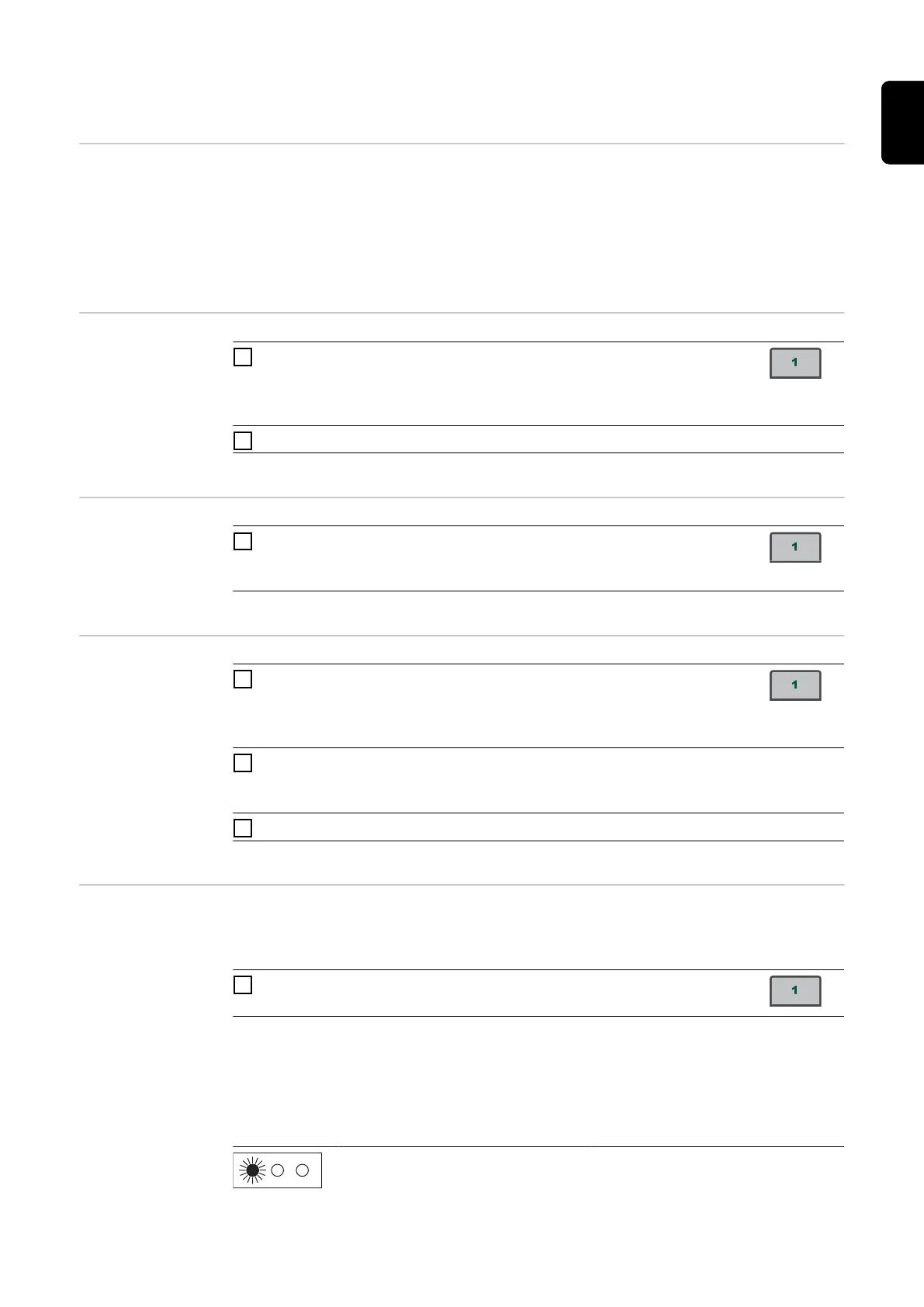Saving and retrieving operating points
General The "Save" buttons allow up to 5 EasyJob operating points to be saved. Every operating
point matches the settings on the control panel.
EasyJobs can be stored for each welding process.
IMPORTANT! Setup parameters are not saved at this time.
Storing EasyJob
operating points
1
Press and hold one of the "Save" buttons to save the current settings on
the control panel, e.g.:
- The left indicator displays "Pro"
- After a short time, the left indicator switches to the original value
2
Release the "Save" button
Retrieving Easy-
Job operating
points
1
To retrieve saved settings, press the corresponding "Save" button briefly,
e.g.:
- The control panel will show the saved settings
Deleting EasyJob
operating points
1
Press and hold the relevant "Save" button to delete the memory content
of that "Save" button, e.g.:
- The left indicator displays "Pro".
- After a short time, the left indicator switches to the original value
2
Keep the "Save" button held down
- The left display shows "CLr".
- After a while, both displays show "---"
3
Release the "Save" button
Retrieving oper-
ating points on
the Up/Down
welding torch
One of the "Save" buttons on the control panel must be pressed to retrieve the saved
settings using the Up/Down welding torch.
1
Press one of the "Save" buttons on the control panel, e.g.:
- The control panel will show the saved settings
The "Save" buttons can now be selected using the buttons on the Up/Down welding
torch. Vacant "Save" buttons are skipped.
In addition to the "Save" button number lighting up, a number is displayed directly on the
Up/Down welding torch:
Number 1
77
EN
