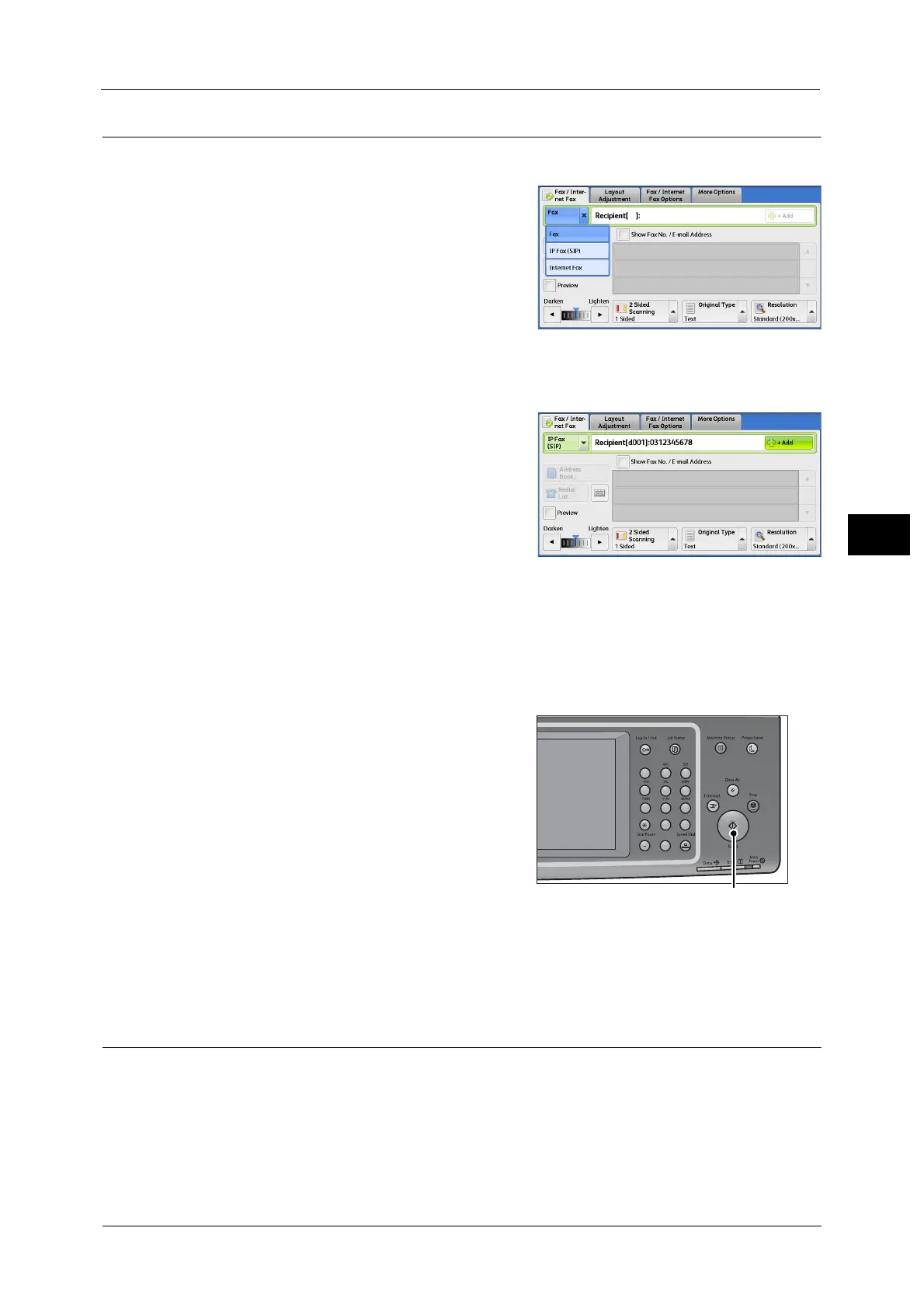About IP Fax (SIP)
193
Fax
4
Sending IP Fax (SIP)
The following describes the procedure of sending IP Fax (SIP).
1 Select [IP Fax (SIP)] from the options for fax
type.
2 Configure features as necessary.
For available features, refer to "Fax/Internet Fax" (P.201).
3 Specify a recipient.
Example:
z
Telephone number: 0312345678
z
SIP user name: 1111
z
SIP device address: 1111@192.0.2.1
Important • The method to input IP Fax (SIP) destination differs depending on the fax type of a recipient or the
connection configuration. For these differences, refer to "About IP Fax (SIP)" (P.189).
• Check the recipient information before sending the fax.
For the method to specify a recipient using keyboard, refer to "Entering Text" (P.92).
For other methods to specify a recipient, refer to "Fax/Internet Fax" (P.201).
For the broadcast sending, refer to "Broadcast" (P.248).
4 Press the <Start> button.
Important • If the document has been loaded in the
document feeder, do not hold down the
document while it is being conveyed.
• Fax cannot be sent if a copy protection code
is detected.
Note • Depending on the settings, a screen to
reenter the recipient may be displayed after
you specify the recipient. In such case, re-
enter the recipient.
• If a problem occurs, an error message
appears on the touch screen. Solve the problem according to the message.
If a fax cannot be sent, refer to "15 Problem Solving" > "Trouble during Faxing" in the Administrator Guide.
For the method to cancel sending fax, refer to "Stopping the Fax Job" (P.177).
Receiving IP Fax (SIP)
Received fax documents are printed automatically in a manner similar to that of a regular
fax.
For information on operations of the Remote Folder, refer to "Receiving Faxes" (P.256).
123
4
56
789
0#
C
