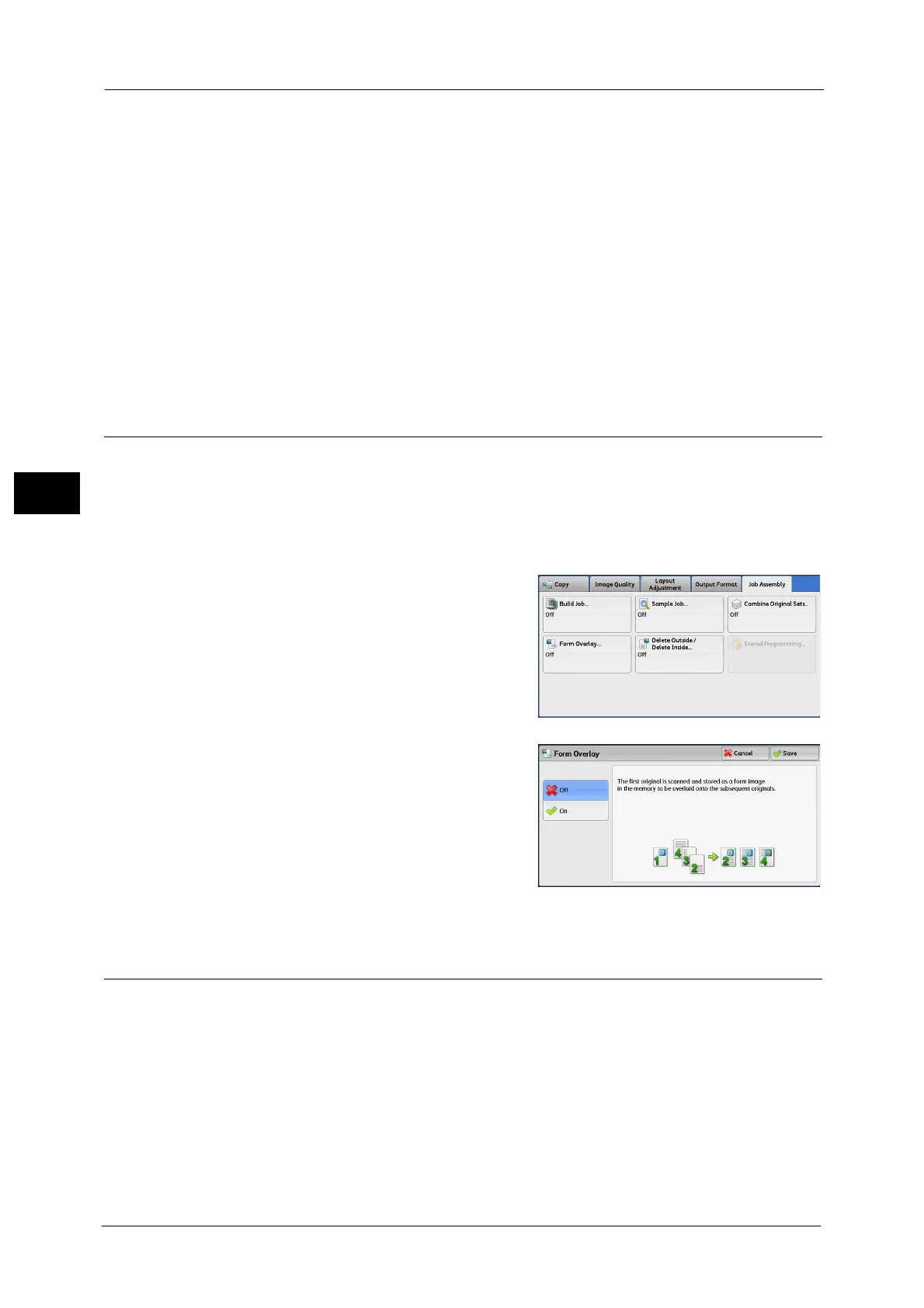3 Copy
166
Copy
3
Note • You can also press the <C (Clear)> or <Clear All> button on the control panel to perform the same
operation.
Last Original
Select this button to end scanning documents.
Next Original
Select this button when you have more documents to copy. This button is always selected
when the Combine Original Sets feature is used.
Start
After loading the next document, select this button to scan the next document.
Note • You can also press the <Start> button on the control panel to perform the same operation.
Form Overlay (Making Copies to Overlay Documents)
This feature scans the first page of a document as a form image, and overprints it on the
copies of the subsequent pages.
Important • If the machine is set to detect Secure Watermark, this feature may not be used depending on the
type of the form image. For more information, contact our Customer Support Center. For more
information on the setting of Secure Watermark Detection, refer to "5 Tools" > "Common Service
Settings" > "Secure Watermark" > "Secure Watermark Control" in the Administrator Guide.
1 Select [Form Overlay].
2 Select [On].
Off
Does not overprint a form image.
On
Overprints a form image.
Delete Outside/Delete Inside
(Deleting Outside or Inside of the Selected Area)
This feature allows you specify the areas to be deleted from a document image. Up to three
areas can be specified.
