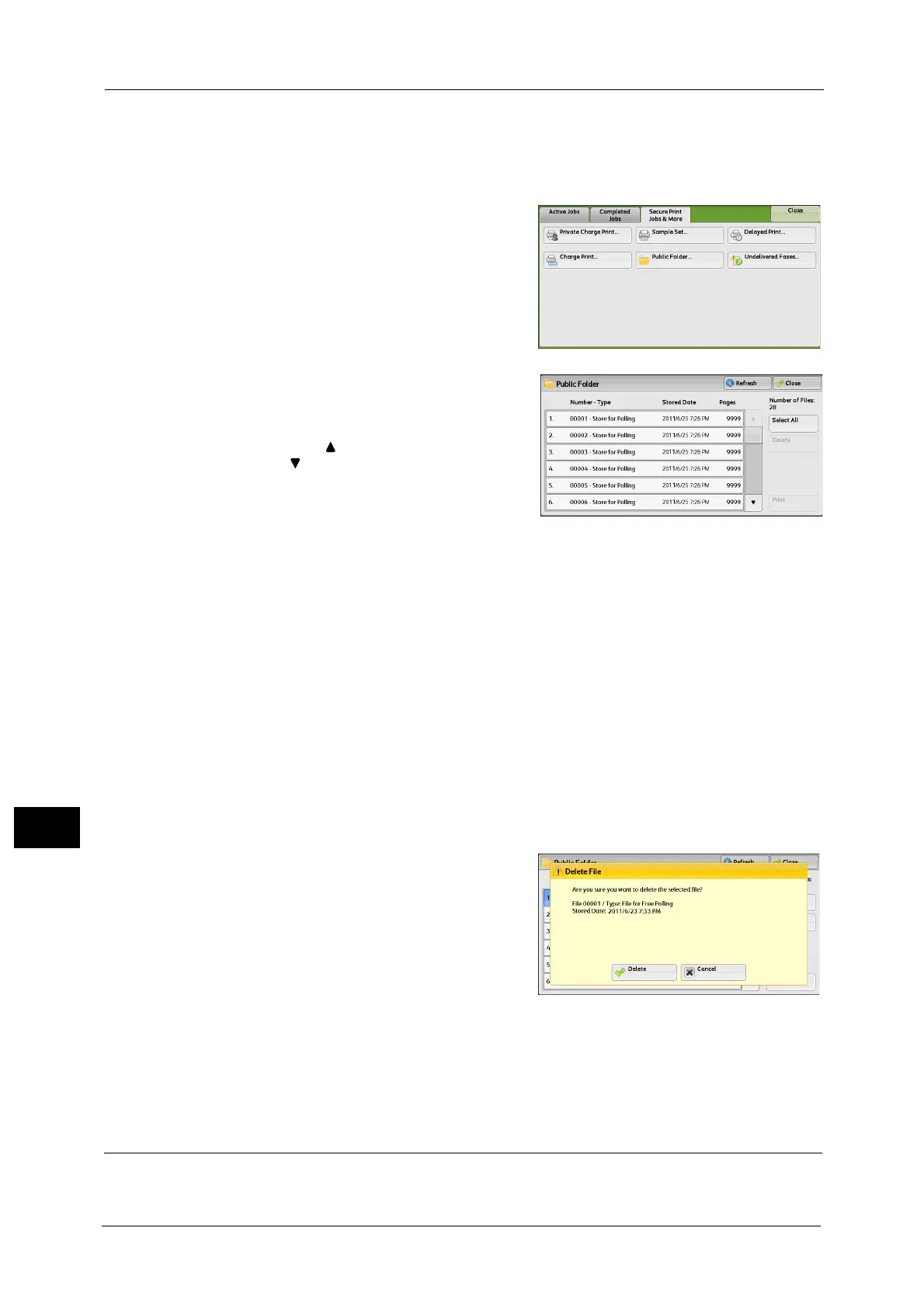11 Job Status
420
Job Status
11
For information on how to operate public folders, refer to "Store for Polling (Storing Files on the Machine that a Remote
Machine can Retrieve)" (P.245).
Note • This feature does not appear for some models. An optional component is required. For more
information, contact our Customer Support Center.
1 Select [Public Folder].
2 Select the job to be printed or deleted.
Note • Select [Refresh] to display the updated
information.
• Select [ ] to return to the previous screen or
[ ] to move to the next screen.
• Scroll the list by drag or flick operation to
switch the screen to be displayed. For
information on how to drag or flick, refer to
"Touch Screen" (P.90).
3 Select any option.
Select All
Selects all jobs. To deselect all the jobs, select this button again.
Delete
Deletes the selected job stored in the public folder.
Refer to "When [Delete] is Selected" (P.420).
Print
Prints the selected job stored in the public folder.
Refer to "When [Print] is Selected" (P.420).
When [Delete] is Selected
1
Select [Delete].
Delete
Deletes the job.
Important • Once the job is deleted, it cannot be restored.
Cancel
Cancels deleting the job.
When [Print] is Selected
Starts printing the job.
Undelivered Faxes
The following describes how to re-send or delete an undelivered fax job.
